- Login (login info in Vendor Portal Database)
- Click: New Product Set Up
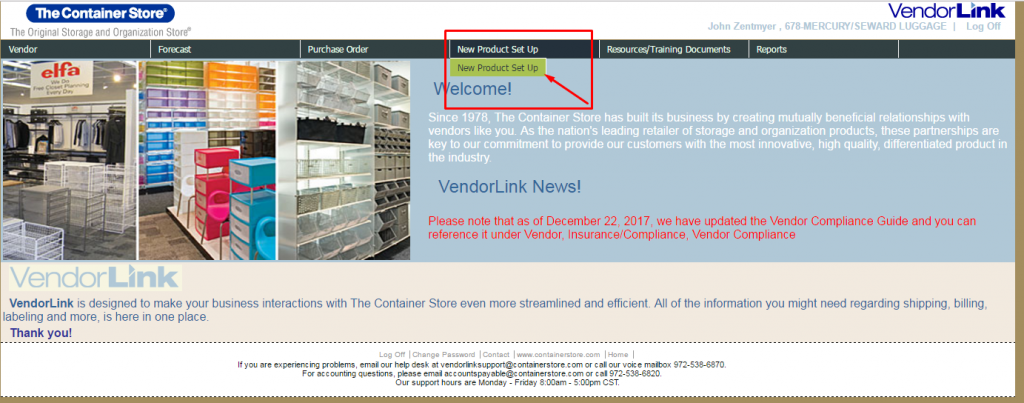
- All pending SKUs need to be completed, but you can only work on one at a time. Select your item and click: edit
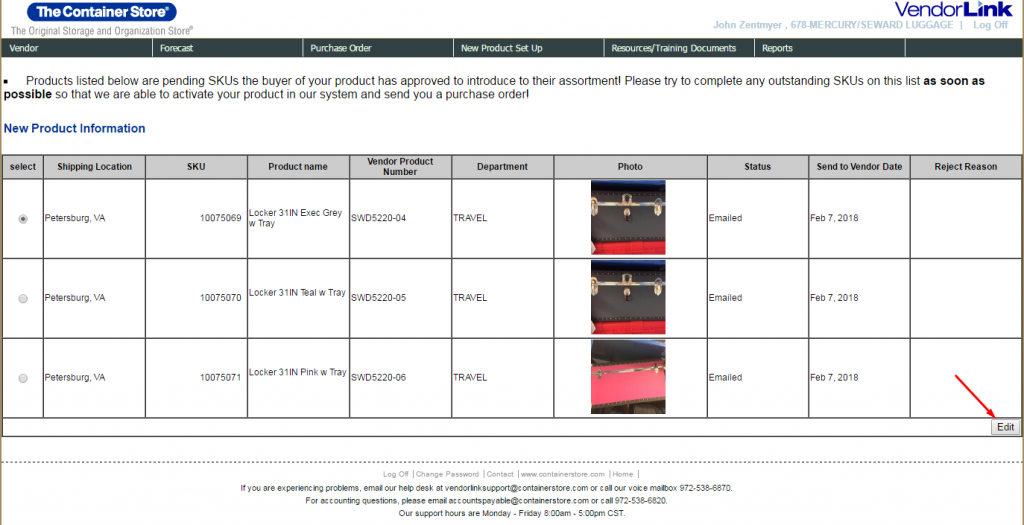
- Fill in product info – ask Sales if you are unsure.
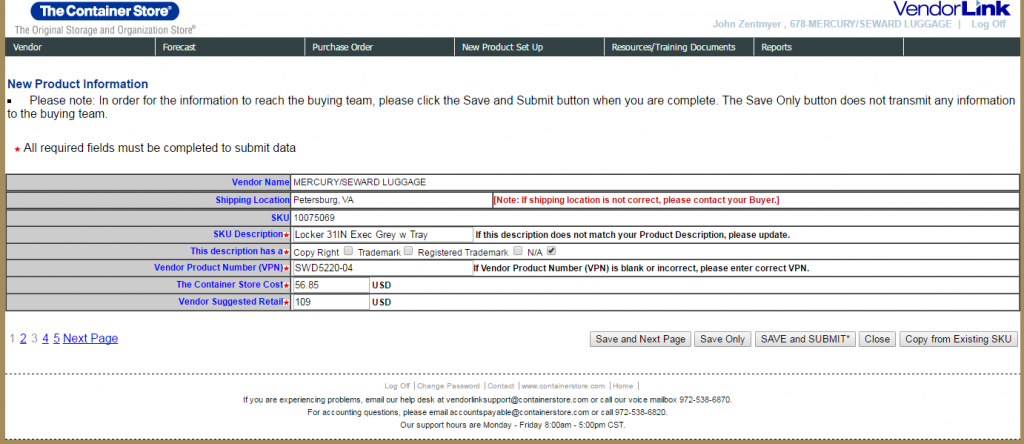
- Fill in your item’s material content – look in Netsuite
- If your item is NEW and there is NO inventory yet, ask Purchasing for your First Available Ship Date. If your item is ACTIVE and there is inventory, you can put today’s date as First Available Ship Date.
- Inventory can be found in Netsuite.
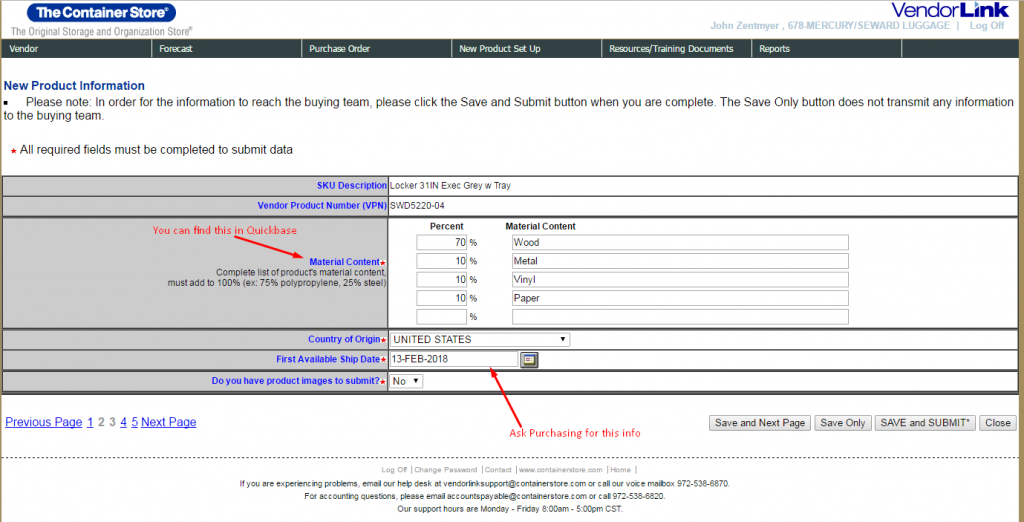
- Fill in:
- Product Dimensions (without packaging)
- Product Dimensions (with packaging)
- Master Pack (Case)
- Pallet
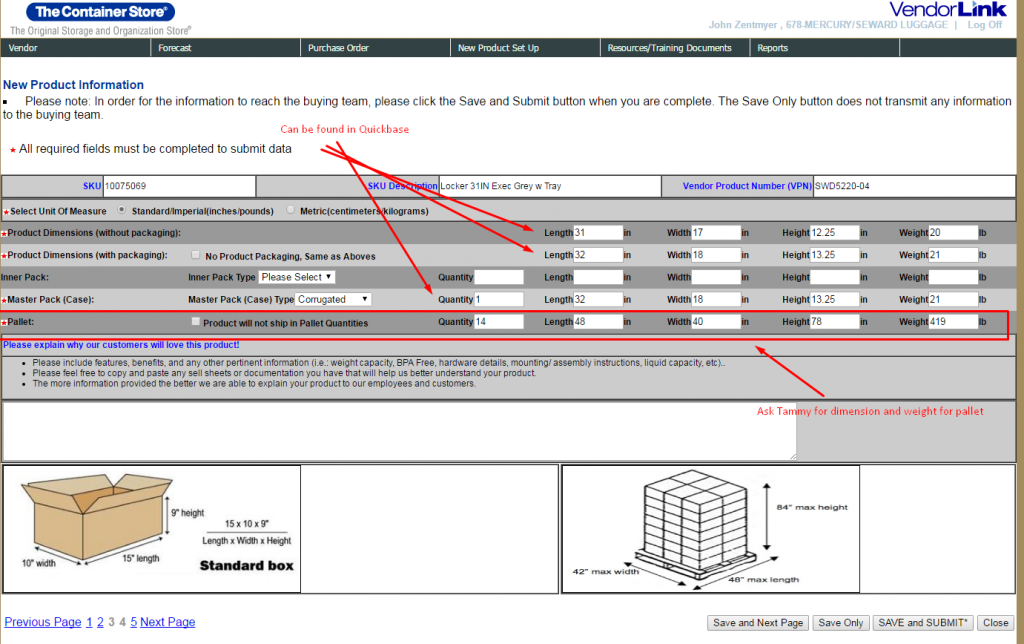
- Fill in the below for each trunk/product:
- MDF
- Yes, Chemical known to cause cancer or birth defects
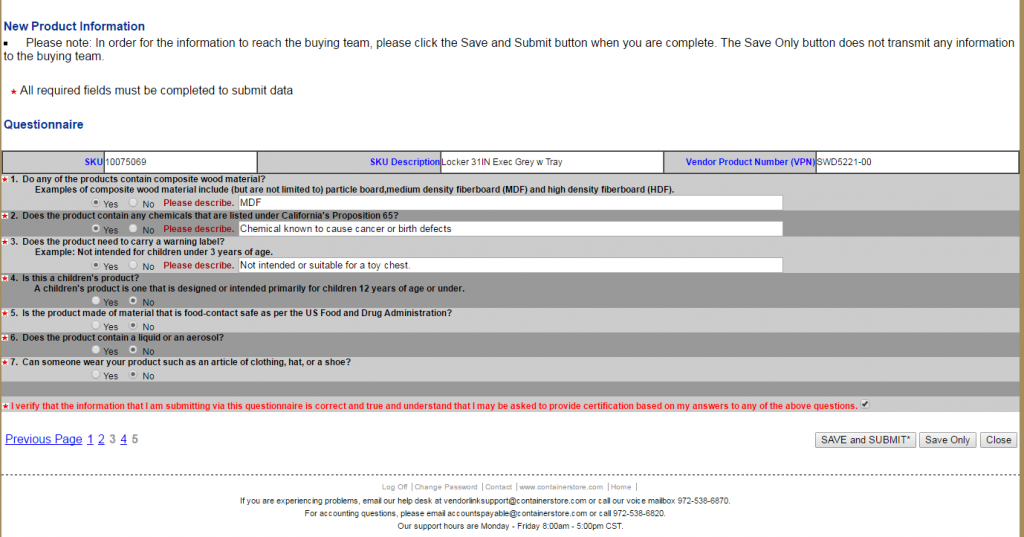
- Yes, Not intended or suitable for a toy chest
- No
- No
- No
- No
- Review everything over
- When everything looks good and is complete, Click: Save and Submit
- Contact Sales to find out the Container Store sku number for the items and add to the Customer Item Details record in Netsuite. Follow up as needed to get sku numbers. These numbers are needed to populate the shipping labels as required by Container Store.
