Use Bitwarden to log in to Essendant’s portal. Choose Solutions Central.
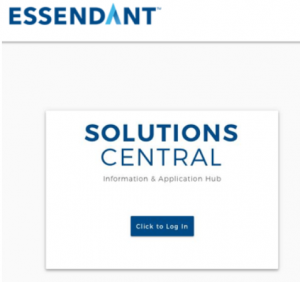
Click on ‘Applications’ and ‘Supplier Portal.’
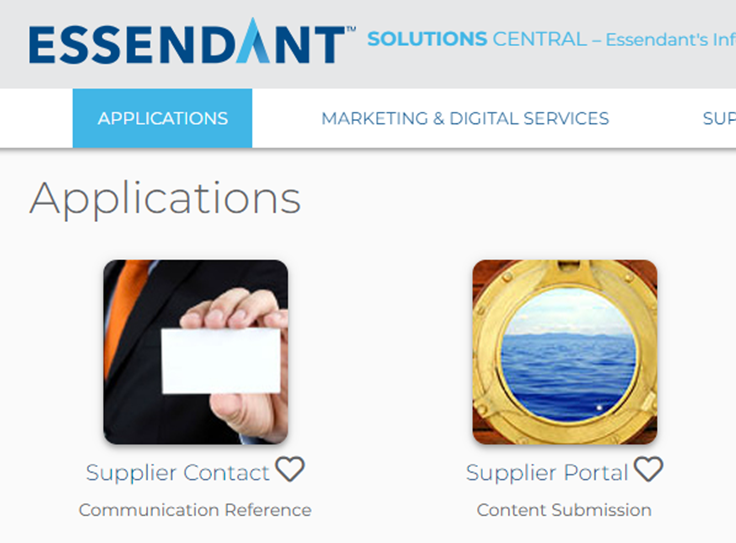
Hover over the Content tab and select ‘Content Dashboard.’

On your dashboard, you will see all the items that need to be completed. They will also show up under the ‘Response Required’ section; click to see the items.
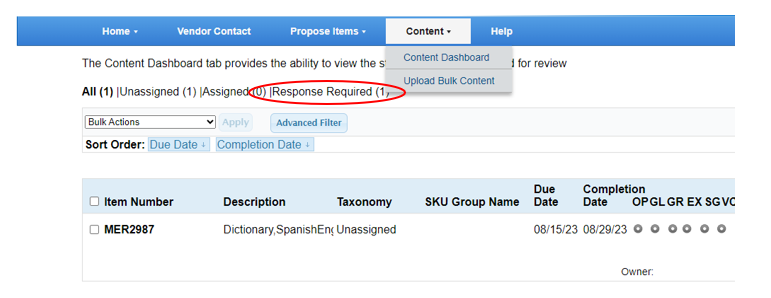
Hover over item, click ‘Assign Taxonomy.’
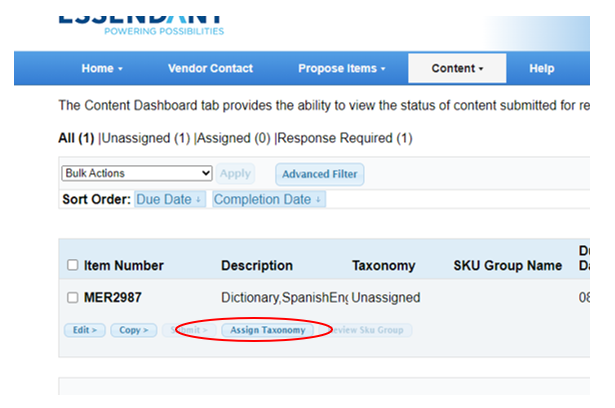
In the pop-up screen, choose the correct brand.
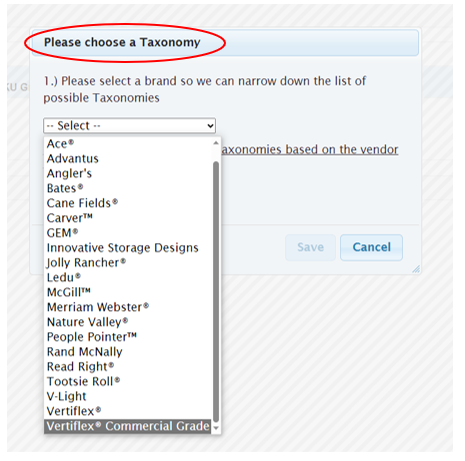
Select the appropriate brand.
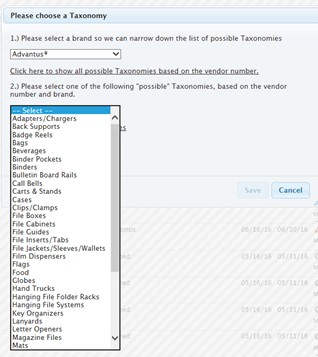
Select the appropriate taxonomy and click ‘Save.’
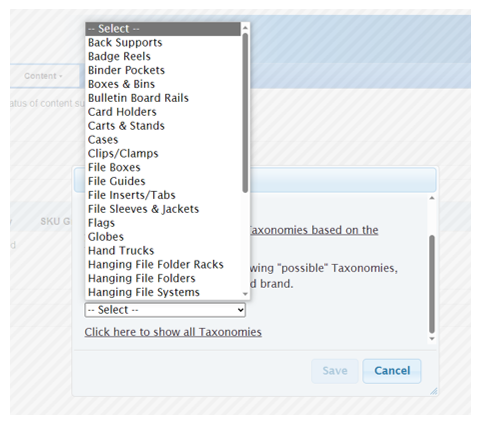
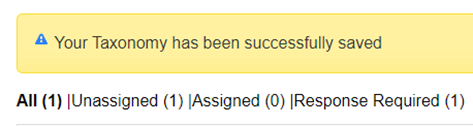
Next, hover over item, click ‘Edit’ select ‘Ops Item’
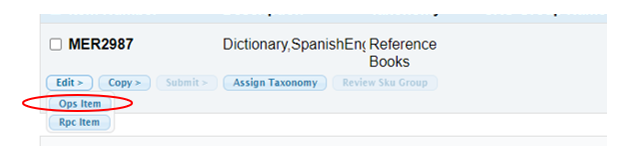
Fill in the fields for each section.
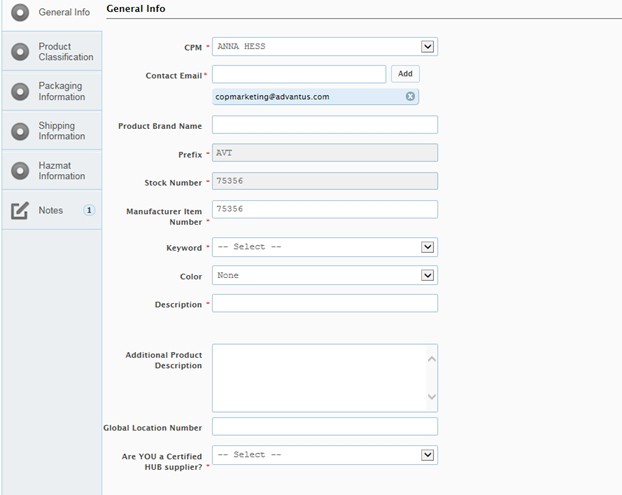
General Info
- CPM: pre-populates
- Contact Email: pre-populates
- Product Brand Name: Brand of Product (ex: Merriam-Webster, Read Right, etc.) if not branded use Advantus
- Prefix: pre-populates
- Stock Number: pre-populates
- Manufacturer Item Number: pre-populates
- Keyword: Select from the drop-down menu the most basic description/category of the item
- Color: Not required, select as needed
- Short Description: can’t be longer than 25 characters. NOTE: The keyword and color fields will concatenate later into one field, so do not include the in the short description. You will see this populate below
- OSHA Physical Form – choose from drop-down menu
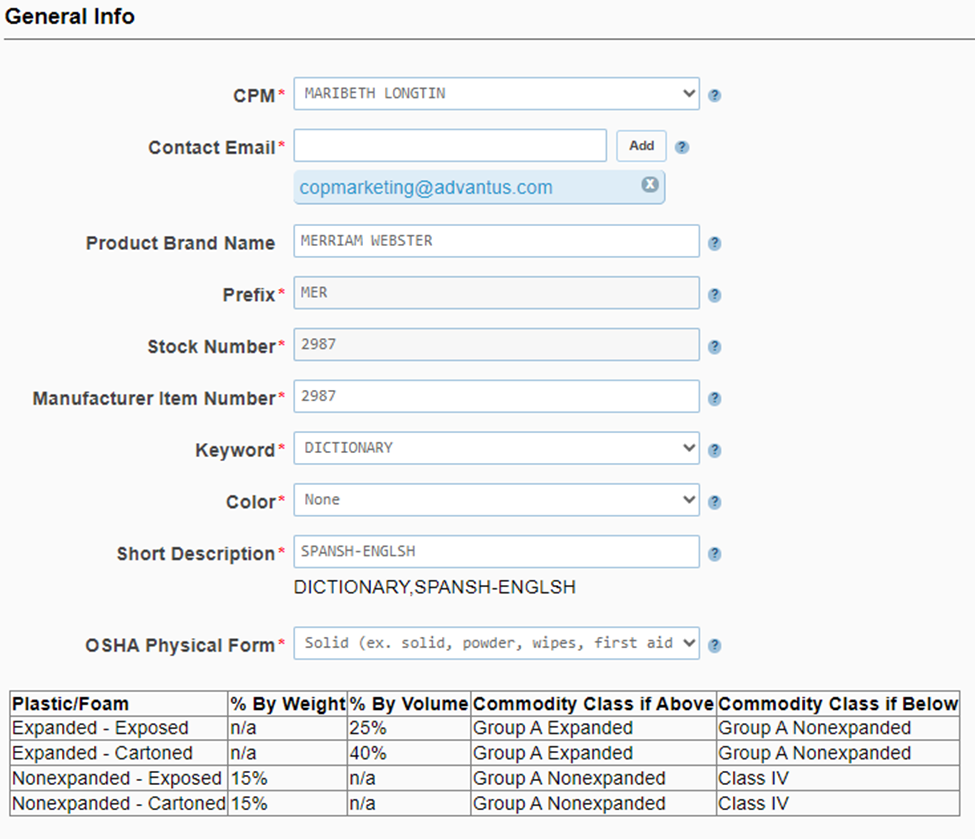
- Plastic/Foam Category – leave blank
- Additional Product Description: Use bullet points from sell sheet to formulate sentences in this field.
- Global Location Number: Leave Blank
- Are you A Certified HUB Supplier? Not Certified HUB Supplier
- Marketplace Restriction: No restriction
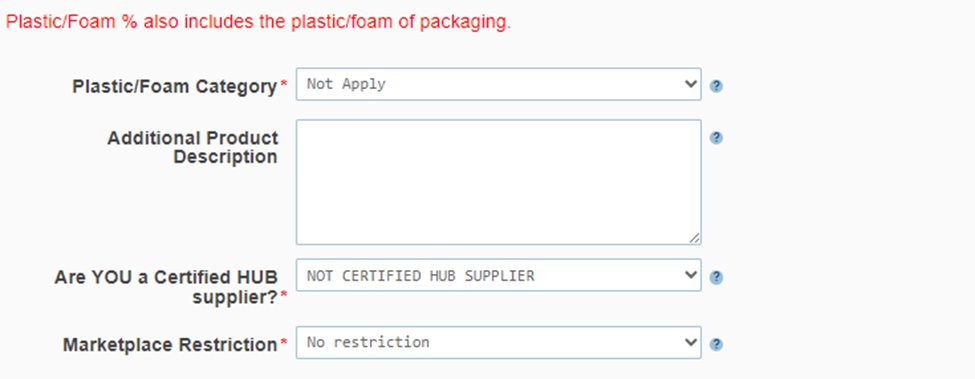
Product Classification
- Use the drop-down menus to find the category, sub-category and class best suited for this product.
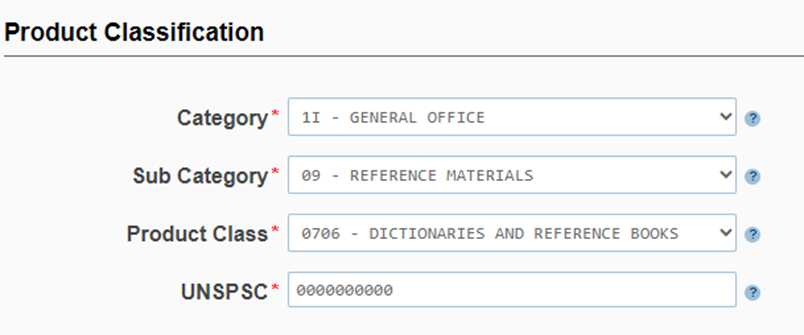
Product Purchasing
- Product Availability Date: If existing item, use today’s date. If new item, use 11/1 of that year
- Minimum Purchase Quantity: Enter the minimum quantity of this item in the selling unit of measure that may be used on a single purchase order. Inner Quantity if applicable, if no Inner Pack use the Master Carton Quantity Estimated Annual Sell Quantity: 0
- Sell Unit Price Break Per Pallet Purchase: leave blank
- Sell Unit Price Break Per Truck Purchase: leave blank
- Product Returnable: Yes
All submitted products are subject to full return privileges without restocking fees after 180 days from initial inventory receipt? No
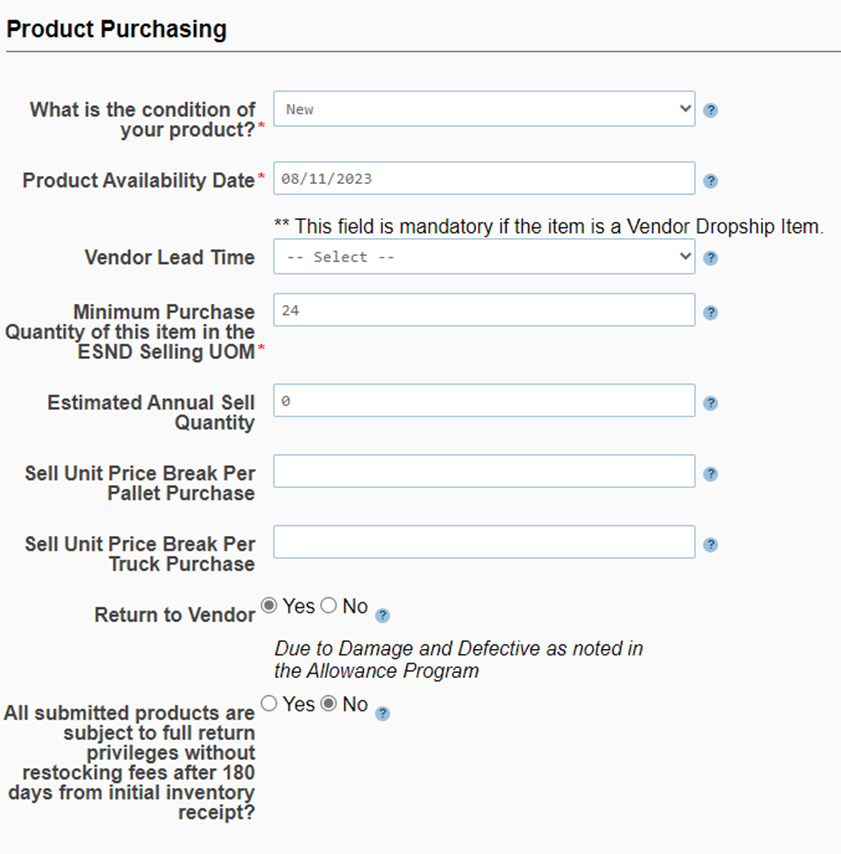
Battery Specification
- Does Your Item Contain a Battery? Leave blank if not applicable
California Cleaning Product Right to Know Act of 2017
- CPRKA Indicator:
Hazmat Information
- HazMat Item: confirm in NetSuite and/or with Product Manager/Compliance
- SDS: confirm this in NetSuite
- Note: If an SDS is required, upload from NetSuite
Aerosol: confirm in NetSuite and/or with Product Manager/Compliance
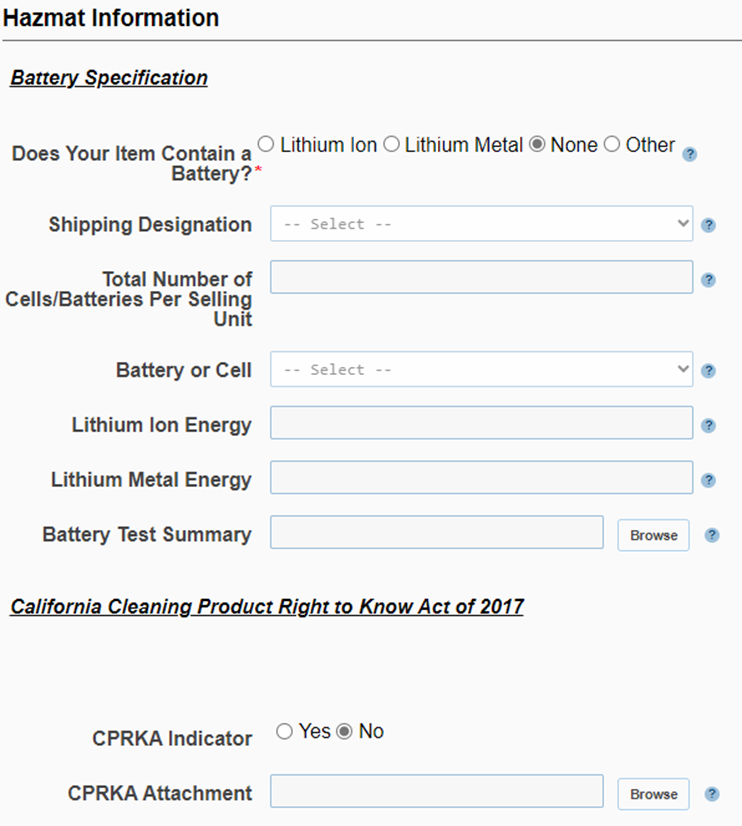
Ground Transportation
- DOT Limited Quantity: confirm in NetSuite and/or with Product Manager/Compliance.
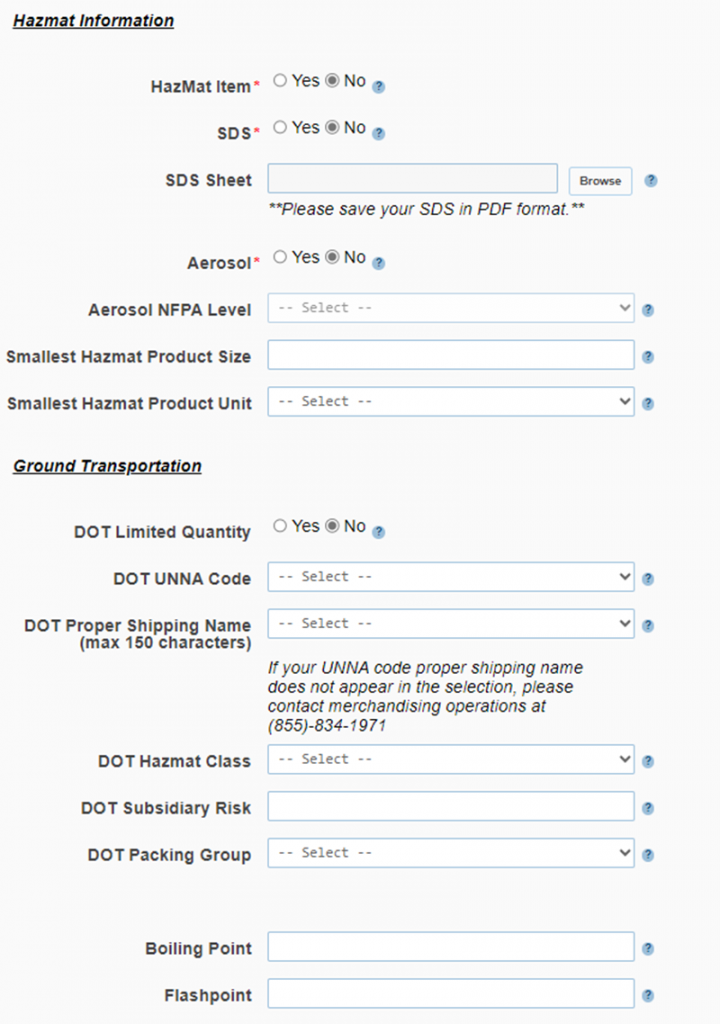
EPA Regulations
- EPA Registration Required: for this and all questions in this section, check NetSuite and/or confirm with Compliance
- If Yes, provide the EPA registration number in field provided
- Pesticide Product
- On EPA List
- EPA-CPG
- EPA TSCA 6(h)
- TSCA 12(b)
- FDA Certified
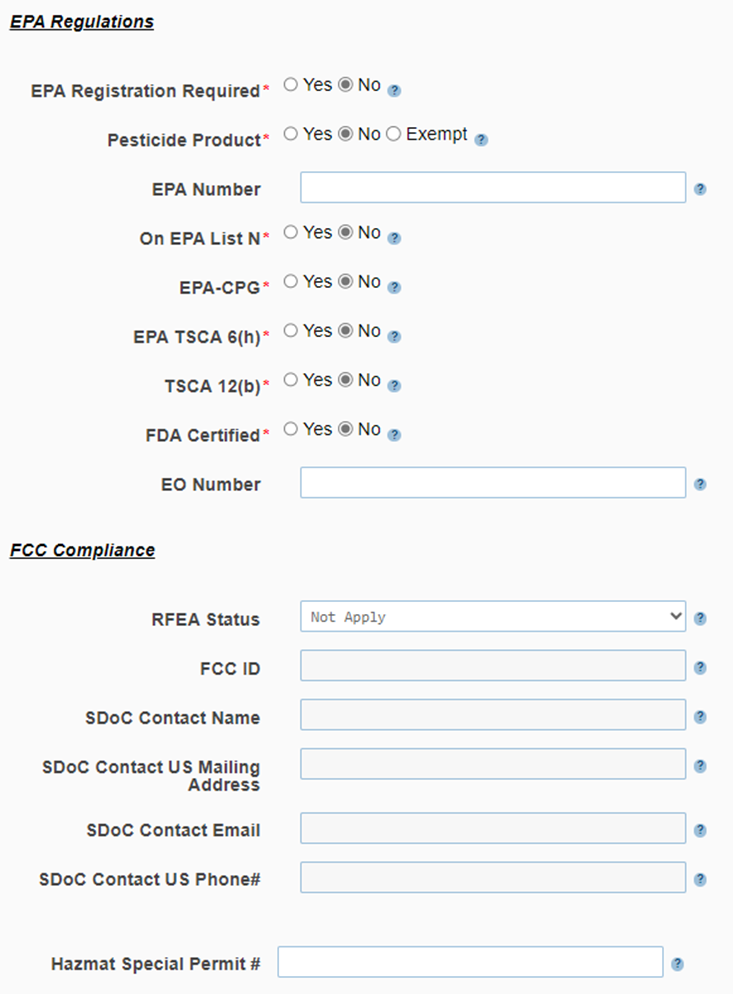
Product Specification Info
- Selling Unit: pre-populated from the item proposal
- Pack Quantity: same as base ratio
- Pack Unit: same as base unit Retail UPC: Leave Blank
- Retail Peggable: Only select yes if the packaging is made to be pegged and in 4-color packaging
- Retail Packaging: Only select yes if the packaging is in 4-color packaging
- Assembly Required:
- Selling Unit Dims: Refer to the selling unit UOM and provide those dimensions
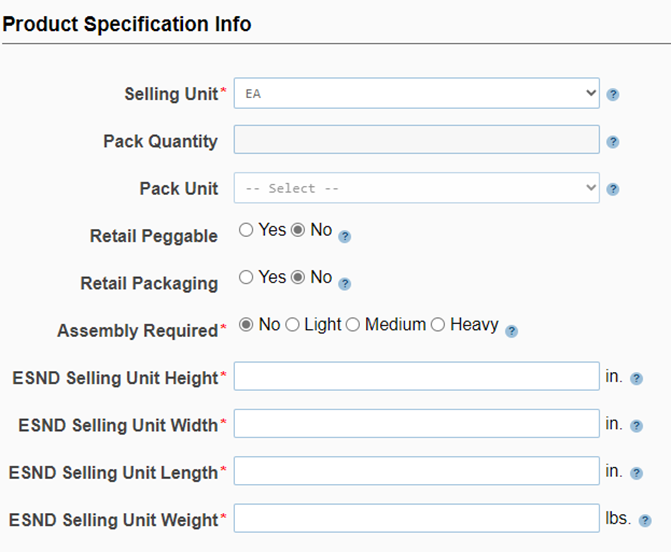
Product Cost
- List Price: Advantus’ list price
- Essendant Cost: will have populated from item proposal Facility Costs: do not add
- Supplier MAP: Leave Blank
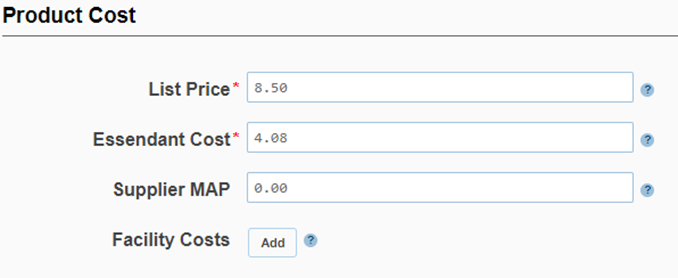
UPC/GTIN Information
- GTIN – Base Unit: this is the UPC code on the individual product (i.e. on each lanyard, badge holder, etc); add 2 preceding 0’s to make 14 digits
- If item is EA, use UPC-A
- If item is a PK or BX, use Non-Sellable UPC
- GTIN Inner Pack: if applicable
- GTIN Master Carton: Carton UPC code
- GTIN – on ESND Selling Item: UPC that is on the unit (EA, PK, BX) that we ship to Essendant.
- If item is EA, use UPC-A
- If item is a PK or BX, use Sellable or Alternate UPC
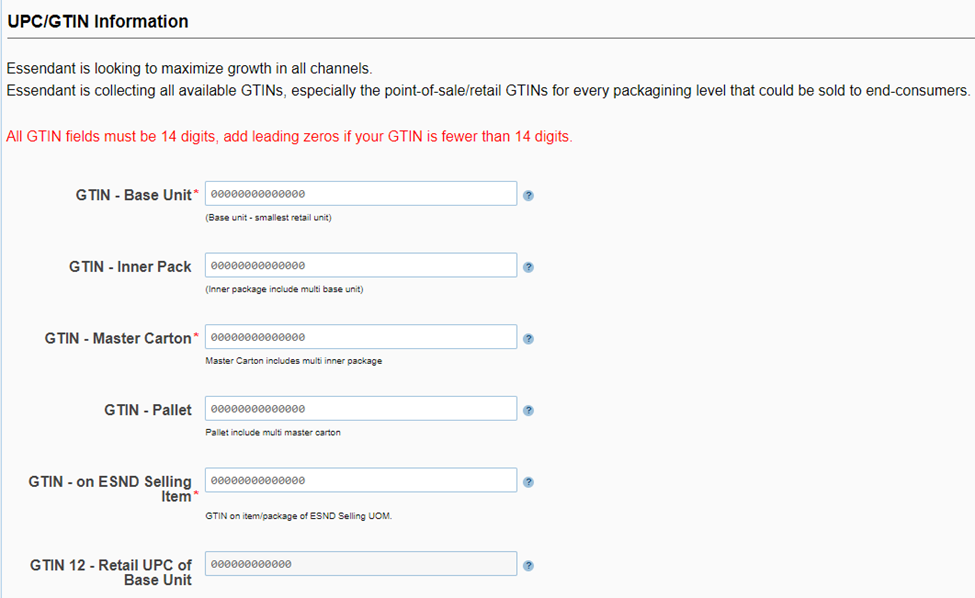
Inner Pack Information: only if applicable
Carton Information: use the carton information in NetSuite unless otherwise specified by Sales
Pallet Information: leave blank
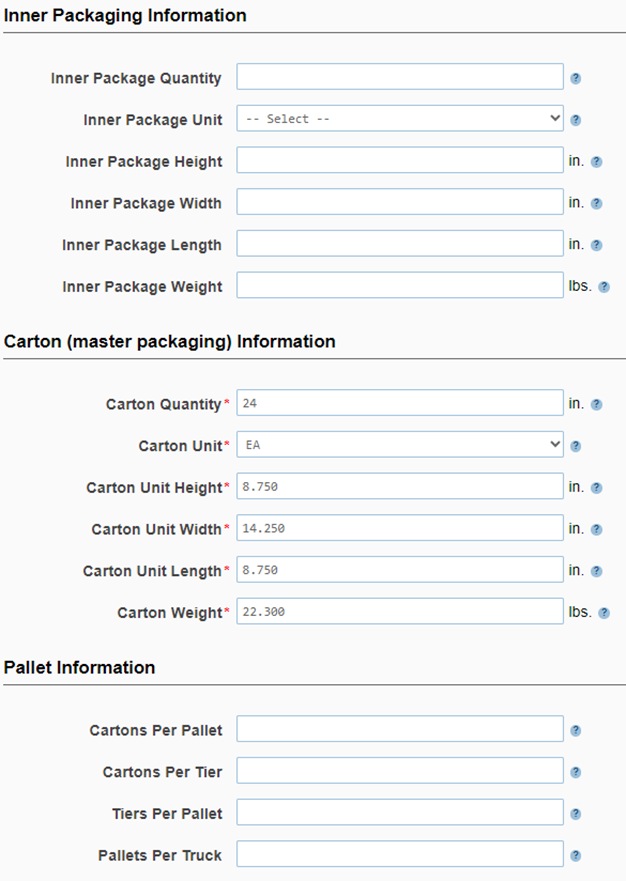
Shipping Information
- UPSable: can this item ship via UPS? Yes, unless oversized item
- USPSable: can this item ship via USPS? Yes, unless oversized item
- Air Shippable: Yes, unless oversized item
- Expirable Date? No, unless food or medicine
- Product Shelf Life: Leave as 0, unless food or snack item then enter shelf life in days
- Is the product shipped directly from supplier to customers? Unless dropship, No
- Country of Origin: country of origin
- Alternate Country of Origin: Leave blank
- TAA/GSA: will auto-select based on COO choice
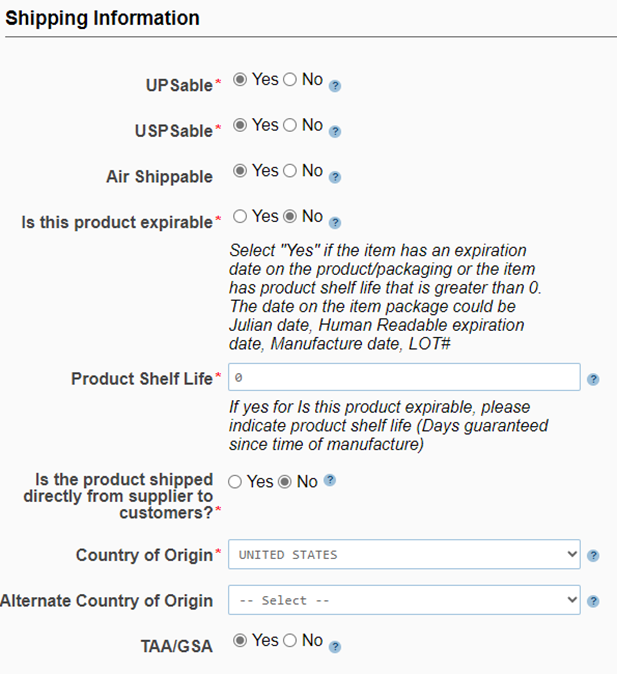
Import/Export Compliance
- Export Product Classification Schedule B: Tariff Code, no decimals
- ECCN: EAR99
- Restricted for Export: No
- Language Package Labeling: Yes
- Language: English
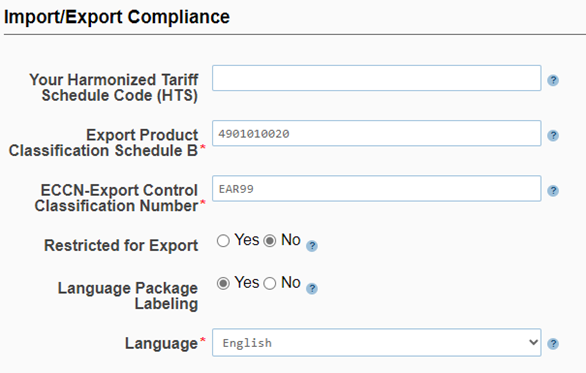
Product Restrictions
- Is product subject to Prop 65? Check in NetSuite
- Does your product and packaging have “clear and reasonable” warnings at the Essendant Selling Unit?
- Must complete if Yes to Prop 65; defaults to No if no Prop 65
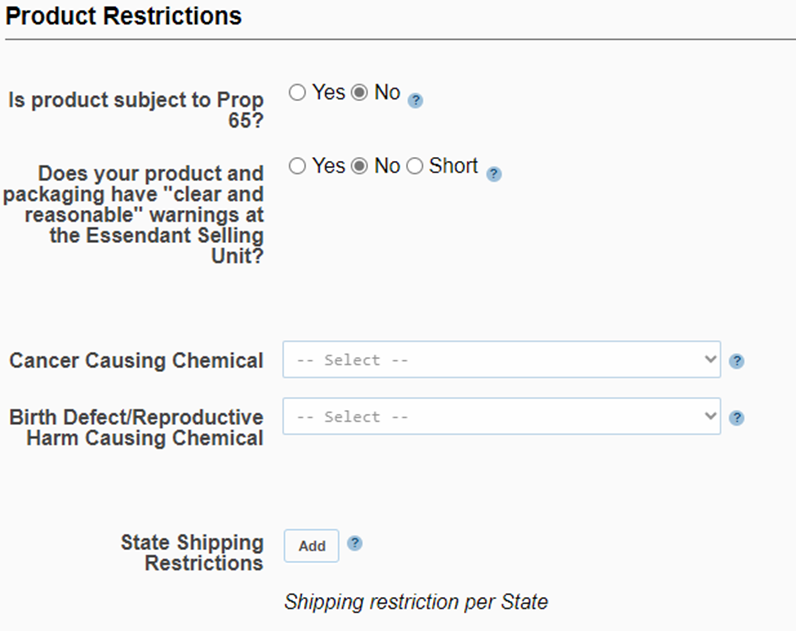
Save, print (to PDF), and save in Essendant’s customer folder on Sharepoint. Then Submit.
