Account: 401MCEX
AAFES Contacts- Teresa Carlson
Order Processing:
- Open Sales Order Manager- Customer Service
- Filter by:
- Parent Customer: MAR [P]&FR Marines Exchange
- Release Status: Hold
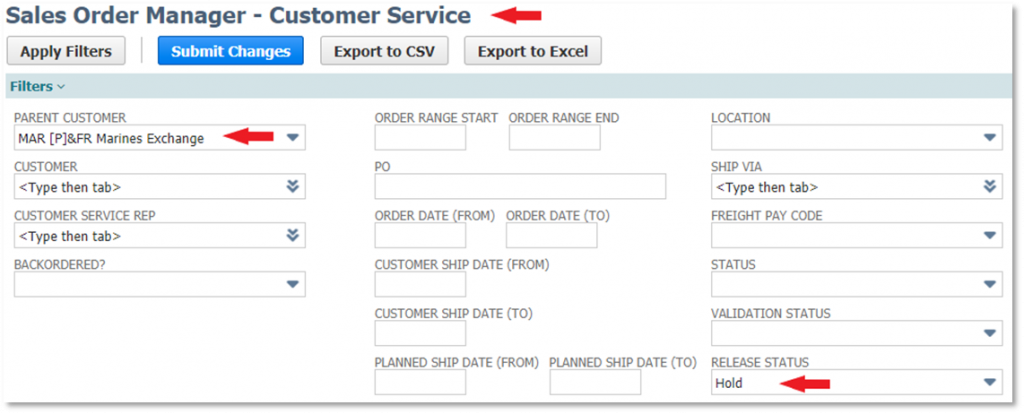
3. Check for partially filled lines (see “Special Case Scenarios” section below)
4. Check for an failed Validations (See special case scenarios on the last page)
5. Releasing the Order: As long as the order has filled Complete (the Status will say Full), it has passed Validation, and is Pending Fulfillment, the order is all set to be released. You may select up to 25 orders at a time and release them.
+ Once the order Release has been completed, you’ll need to send an order release email to SHW Order Management and Robert Renzelman.
6. Remain in Sales Order Manager- Customer Service
7. Filter by:
- Parent Customer: MAR [P&FR Marines Exchange]
- Release Status: Released
- Order Date: Filter the orders that you are working on.
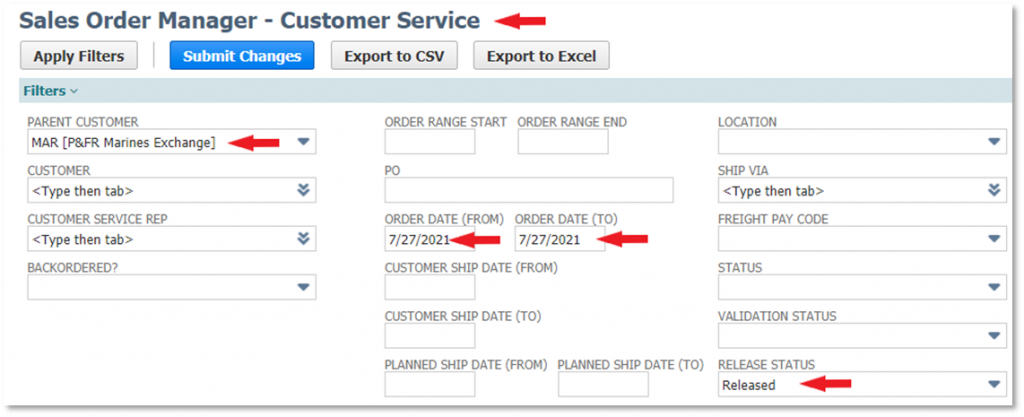
8. Once you have selected the appropriate filters and date range, click the Apply Filters Button.
9. Once the data loads, click the Export to Excel button and open the file.
10. Delete Columns A, E, I-J, M-S by selecting them and holding down Ctrl, (-).
11. Select all data by clicking the small triangle button in the top, right-hand corner of the spreadsheet and center it.
12. Highlight all data and put it into a new Order Release email for SHW Shipping.
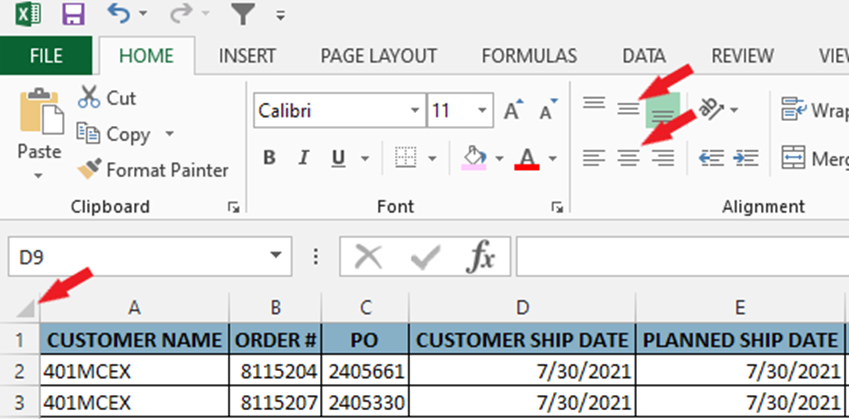
Special Case Scenarios Page:
3. Check for partially filled lines:
If you see that an order is only Partially Filled, open the order up and send the out of stock or partially filled line item to Teresa Carlson and await further instructions. If she tells you to zero it off of the order, in order edit mode, change the commit value from Available Qty to Do Not Commit and be sure to check the Closed box. If that is the only edit needed on the order, click Save, and click Release.
If she tells you to ship what is on hand, change the qty of the line item being sure to leave it in case pack qty, save, revalidate, and release.
TERESA WILL TELL YOU WHAT TO DO AND HOW TO ALLOCATE!
Additionally, if they are Hopkins Sales items, she will have you send them to SCM to see what can and can’t fill that week. She can advise you of which items are bags and which are Hopkins Items if needed. That list will need to be sent to Teresa and Barbara D. in Supply Chain. Again, if you have Hopkins Items that look like they are out of stock and not filling on your orders, you’ll need to wait for Barbara to write back and let you know what can actually fill before you make any edits to the orders. If she tells you we can fill them, simply change the qty to Complete, save, and release. If not, mark as “do not commit” and check the “closed” box.
We have to alert MCX to any item not filled.
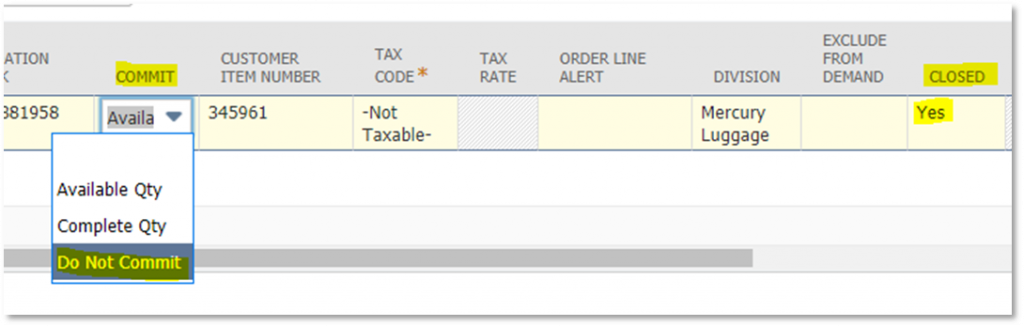
4. Check for Failed Validations:
- For Address Issues- Manually Override
- For Case Pack Issues- Send the Item Number, PO number, and Store Name to Teresa Carlson and await further instruction. She will likely need to change the qty on the order to be within case pack. Once the buyer writes her back that the qty has been changed, you may change it on the orders, save and release to the WH.
- For Price Variances- Send the Item Number, PO Number, Po Price, and System Price to Teresa Carlson and Corrine in marketing and await further instructions on how to proceed.
