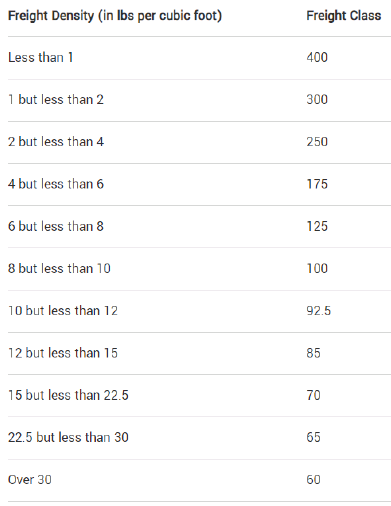C/S Contact: Charles Crowe
Sales Contact: Teresa Carlson
MCX Contact: mcx@landair.com; (866) 404-8517
General Info:
Routing done via portal for all orders:
- Route on Friday to ship Tuesday
- Route on Wednesday to ship Friday, adjust “planned” ship dates back as needed
- Route after 2:00 pm if possible. The BOL is usually sent a day later when we do this, which gives the warehouse 1 extra day to get the load ready if needed.
- *Push Warsaw and San Bernardino orders to route on Friday and ship on Tuesday* (per Chelo)
- Check the SOs to make sure we have plenty of time before the cancel dates
- LTLs are 150+ lbs (not including pallet) or 25+ cartons
- POs going to the same DC/cross dock usually all get consolidated onto the same BOL
Warehouse pre-tickets orders after picking (except Great Lakes & San Diego)
BOLs received via email on Mondays to ship Tuesdays or Thursdays to ship Fridays (see Landair Letter for full FRN/ship by schedule) S:\Routing & Compliance Guides\Marine MCX\Landair Letter.docx
Sales Order Manager – OM suitelet:
If total weight is 150 lbs + or total cartons 25 +, change ship via to CRG – Pallet
If less than 150 lbs & 25 cartons, change ship via to CRG – Parcel &
Export to Excel; click carton info logo & copy dims/weight for small packs
Remove any blank/unnecessary columns (keep PO #, dates, specs, etc)
Routing Portal:
Expand section “Shipment Routing Request” & take note of “Status” (should all be Pending)
- Pending = PO is available for routing submission / has not been submitted
- In Process = PO has been submitted for routing / carrier & shipment info not yet available
- Fulfilled = PO has been planned (ship info available) / not yet received by MCX
Using spreadsheet, locate PO in portal & check box – *ONLY ONE PO AT A TIME
Click Mass Update (button, bottom left) then click Route (opens new window)
Select Location drop down: Choose ship from warehouse (will populate address)
Available Date drop down: Choose Planned Ship Date on calendar (must be either Tuesday or Friday, at least 2 business days out)
*If the Planned Ship Date is greyed out, email C/S to advise and click “Cancel”; go to the next PO
Click Next
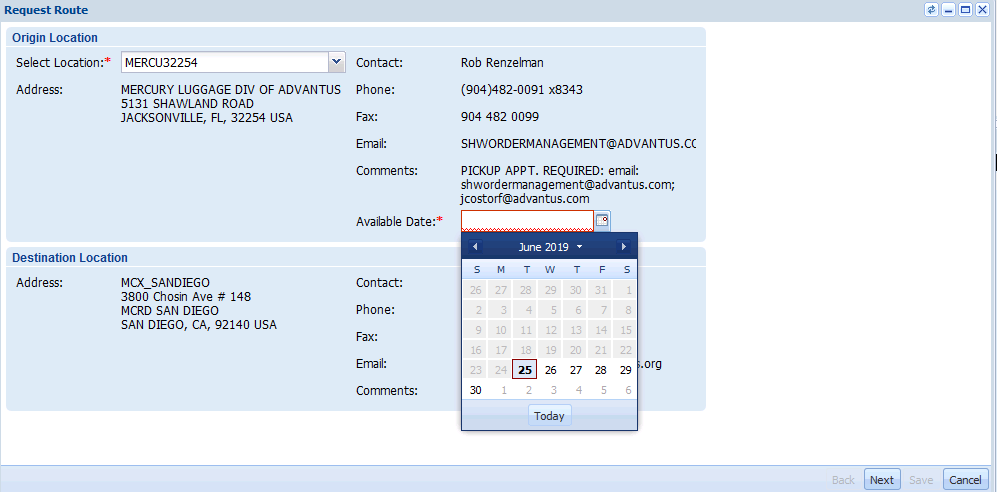
Is your shipment palletized? – (select Yes if at or over 150 lbs or 25 cartons, otherwise select No)
Services section: If LTL, check Non-Stackable Pallet(s); if small pack, leave all unchecked
Item 1 section:
- Description: type “Luggage”
- Freight Class: MCX uses FAK freight. If calculated class is 50-200, then mark as 70 in the routing portal, mark as 200 if greater than 200.
- Actual Carton Quantity: “Carton Count”
- Weight (Incl. Pallet Weight): If LTL, use “Weight w/ PLTS”; if small pack, use “Weight w/o PLTS”
- Hazardous: don’t check
Loading Method section (if LTL):
- Handling Unit: type “pallets” – select “PALLETS” when option pops up
- Description: will auto-fill with “Pallets”
- Total Handling Units: “Pallet Count”
- Cubic Feet Calculation: “Cubes w/ PLTS”
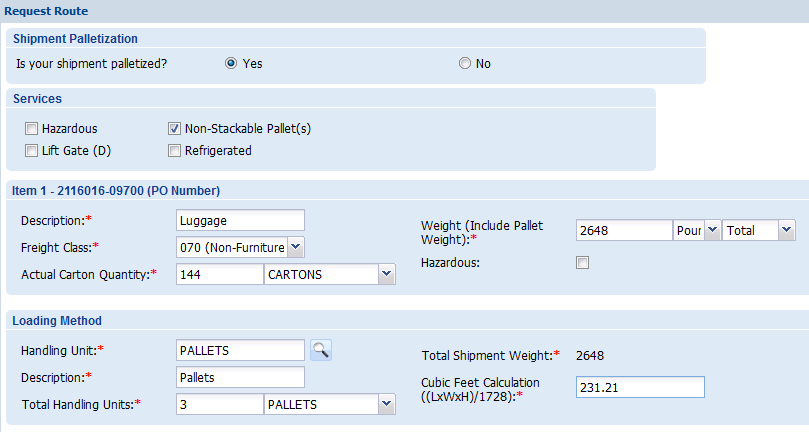
Loading Method section (if small pack):
- Actual Carton Quantity: (same as Item 1 section)
- All dimensions the same?: only select Yes if every carton listed on report is the same
- Type dimensions for each individual carton
- Enter Weight for each carton (round up if not a whole number)
- If item line shows more than 1 carton, dims will need to be entered for each carton
- All weights for small pack (both total in Item 1 section & individuals in Loading Method section must be rounded up) – after entering all rounded individual weights, sum up & change total weight in Item 1 section if necessary
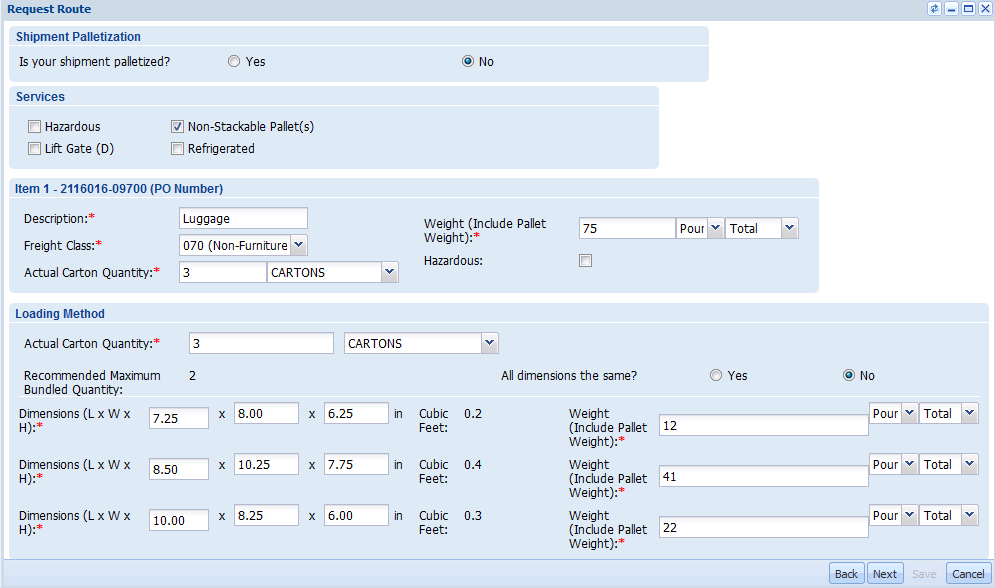
Click Next (opens summary page)
Double check all entered info is correct (total cubes will show for small pack instead of individual dims)
Check “I agree to the above terms and conditions.” at bottom & click Save (opens small window)
Click drop down & select SRR Summary (opens PDF summary of routing submission)
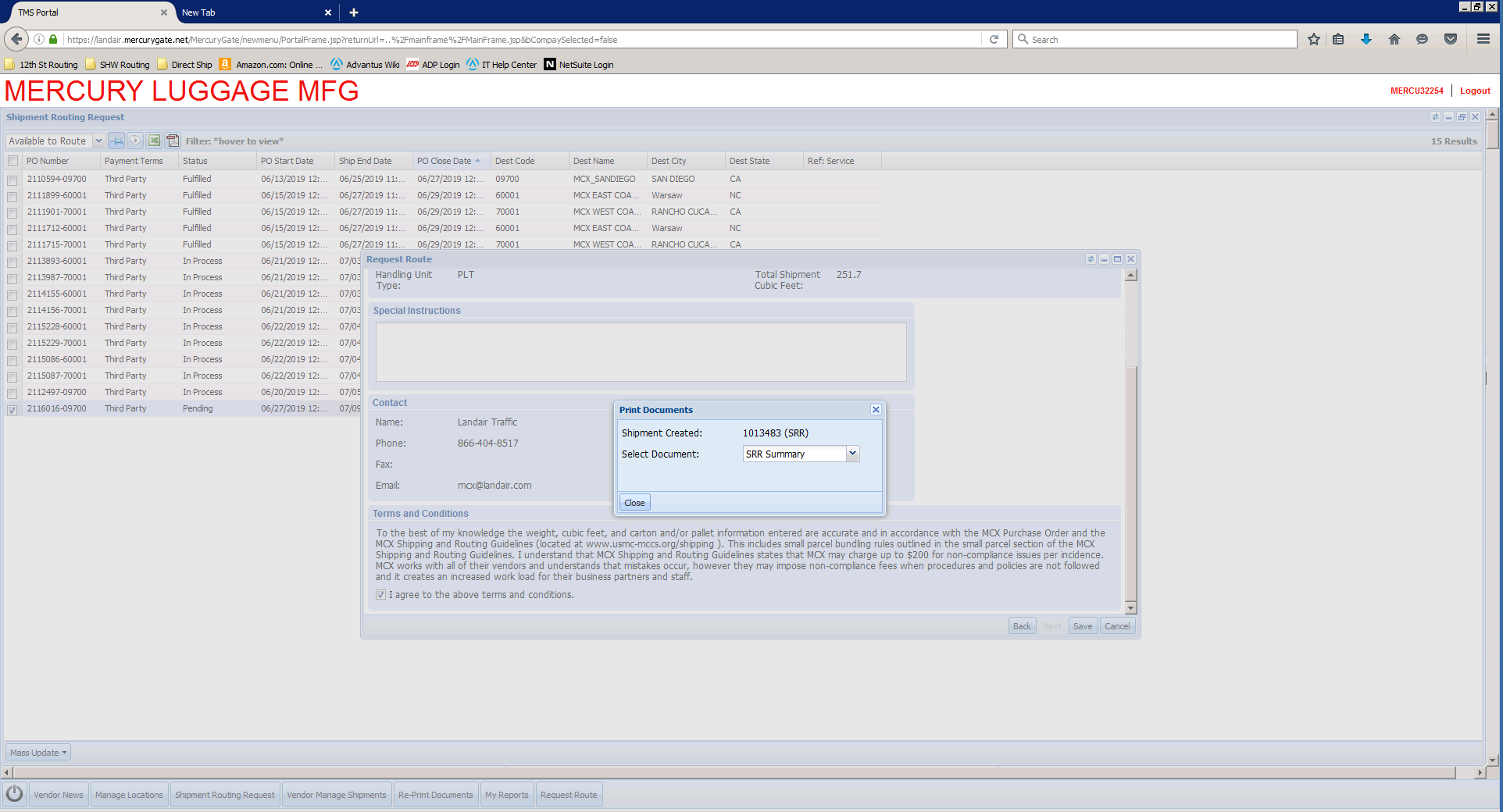
Repeat for all POs
If routing is submitted incorrectly or needs to be deleted for any reason, email MCX contacts to have PO routing submission canceled; then follow steps above to re-submit routing correctly
Sales Order Manager – OM suitelet:
Select all orders/POs that were just submitted, change Routing Status to Submitted & click Submit Changes
Updating Routing
Email:
BOL received via email to shwshipping@advantus.com from MCX@landair.com; forward to warehouse (Chelo); if small pack, email will also include shipping labels
Sales Order Manager – OM suitelet:
Select all orders for each PO listed on BOL (check 2nd page for more POs)
*If LTL:
– Customer Load # = BOL # (begins with “M” followed by 6 digits)
– Ship via = carrier name on BOL
– Freight pay code = always Third Party Billing
– Pickup Date = Ship By date on BOL
– Billing Account = blank
– Routing Status = Confirmed
*If small package:
– Customer Load # = BOL # (begins with “M” followed by 6 digits)
– Ship via = Customer Provided – Parcel (not carrier name)
– Freight pay code = always Third Party Billing
– Pickup Date = Ship By date on BOL
– Billing Account = acct # on BOL
– Routing Status = Confirmed
*Go to Outbound Shipment Manager suitelet after to update the ship via on any started/picked orders (if small pack, make ship via here reflect the actual carrier)
Email:
Warehouse will re-weigh load after consolidating & send accurate weight and/or pallet count
Excel:
Warehouse will send updated specs once load is consolidated *only if pallets is different than BOL, or if weight is different by 25+ lbs
BOL Corrections: Use form on Sharepoint for corrections.
FAK Guide
Class 70 = 50-200 for all our carriers except Fedex Freight
Class 250 = everything outside of the 50-200 class except FedEx Freight
Fedex Freight
Class 70 = 50-77.5
Class 250 = 85-125
Enter BOL #, total # of pallets (regardless if pallet count changed), & total weight on the 1st sheet; and total pallet heights on the 2nd sheet (ex: 2 pallets, first is 80”, second is 30”, enter “110”), density will be calculated automatically; use chart & density to enter new Freight Class on the 1st sheet
Save As with file name “BOL Correction Form [BOL #]” to: SHW OPS > MARINES > Routing Submissions
Email:
Reply all to original BOL/confirmation email received by MCX & CC the warehouse with attached filled out BOL correction form
*If pallet count on original BOL received is different than recount from warehouse, make special note of this in the body of the email
MCX will reply with updated BOL usually within several hours, at longest by the next business day (verify warehouse is copied on updated BOL; forward to them if not); change carrier if new BOL is different
Shipping Issues
If Customer Compliance emails about a past shipment weight discrepancy:
Email:
Search BOL # provided by Compliance in email to find original BOL, reweigh from warehouse, and updated BOL with BOL correction form (form can also be found in S: drive location above)
Provide these communications/forms to Compliance, along with most recent Scale Calibration document
If any potential issues arise that may cause fines, it is possible to request a fine exemption.
Email: MCXLOGISTICS@USMC-MCCS.ORG
Freight Class/ Density Chart, per MCX Vendor Standards Guide, 8-1-21, pg 32:
Density is weight (lbs) / cubes