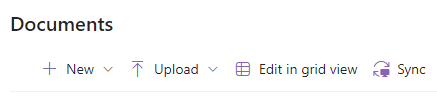Creating a New Folder
- On the site home page, click on the “+ New” button at the top of the Documents page and click Folder:
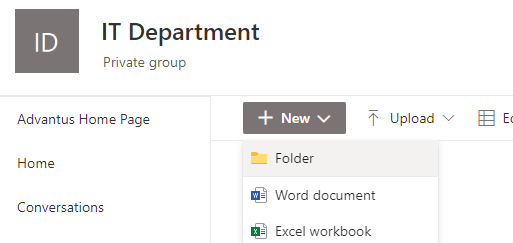
- Enter the name of the new folder:
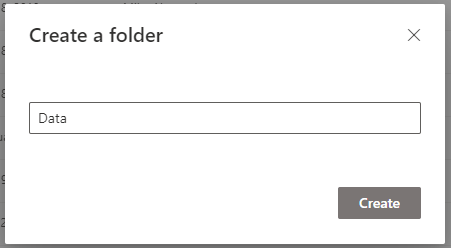
Note: The new folder will have three lines coming from the name when it is created:
![]()
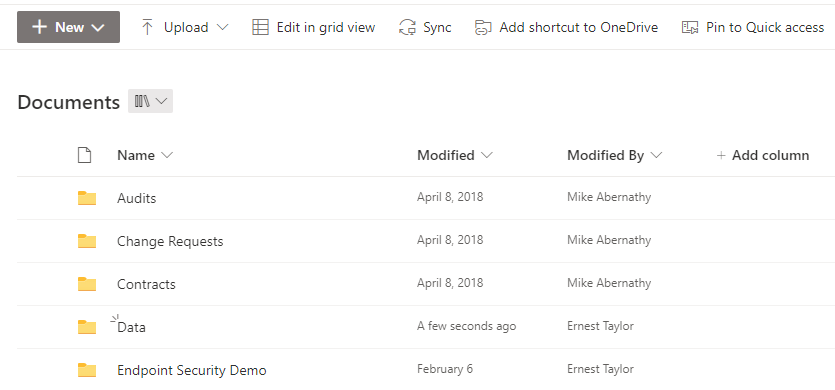
Attaching a file from SharePoint to Email
- Select Attach File.
- Select Browse Web Locations -> Group Files -> select group
- Select the folder and file from the Team Site Documents.
- Select either “Share Link” or “Attach as a Copy”.
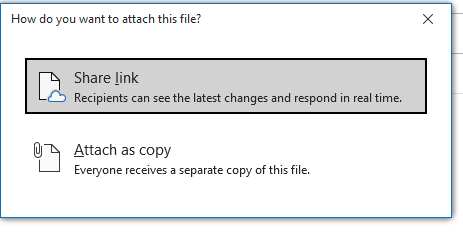
If the recipient doesn’t have access to the SharePoint site, they will not have access to the file.
The default for SharePoint is to always give the user the option. You are able to change this setting to meet your needs/preferences:
- Open Outlook.
- Click on File.
- Click on Options.
- Click on General.
- Click on Attachment Options
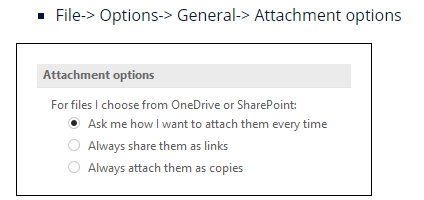
Autosaving in SharePoint
Autosaving is a feature in SharePoint that cannot be changed. If you do not want to save the document as you make changes, we recommend downloading the file and working on it locally. When you are finished with the changes, upload it back to SharePoint.
Setting Up SharePoint links in File Explorer (Office and at Home)
Used to create a link of the SharePoint department documents to your File Explorer
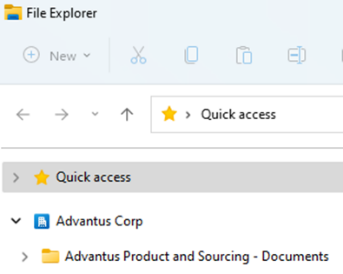
- Open the SharePoint site
- Click on the Documents button, then select Sync