Process Overview: When shipping LTL shipments prepaid, the shipments must be rated to help determine which carrier will be used for the shipment. Doing so also allows us to see what the cost of the shipment will be, the expected lead time, and also plays a role in charging the customer when necessary. The below process should be used when rating LTL orders.
Step 1: Navigate to the Outbound Shipment Manager application. Path: Shipping & Receiving tab > Outbound Shipments > Choose the Location.
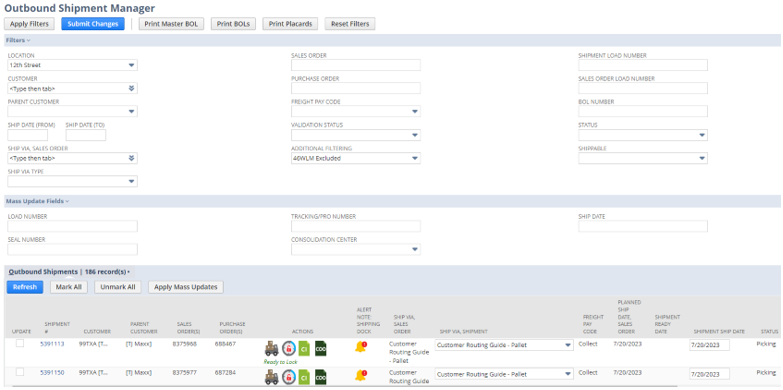
Step 2: Once the shipment is picked, palletized and ready to be rated, click on the truck icon.

Step 3: On the Shipment/Transaction(s) screen, click the Get LTL Rates button.
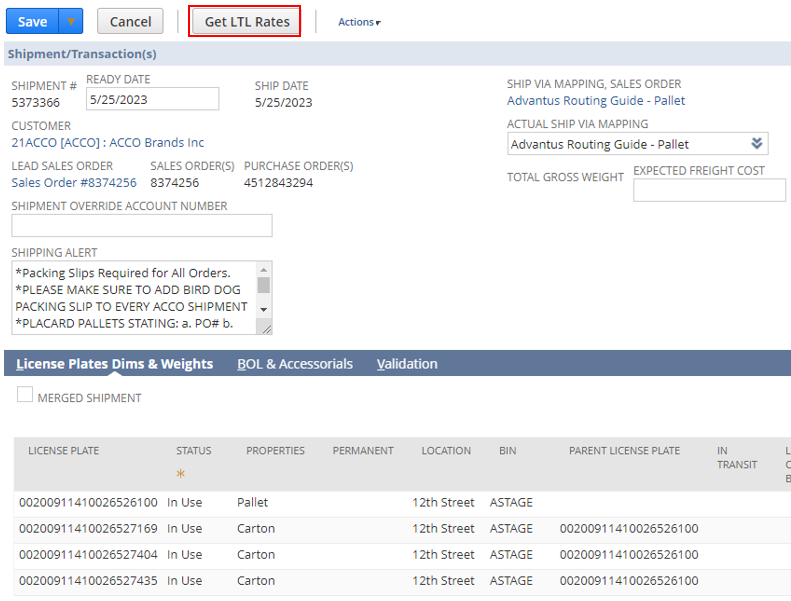
Step 4: On the LTL Rates screen, select the carrier to be used by clicking the blue Select button.
- *Note– Most of the time, the carrier that will be used is the top/least expensive carrier. This may vary based on specific customer requirements, lead time requirements, etc.
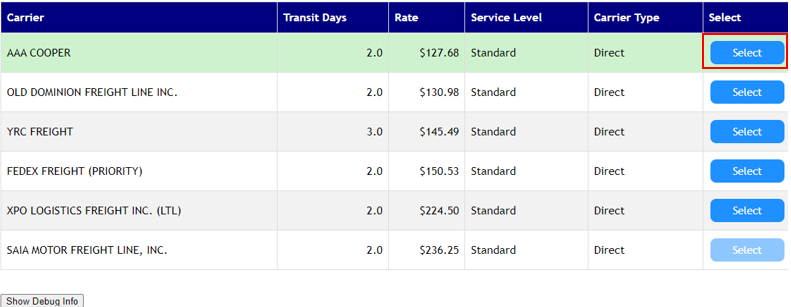
Step 5: After clicking Select, the user will be taken back to the Shipment/Transaction(s) screen. The Rate will be added to the Expected Freight Cost field and the Actual Ship Via Mapping field will be updated with the chosen carrier. Next, click Save.
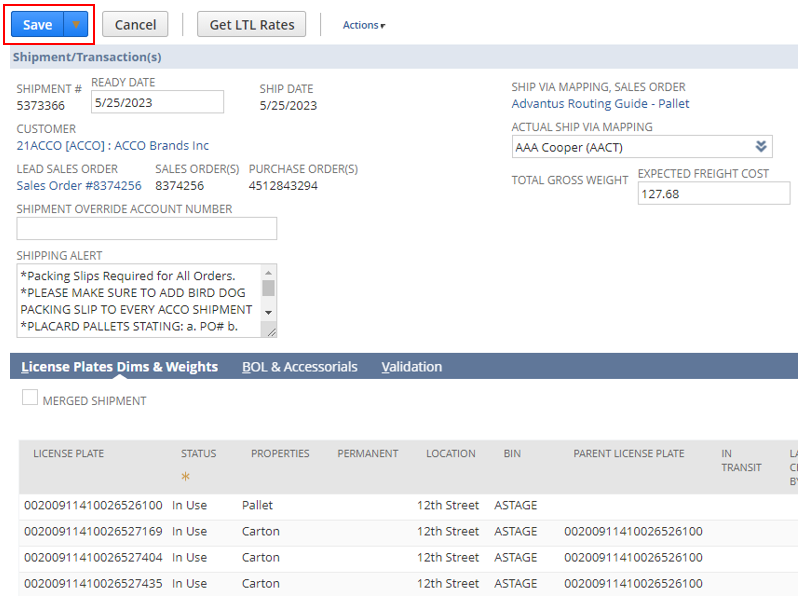
- *Note– The user will then be taken to the Outbound Shipment Manager screen and the Ship Via will have been updated to the chosen carrier.

- *Note– The user will also need to add the pro # to the Tracking/Pro Number field in Outbound Shipment Manager and click Submit Changes once complete. For our regularly used carriers, the pro # will come from one of our pro label booklets. Otherwise, it will be provided by the carrier and/or customers logistics team.

This completes the process of rating LTL shipments.
