Process Overview: After a shipment has been picked, palletized, and is ready to ship, it must be locked. Locking the pallets prevents any changes from being made to the shipment and allows us to print the appropriate paperwork and labels. The following process should be used when locking pallets and printing paperwork and labels.
Step 1: In Outbound Shipment Manager, click the Lock icon. ‘Ready to Lock’ can be seen under the icons once the shipment is ready to lock.
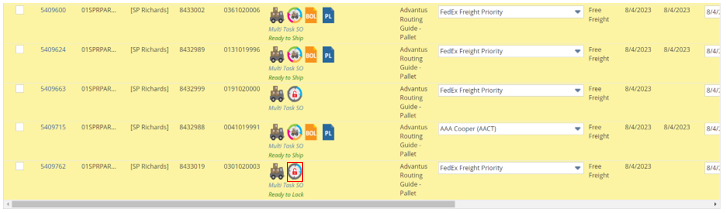
Step 2: The user will then be taken to the ADV OBS Pallet Locking screen.
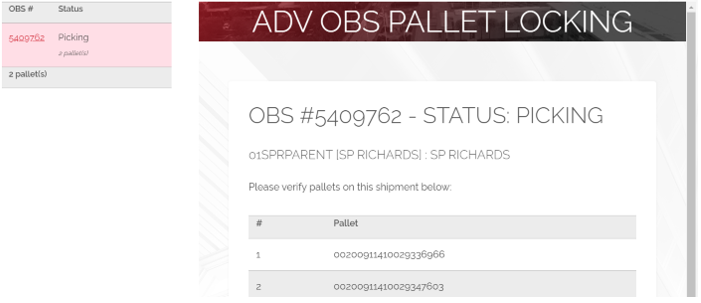
Step 3: On the ADV OBS Pallet Locking screen, ensure the appropriate printers are chosen and update the 3 outlined fields below. Unless a customer has a specific requirement, the below values can be used as the standard.
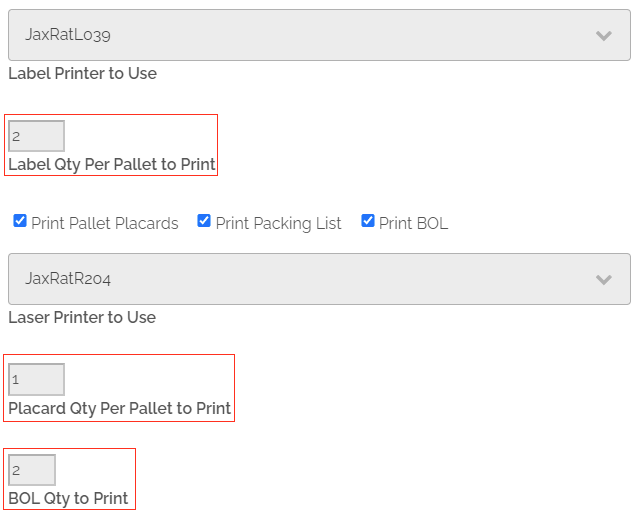
Step 4: After the above fields have been updated, click the ‘Lock Pallet(s) and Print’ button.
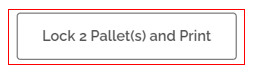
Step 5: The shipment status will then move to Shipment Pending and the shipment will be ready to start the Booking process.
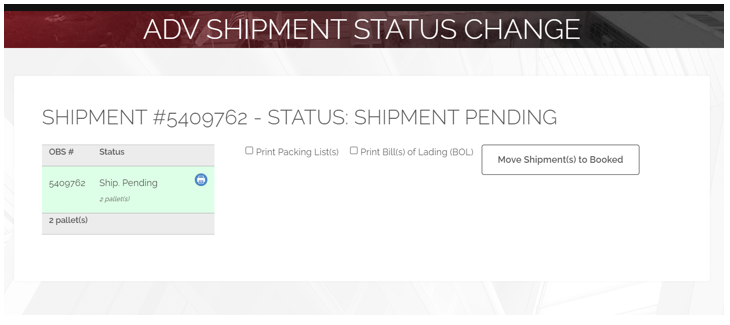
This completes the process of locking pallets and printing the paperwork and labels needed for outbound shipments.
