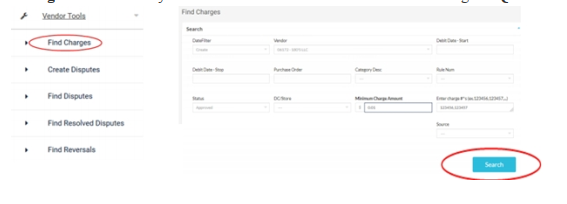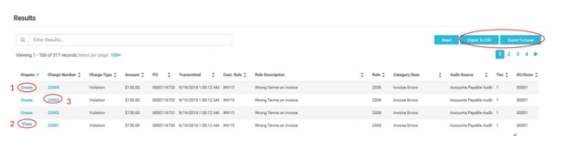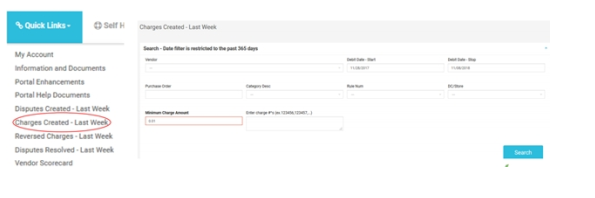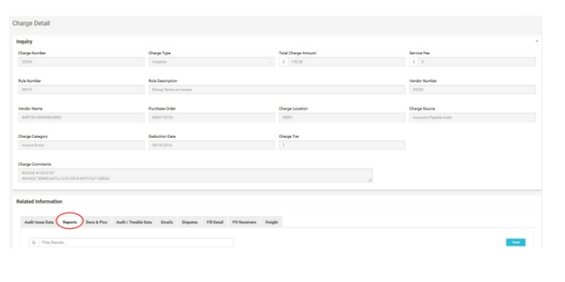Reminder: Kohls allows 30 days from the chargeback creation date to dispute a chargeback in their vendor portal.
- By logging in to https://kss.traversesystems.com/#/login, there are two ways to access chargeback information for review:
- Search for a specific charge with the Search tool (magnifying glass menu icon). Select Charge Inquiry, then enter a known charge number into the Item # field and click the Search button. A Charge Detail screen for the charge will open.
- Access the Find Charges function in the main menu Vendor Tools menu. Click the Find Charges button to open the Find Charges screen. Input the desired search criteria for the charges you wish to see. The more criteria entered, the narrower the search.
Note: As an alternative to entering selection criteria, enter one or more specific charge numbers (separated by commas) in the Charge Numbers entry box. This method can also be done when using the Quick Search box on the Home page.
- Three research functions can be performed from the charge list:
- Create a dispute for the charge by clicking the Create link in the Dispute column. A Create Disputes page for the charge will open.
- View a created dispute by clicking the View link in the Dispute column. A Find Disputes page for all disputes for the charge will open.
- View the details for a charge by clicking the specific charge link in the Charge Number column. A Charge Details page for the charge will open, including the charge summary date, the chargeback detail report, and any photos that were emailed regarding the respective charge.
- Gain quick access to all the charges created during the prior calendar week by clicking the Quick Links menu and then the Charges Created – Last Week menu link. The Charges Created – Last Week screen will display and will be prepopulated with last week’s dates.
View Charge Details
- Charge information is displayed in the header at the top of the page. The chargeback detail report is located in the Reports tab at the bottom of the page.
- Photos associated with the charge are displayed in the Docs & Pics section. Open any of the pics/documents by clicking the thumbnail image of the item. Save a photo by right mouse clicking on the thumbnail and selecting the Save Picture As… option.
- Additional charge information may be found in the Audit/Trouble Data, Audit Issue Data, Emails, Disputes and Fill Detail tabs.