Pull the POS report every Monday
- Log into the Joann’s Portal
- Click the Reporting tab
- Click the Article Reporting tab
- Select the following Characteristics:
- Vendor #
- Vendor Style
- Category Name
- Select the following Key Figures:
- Retail
- Store Count
- Net Unit Sales or “NetSalesUnits”
- Change the Filter by Status for Active & Inactive to JUST ACTIVE ITEMS
- Choose the Fiscal Week
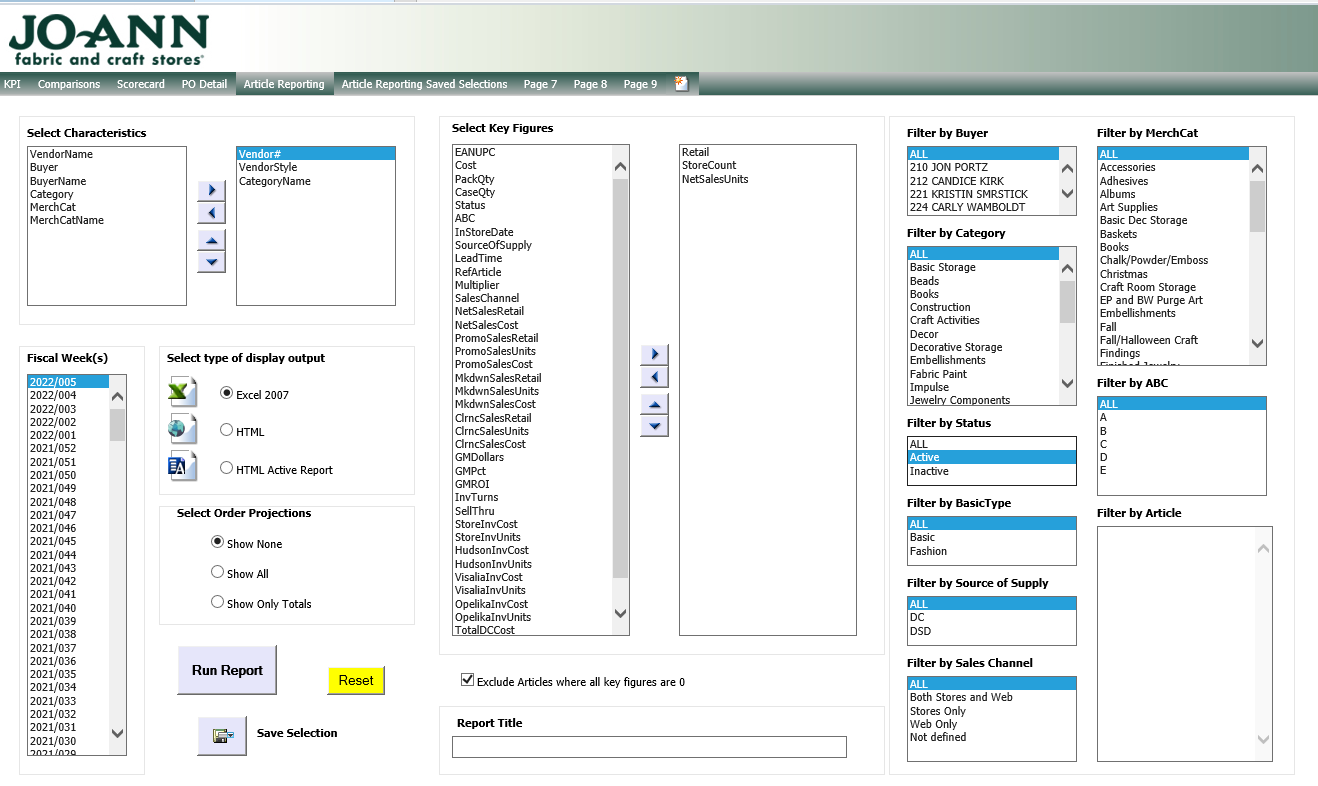 Your screen should look like the below:
Your screen should look like the below:- Click Run Report
- If you get an error message just exit out of the screen and try to run the report again
- Open the Joann’s POS on the S drive
- It is saved in the following folder: S:\ISD\JoAnn’s\POS Reports\2021 JOA POS Report
- Double check for new items by VLOOKUP-ing from the POS Report into the report you just pulled from the portal and if any are not in the POS Report, add them.
- Unhide the next column for the week of data you are pulling by double clicking the double lines before the Total Unit Sales column
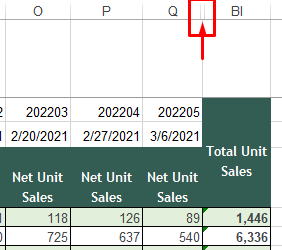
- Next perform a V Lookup
- The formula should look like this:
- =VLOOKUP(A5, [select the report you just pulled],8,0)
- OR:
- The formula should look like this:
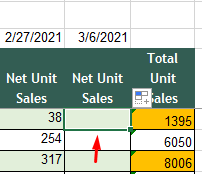 Click the first box of your new column
Click the first box of your new column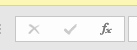 Click fx in the top left hand corner of excel
Click fx in the top left hand corner of excel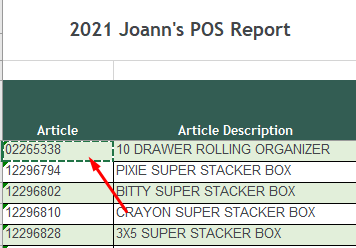 Fill out the Lookup Value. It is the first box under the Article column.
Fill out the Lookup Value. It is the first box under the Article column.- Fill out the Table Array. It is the data from the report you just pulled from the Joann’s portal.
- Fill out the Col Index Number. It is the column number of the Net Unit Sales. In this case it is the number 8
- Fill out the Range Lookup. It is always 0.
- Your screen should look like the following:
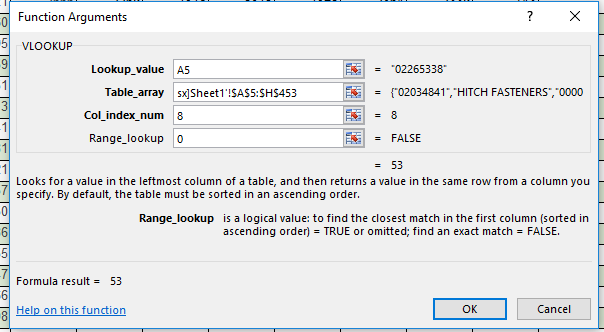
- Click OK
- Drag the formula down the column
- Copy/Paste Values
- Once the formula has been applied to the column, hit CTRL + C then CTRL + ALT + V
- Click Values then click OK
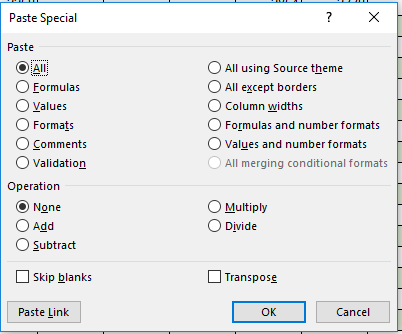
- Make sure the Total Net Sales column updates with the new data and by verifying the formula is still “=SUM(H5:BH5)” etc.
- Make sure the Totals in Row 460 are also populating correctly in the same way
- Ensure the new columns color patterns match the rest of the spreadsheet by using Format Painter
- Save the POS Report
- Send out the POS Report to the following people:
- Dave Schenker
- Chris Pitzo
- Maureen Sandoval
- Thomas Schwister
- Jennifer Bowen? Not Brown
- Jamie Thompson
- Tiffany Kindschy
- Natalie Ganas
- Laura Gist
- Rana Coggins
- Adam Kovacs
