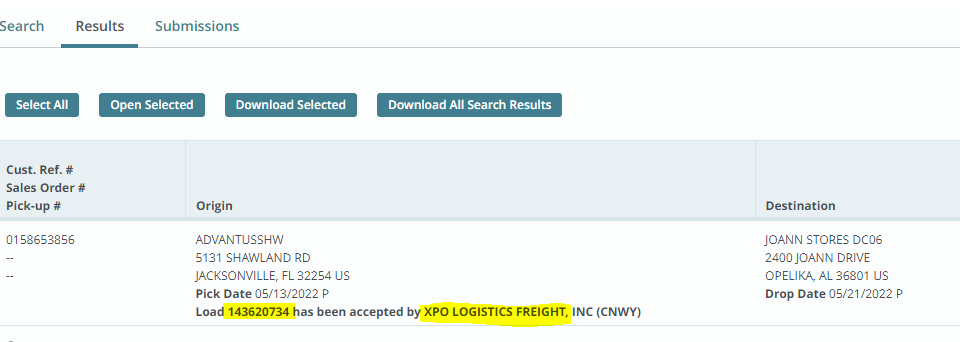Login in:
https://app.tms.blujaysolutions.net/thirdparty/sim/simportalapp.do
To search by PO:
If load is below 400lbs ship via should be FedEx Ground
- Search by “Orders by Reference Numbers”
- Type in PO with “0” at the beginning
- Click “Search” on the right side on page
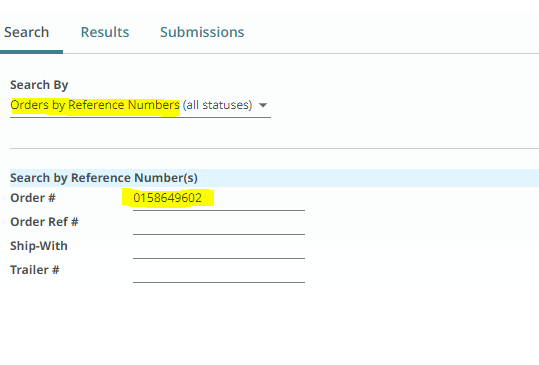
To search by Ship Date:
- Search by “Order Available to Update”
- Search by Organization select “ADVANTUS CORP/ SULYN INDUSTRIES”
- Start Date type in “planned ship date”
- End Date type in “planned ship date”
- Click “Search” on the right side on page
- Keep in mind that you can only ship to each city (Opelika, Visalia, and Hudson) once a week; therefore you may need to lengthen the time between start date and end date to pull up more POs.
*You can only ship to each city once a week*
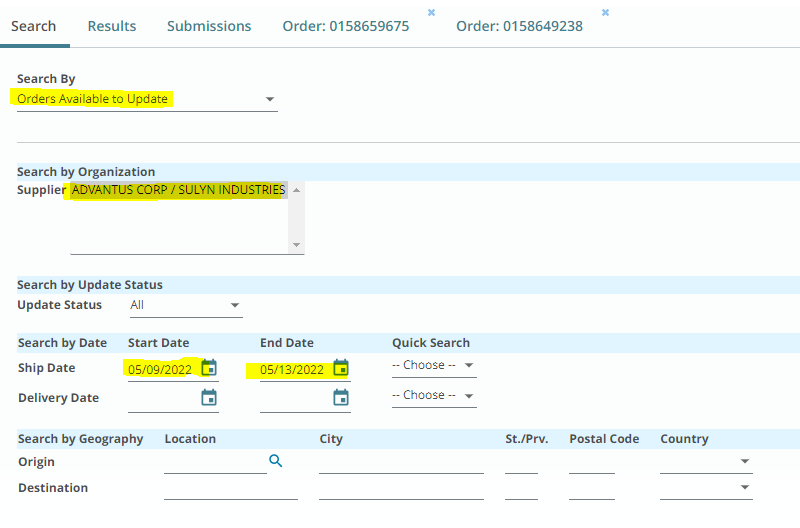
Export POs from SOM in NS
- Delete Unnecessary columns
- Sort POs by “City”
- If it applies, route POs going to the same city together. (It applies below)

Selecting POs in Portal
- Ctrl find POs in portal
- Check box “update Shipments”
- If it applies, check box “update Shipments” on all POs going to the same location.
- Click “Open Selected”

Updating POs in Portal
- All POs selected will appear at the top. Click on one at a time and
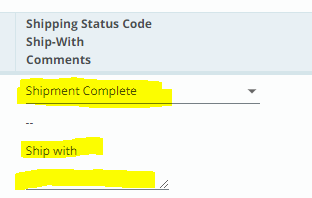 enter the required fields (red dots).
enter the required fields (red dots).
- If you don’t know the Ship From click “add” and type in location info.
- Use the Linear Space Cheat Sheet for “Linear Space (ft)” field
- If you are shipping more than one PO together, use the
Shipping Status Code field
-
- Select “Shipment Complete”
- Type “ship with”
- Enter and type a special number that is load specific.
You can use the Shipment ID, BOL, or load number. This must
be inserted on all POs shipping together.
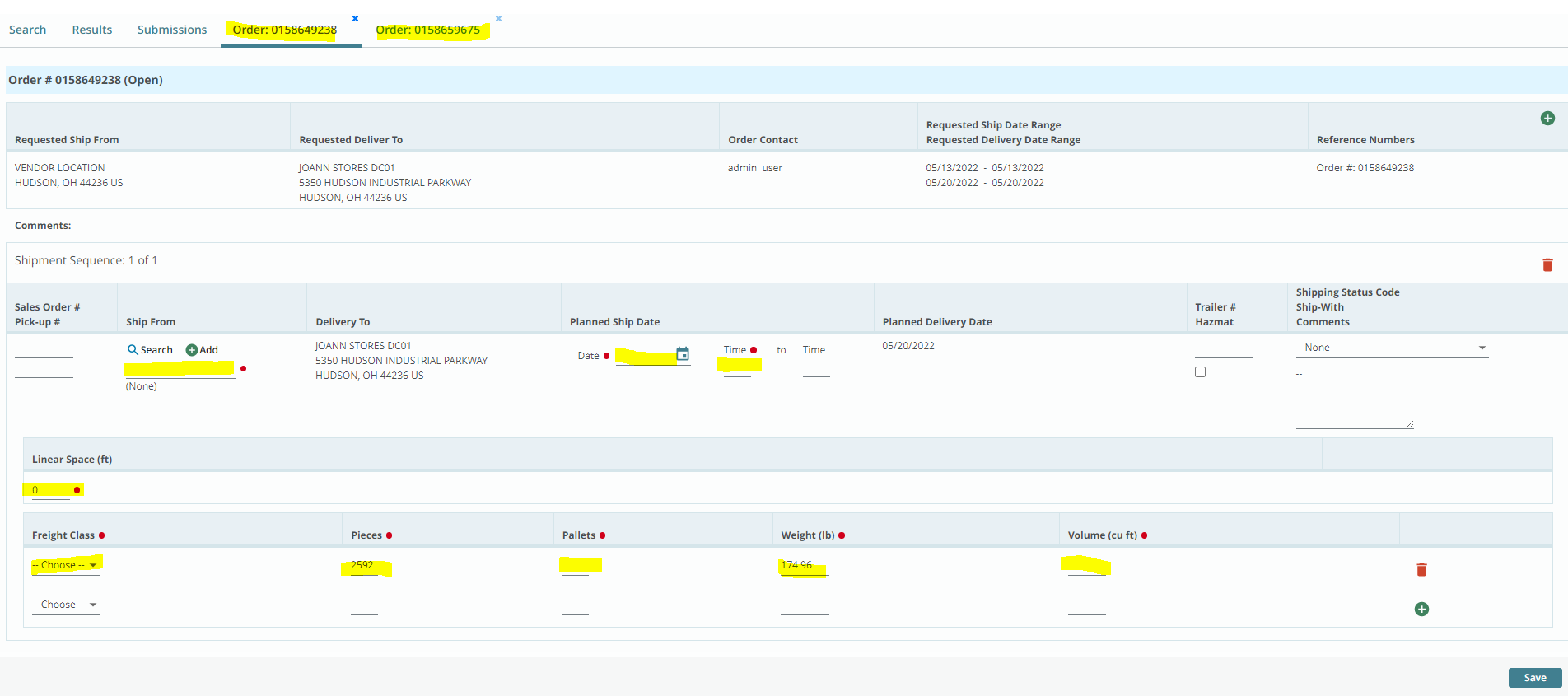
Once all info is submitted, click “save” at the bottom of each PO.
Checking for Shipping Info
- Search by “Order Shipping Status”
- Type in “PO #” next to Order #
- Click “search”
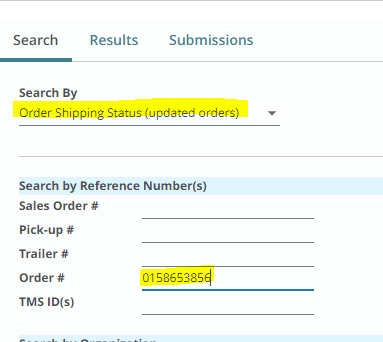
- If load is planned, the load # and carrier will be bolded.
- The load # may not always be provided
- If the load is not planned, check back daily.