Items added to Grovesite will ship DI. Each “event” will have its own link to take you to that event’s dashboard. The buyer will send the link to Charlene/Emily, and she will forward it to you.
Note: If you don’t have a link to the event, log in to the Main Page of Grovesite (https://secure.grovesite.com/dashboard/index), where you can see all the events and select the one you need.
Log in to the dashboard and download the Upload Template; never use a saved template. Minor changes are constantly being made on Joann’s end.
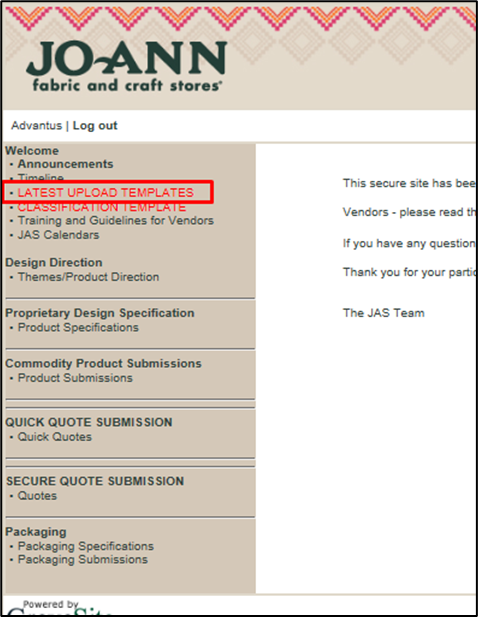
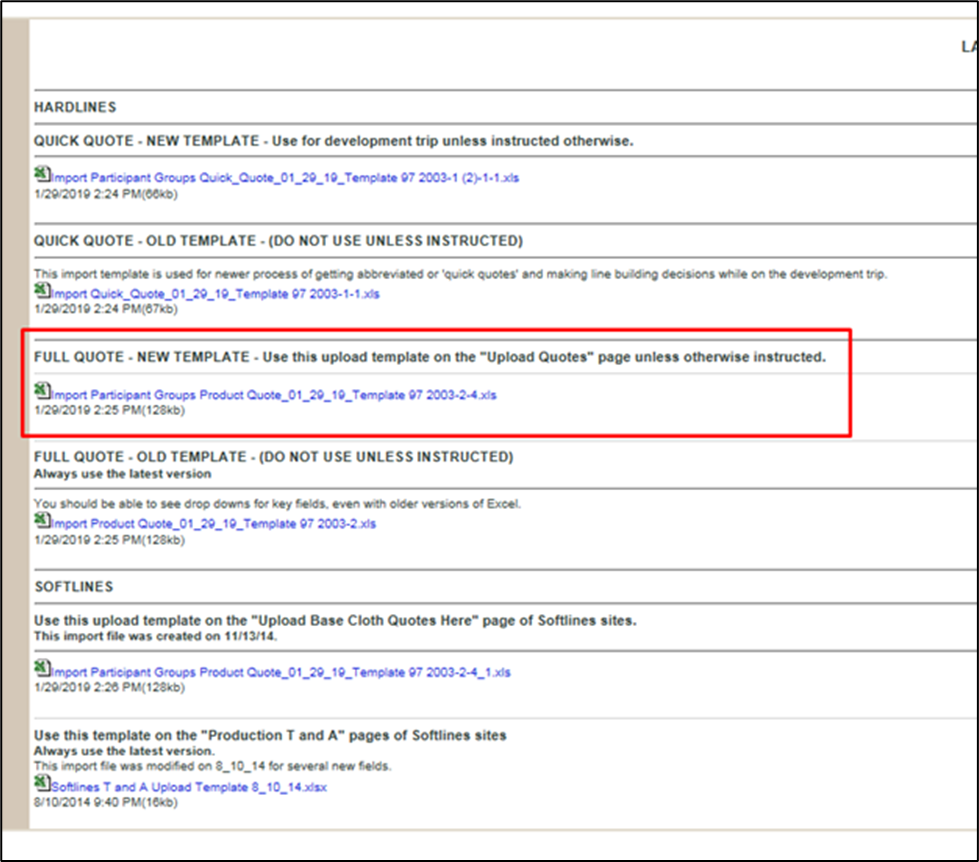
The Product Specialist will provide the NIF with the most info to fill out the template.
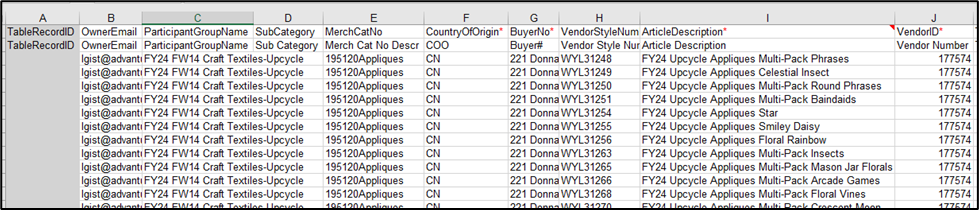
A- Always use Laura Gist’s email (lgist@advantus.com)
B -This is the event name, and it can be found in the top right corner of the dashboard
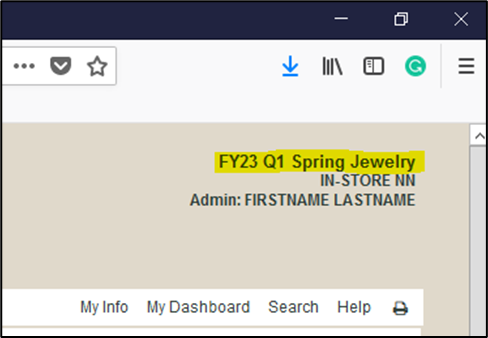
E- Choose from the drop-down. If unsure, ask CW/EG
F- Country of Origin of each item
G- Choose from the drop-down. If unsure, ask CW/EG
H- Advantus item number
J- 177574 is the Advantus WYLA/Sulyn DI vendor number
K- Advantus Corp

O- Lead time from the factory. Only use numbers here
Q- MOQ from the factory
S- MSRP
T- Price to the customer
AE- Inner Pack quantity
AF- How many Inner Packs per Master Carton. (So if there are 96 eaches per master and the IP quantity is 6, then there are 16 Packs per Master)
AG- Master Carton quantity

AN- Today’s date
AO- 1 year from today’s date
AS- In-store date YYYYWW, ask CW/EG for this info
AT- Port we are shipping from
AU- Yes, unless specifically noted
AY- Direct
AZ-O
BC- UPC-A number
BD- Factory number assigned by Joann. Ask the Product Specialist for info.
BE- Factory name, ask the Product Specialist

BK-BT- Material composition percentages, fill out as many different materials as there are in the item

CS- Regular = normal item; Component = item in a PDQ; Header = PDQ
CX-DA- Assembled dimensions. If the item does not need to be assembled, then use UPC-A dimensions

DB-DE- UPC-A dimensions
DF-DI- Master Case dimensions
DJ-DM- Inner Pack dimensions
DN- Ask the Product Specialist for the container size
DO- What brand will be on the product; ask Sales or Product Specialist

DU- Packaging type of UPC-A item
DX- How much of an item is in the UPC-A (ounces, pieces, etc)
DY- Choose from the drop-down
EB- Age grade of product for testing purposes
After the template has been completed, please review your work before uploading.
Go back to the Grove Site portal and click on Secure Quotes to upload your info.
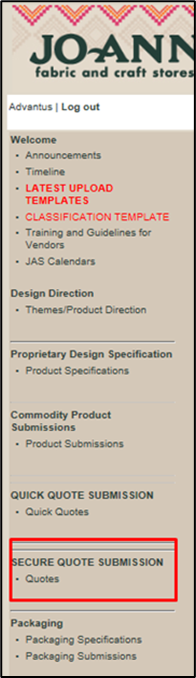
Then, Import Records

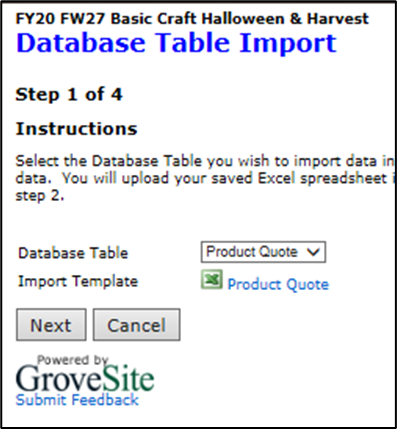
Click Next
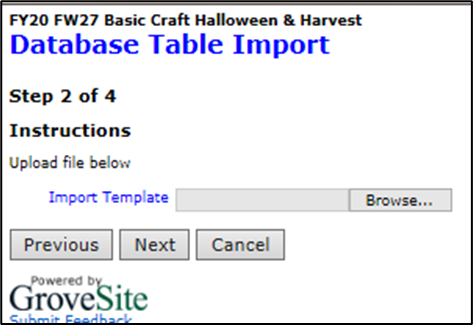
Find your document and click next
Your info will appear on a chart
Click Import, then Finish.
After the quotes are loaded, go into each quote and add a photo of the item.
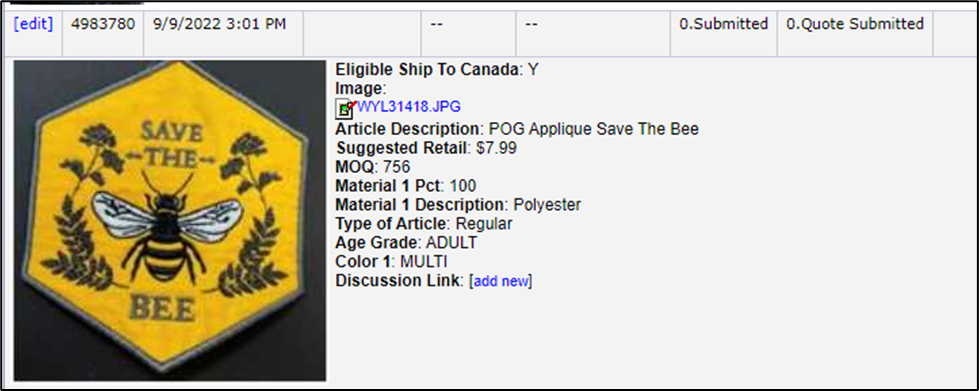
If there were any info missing from the quote or in an improper format, you would correct it here as it will not save with missing/wrong info.
Next, JOANN will ask you to submit Classification document for each item:
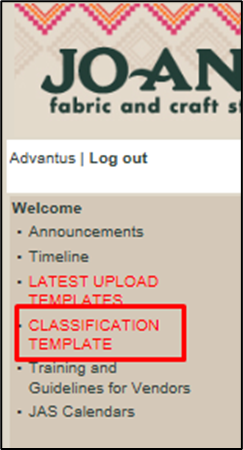
Please read the specific instructions about naming the document, as instructions change frequently. Everything you need to complete the Classification document will have been filled out on the quote upload, except the factory address (ask the Product Specialist for this).
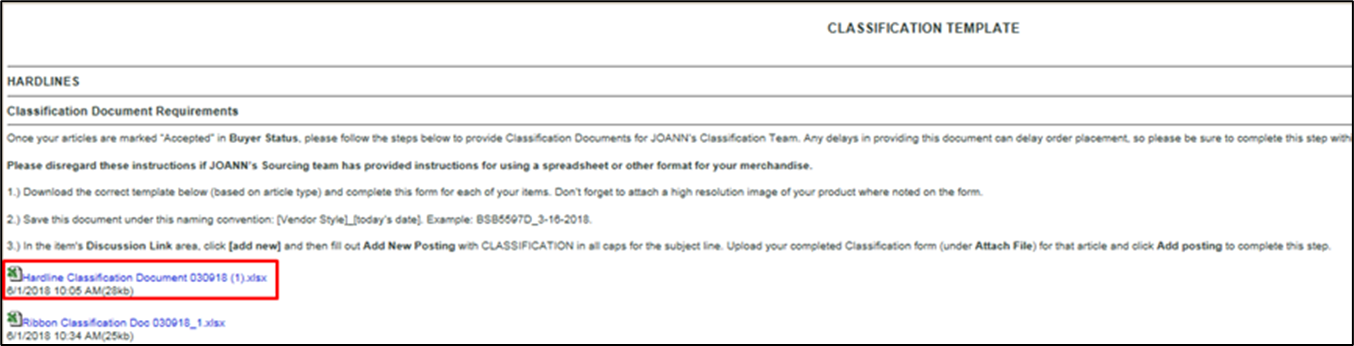
Then, go back to the Secure Quote dashboard and add the Classification doc in the Discussion Link.
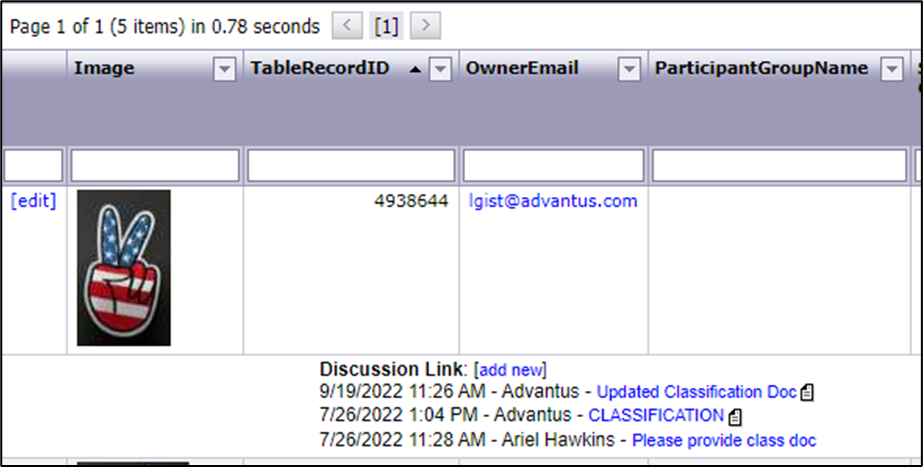
Refer to the Classification Template page for specific instructions on what to put in the Subject line.
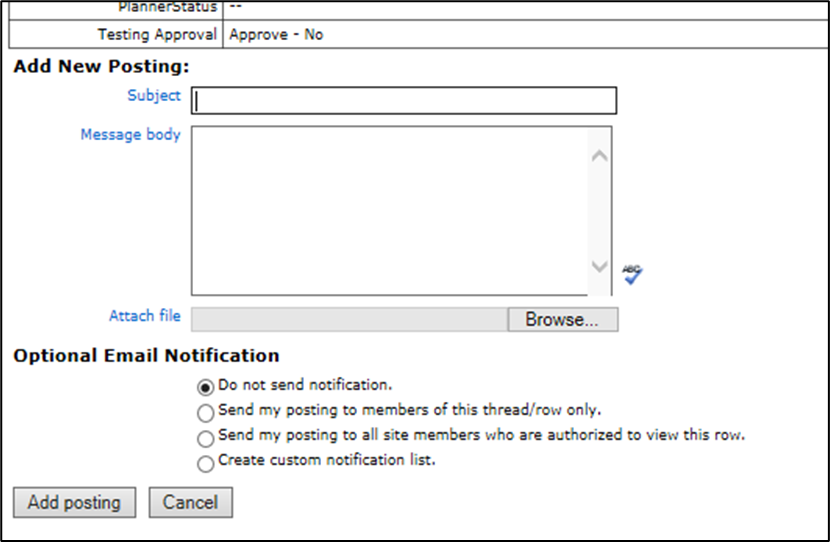
Add posting, then Save.
You can export the quote and review the quote details. Change the Current View to Quote Check View in the drop-down.
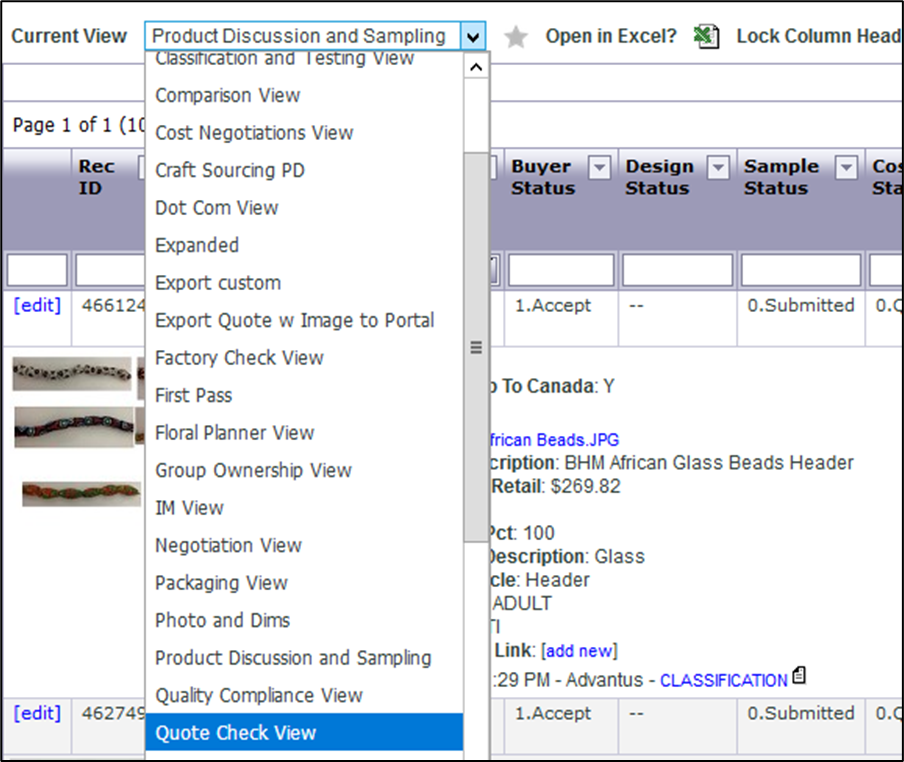
Click on Export Records with Image.
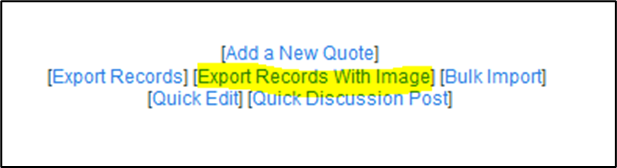
Save the file to the customer folder and review your work. Go back into the quote and make any edits if necessary. Export the final records with the image if any edits are made.
Let Charlene and Emily know when all steps are complete.
