The below process will be used when issuing credits for pricing discrepancies.
To do this, you will need the NetSuite Invoice number. If you aren’t sure of the invoice number, one way to find it is to navigate to the Sales Order. Once you’re on the Sales Order page, click the Related Records” subtab. Next, make sure the Related Records link below is Bold, indicating you are on it. Below, you should then see the invoice number. (Ex: 3012160 below)

- In the search bar, enter the original invoice number.
- Click the “Credit” button.
- If we are crediting some or all of the Handling and/or Shipping Fee’s, add the amount in the appropriate field.
- Update the credit memo reason to C/S-Pricing Issue.
- MEMO Field: Enter a memo to describe the credit. This can be seen by AR and will be visible on the Credit Memo itself.
- In the Items subtab, update the following fields:
- Quantity: Change to 0
- Original Order Qty: DO NOT CHANGE
- Inventory Detail: Click the red X next to the Inventory Detail Box
- Rate: Amount of item credit
- Amount: Amount of item credit (should match Rate field)
- Price Level may need to be changed to Custom.

- Then proceed to the Apply subtab (under Items) and enter the Invoice # into the Select Item field and press Enter (or tab).

The applied amount on the Credit Memo will then match the line total and you can Save the Credit Memo.
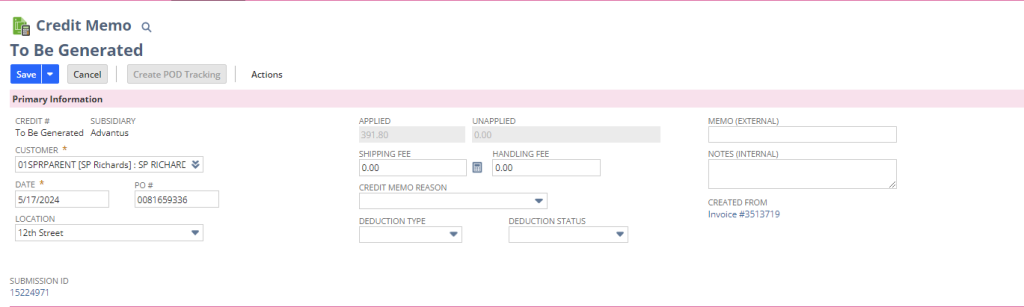
Credits are not automatically emailed, so you will need to manually email (via NS) the credit to the customer if needed.
To send via NetSuite:
- On the Credit Memo, click the Communication Sublet.
- Under the Messages subtab, click the Email button.
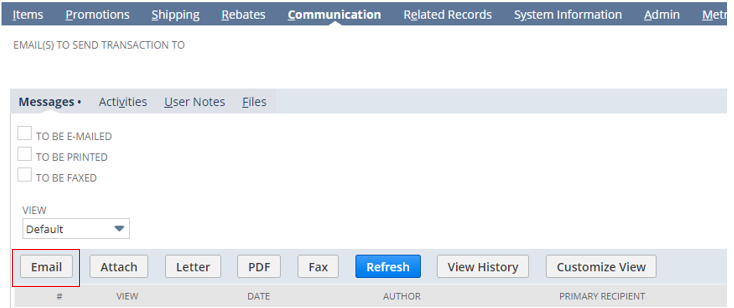
- You will then receive a pop-up.
- Under the Recipients tab, add the appropriate e-mail address(es).
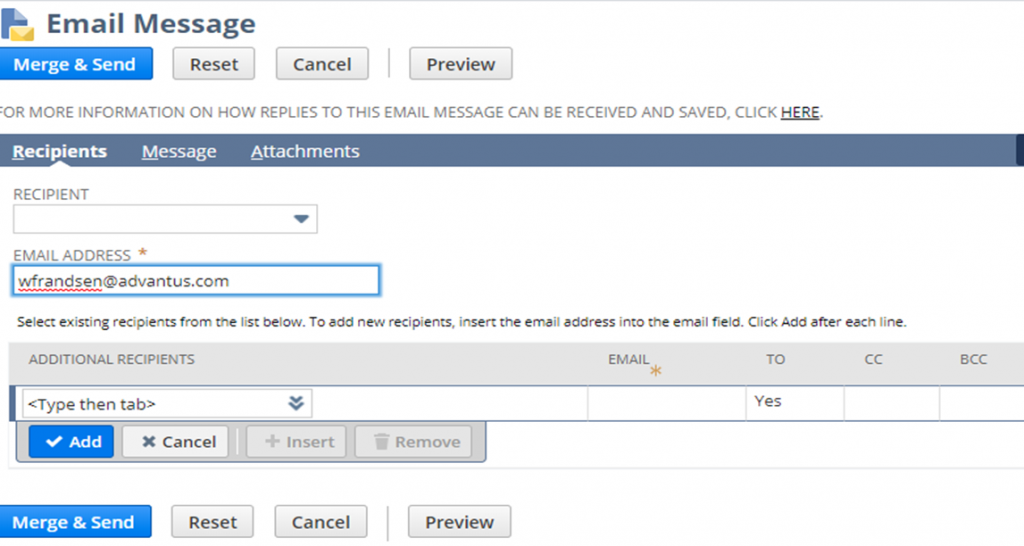
- Under the Message tab, include the message you’d like sent to the customer. (Ex Below)
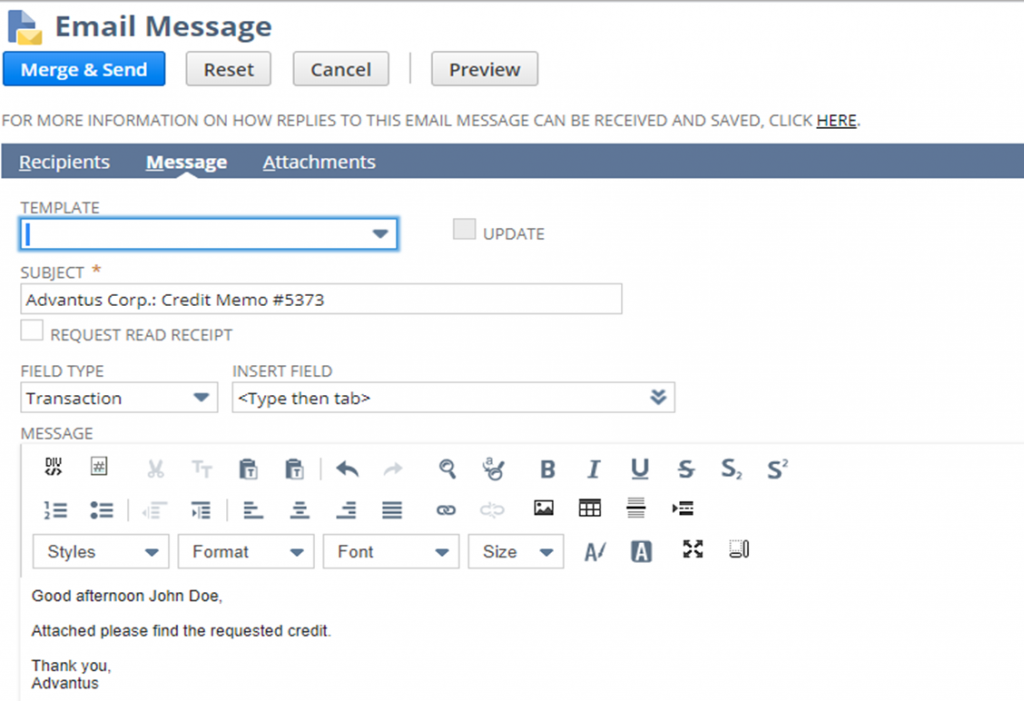
- Last, once you are ready; click the “Merge & Send” button.
- The credit will then be sent to the customer.
