Process Overview: All Advantus-owned facilities contain various inventoried locations within the facility whether it is a physically separate building or an Unavailable (UA) or Unusable (UX) location within the building. The Inventory Transfer application allows for inventory to be moved between these locations. The below process should be used when transferring inventory between locations within an Advantus facility.
Inventory Transfer Examples:
- 12th Street > 12th Street : E-Com Building
- Gun Club Road: Gun Club Road Unavailable > Gun Club Road
Step 1: Log into RF-Smart and choose the Inventory Transfer application.
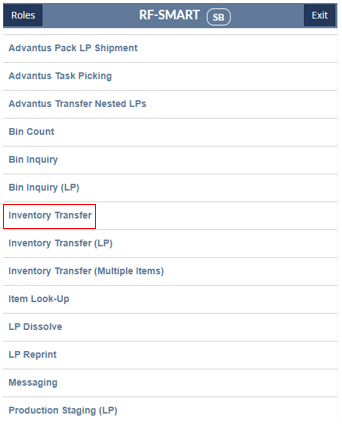
Step 2: Choose the location where the inventory will be transferred from.
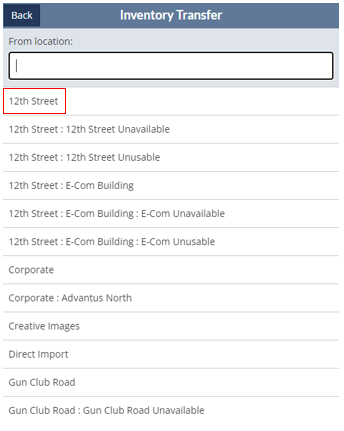
Step 3: Enter the item to be transferred and hit the Next button.
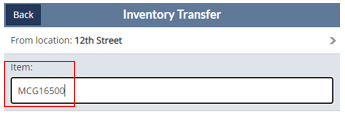
- *Note– If the item is scanned, the UOM of the item being transferred will default to the UOM that was scanned and the quantity showing in each bin will be the quantity of the specified UOM. Example:
- First Screenshot– The master carton UPC is being scanned for item MCG16500. When this takes place, the UPC being scanned (50072835165006) replaces the item number (MCG16500).
- Second Screenshot– The UOM is now CTN-72EA and the quantity in the bin is reflective of the UOM. (9 cartons of 72 EA)
- Third Screenshot– The quantity being transferred is based on the UOM of CTN-72EA meaning the value that the user enters will be the quantity of master cartons being transferred.
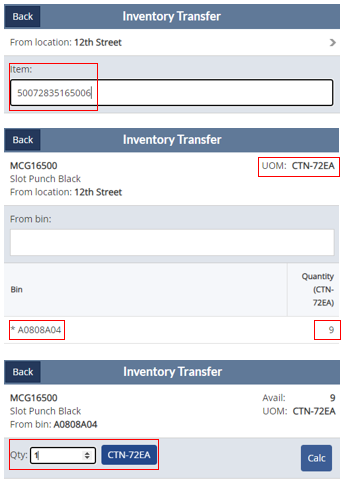
Step 4: On the Bin screen, select the bin the item will be transferred from.
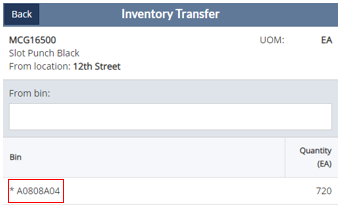
Step 5: Enter the quantity to be transferred and select the Next button.
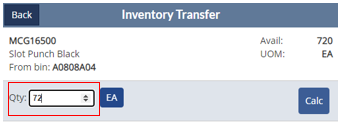
Step 6: Choose the location the inventory is being transferred to.
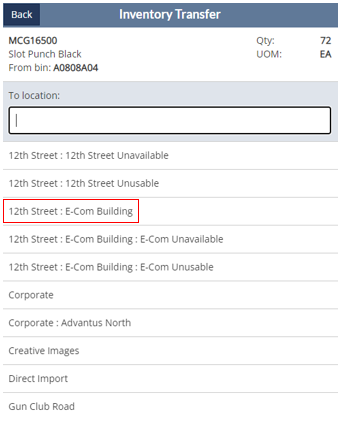
Step 7: On the Bin screen, select the bin the inventory will be transferred into and then hit the Submit button.
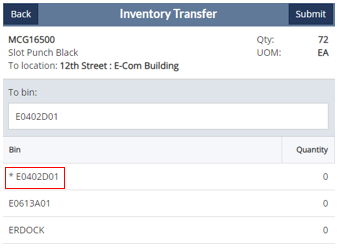
Once the inventory transfer has been successfully submitted, the user will receive the green message below and will be taken back to the Item screen in the Inventory Transfer application.

This completes the RF-Smart process for inventory transfers.
