- Log into the Office Depot Portal
- Click the Applications tab
- Click the Item Systems tab
- Click the Content & Assets tab
- Click Click Here to Manage Item Content & Assets. A new tab will open up taking you to another part of the portal.
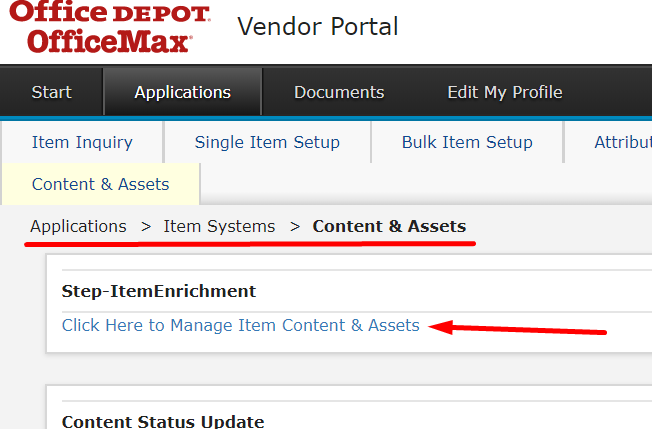
- To edit a specific item, click Searches
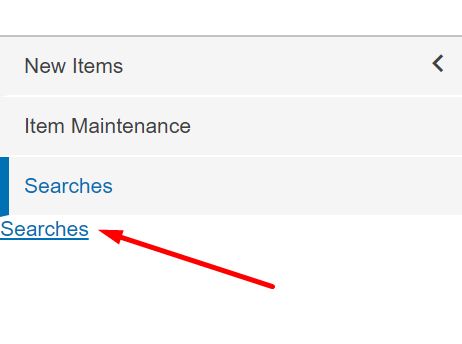
- Click Search From List
- You can search by product name, ID, item, VPN, or supplier number.
- Once you’ve typed in what you are looking for hit Search
- Once your item has been pulled, click The Box next your item. It should put a check mark through it.
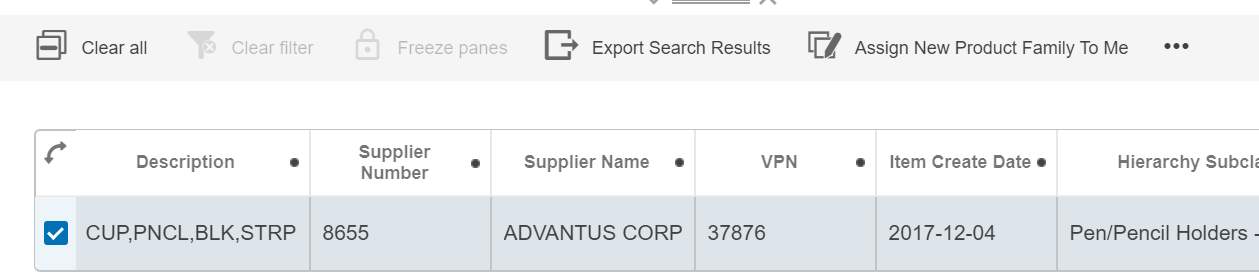
- Click Assign Content Maintenance To Me
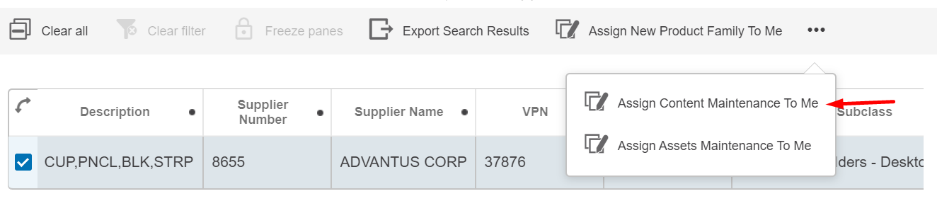
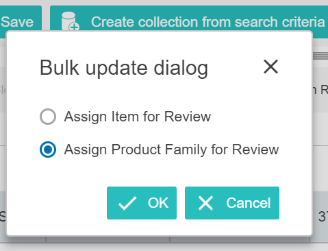 Depending on what you need to edit. You will either click Assign Item for Review or Assign Product Family for Review. Most of the time you will click Assign Product Family for Review because this is where you can edit the description & bullet points. Click OK
Depending on what you need to edit. You will either click Assign Item for Review or Assign Product Family for Review. Most of the time you will click Assign Product Family for Review because this is where you can edit the description & bullet points. Click OK Click the Item Maintenance tab. Then click Maintain Content. You will notice the people graphics when you open the tab. Office Depot refers to the single person as Amigo and the two people as amigos. Make sure you click the Two People (amigos). This will be where your item that needs editing will be.
Click the Item Maintenance tab. Then click Maintain Content. You will notice the people graphics when you open the tab. Office Depot refers to the single person as Amigo and the two people as amigos. Make sure you click the Two People (amigos). This will be where your item that needs editing will be.- Click the Two Boxes in the column where your item is. Then scroll to the right & click your Item’s Name in the Family ID section

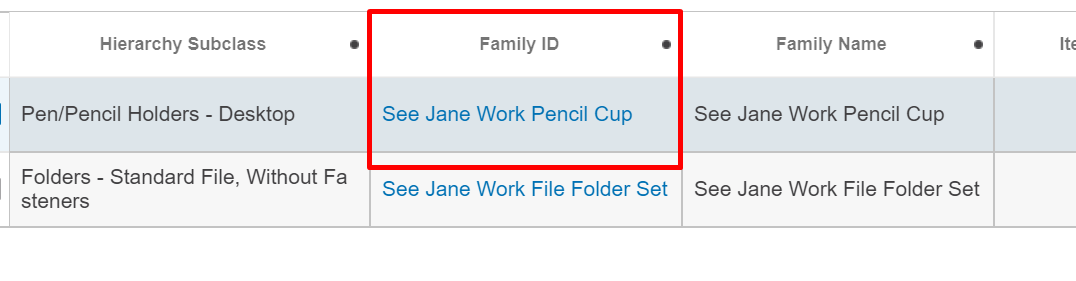
- Find the attribute you want to edit. Note that anything that is grayed out cannot be edited.
- Once you make your edit, click Submit for Review.
