If you are working on an item and get the below error (or a similar one) when creating an RF-Smart record or filling out a carton quantity, you must create a new unit of measure (UOM).
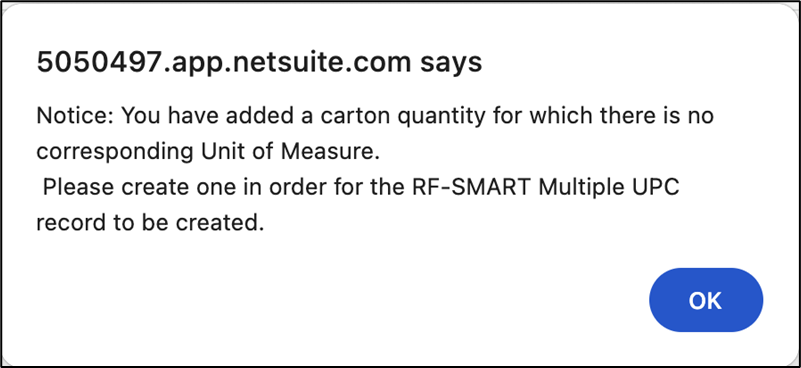
Why?
NetSuite pulls UOMs needed for carton and RF-Smart quantities from the Units of Measures page. If the UOM is not set up on that page, the system will not let you move forward because the system doesn’t know the abbreviations and conversions to use.
Process
From your homepage, select Lists > Items > Units of Measure.
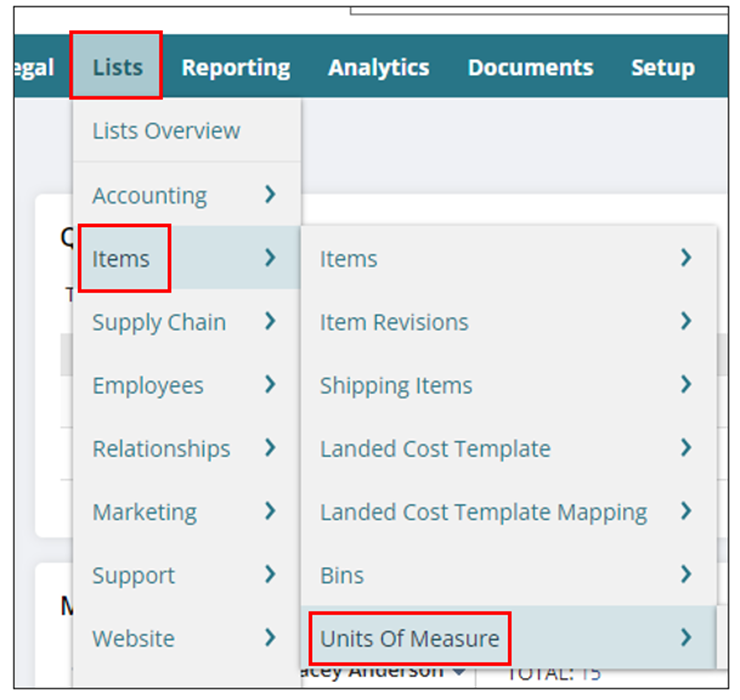
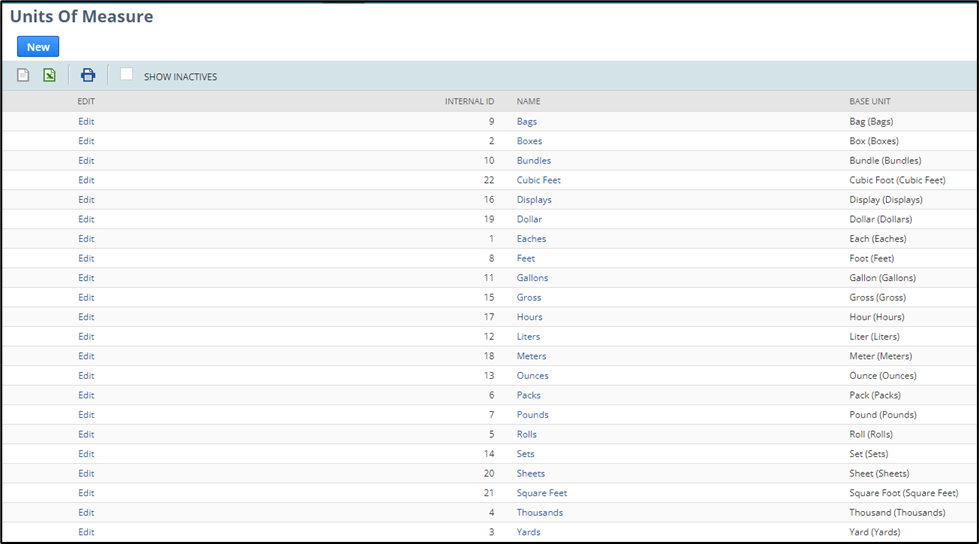
Find the Base UOM of the quantity you need to create (ex: Packs) and click the edit button.
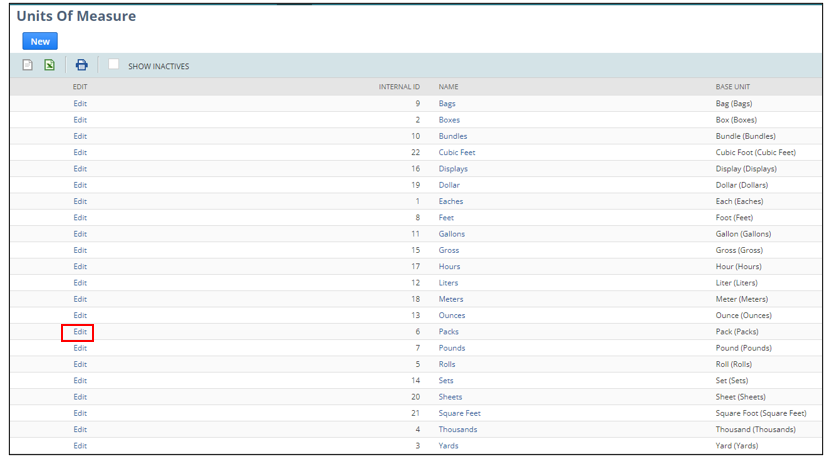
Scroll to the bottom of the list to enter the new UOM information.
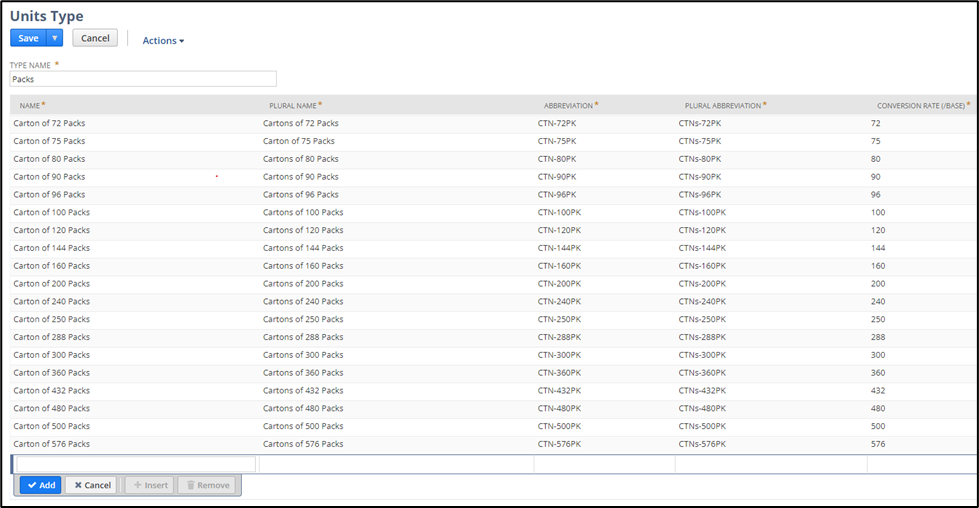
For this example, we will enter information for 450 packs.
NOTE: You must enter the information accurately – use the exact capitalization as you see on other records and how it is written below.
- Name: Carton of (new #) UOM
- Carton of 450 Packs
- Plural Name: Cartons of (new #) UOM
- Cartons of 450 Packs
- Abbreviation: CTN-(new #)UOM Abbreviation
- CTN-450PK
- Plural Abbreviation: CTNs-(new #)UOM Abbreviation
- CTNs-450PK
- Conversion Rate: the new number
- 450
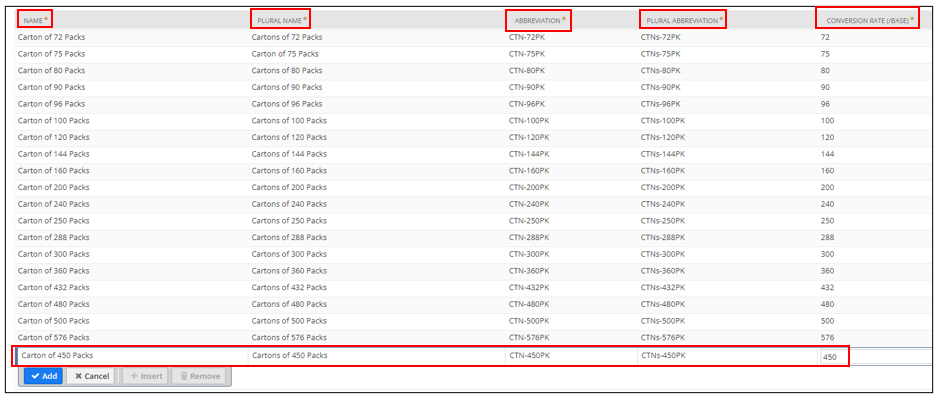
Click ADD, then Save.
