Managing and Maintaining Product Information on the Sales & Marketing Tab
Below are guidelines on how to properly complete product content within the Sales & Marketing module within Netsuite.

Marketing Display Name:
- The Marketing Display Name is how the Product Name will/should appear when submitting customer intake and content forms and is used for any customer-facing application, including packaging, sell sheets, web content, or other marketing or sales collaterals.
- The Sales Order Description below the Marketing Display Name is the product descriptor that was entered by the Product & Sourcing team at the time of development. This product name will appear on invoicing and order descriptions.
- The Sales Ops team is responsible for creating and managing the Marketing Display Names for all products.
- To compose or create this name:
- Follow the file name convention for each brand found in the product’s respective brand style guide located on the I drive under Style Guides > Advantus Style Guides.
- If a file naming convention has not been assigned, a general naming convention can be used: Brand Name + Main Descriptor + Product Name + Additional Key Descriptor(s) + Dimensions + Color + Count (if it comes with multiple consumable units per UOM)
Featured Description:
- The featured description is used to describe the product in detail fully and should answer the “who, what, when, and why” questions that a consumer may need in order to make a purchase.
- The ideal length is 50-100 words, never to exceed 250.
- Research competitor or like items and use copy.ai to assist you in composing this product narrative. The login information can be located in bitwarden.
- Be sure to include the product dimensions, color, and count in the feature description as well.
- Sold on Shopify – check this box if the item should be sold on one of the Advantus-owned websites.
- Search Keywords – this field can be left blank. We do not have Shopify (our websites) integrated with this feature.

Bullet Points:
- The bullet points should shorten phrases pulled from the featured description.
- DO NOT USE PERIODS AT THE END OF YOUR BULLET POINTS (they are not sentences)
- Don’t leave any feature or benefit out.
- The ideal order should be:
- Main selling function
- Additional feature(s)
- Compatible with, fits in, or can accommodate (if applicable)
- Ideal uses (example: Great choice for conventions, seminars, and events)
- Pack count (10 per pack, etc.)
- Component or compartment dimensions (if applicable)
- Dimensions (assembled dimensions)
- The format should be 2 in. x 3 in. x 12 in.
- Special characters or marks can cause coding issues when uploaded to other sites, so it’s a good rule of thumb to avoid them. Examples are ” % * #)
- If there is a variety of different or assorted-sized products, you can either note assorted sizes ranging from X in. to X in. or you can state assorted sizes. This will be a judgment call on what you feel the consumer will need to make a purchase.
- Color
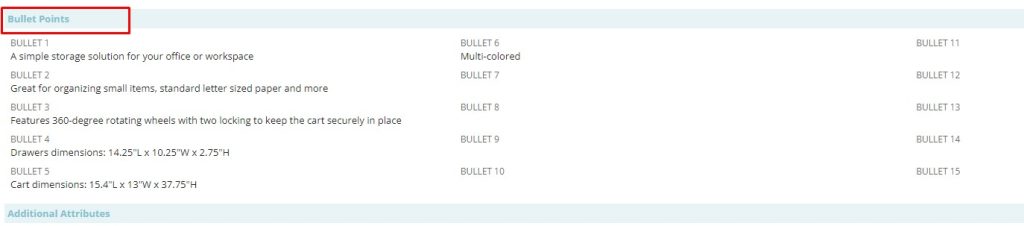
Additional Attributes:
- TAA Compliant – This field applied to the Mercury Division only and stands for “Trade Act Agreement.”This field will be checked if the product at least 50% of the product’s overall manufacturing cost originates from the US or designated countries that are defined by the U.S. federal government as compliant. Product & Souring maintains this information.
- Product Category Warranty – Upload the brand or product warranty here. To check for current warranties, go to the Warranties Page in Netsuite.
- Assembly Required – Select “Yes” or “No” from the drop-down menu.
- Assembly Instructions/Literature – Upload any instruction manual or sheet here. Follow the same guidelines as the image upload process.
- Instructions – If assembly instructions do not exist, you can manually enter instructions in this field.
- Storage Capacity – Enter information regarding a product’s storage capacity in this field. Example: 100 sheets of 8.5 in. x 11 in. paper.
- Weight Capacity – Enter information regarding a product’s weight capacity in this field. Example: Can hold up to 300 lbs.
- Care Instructions – Enter information on how to properly care for and maintain a product. Example: Dry clean only.
- Assembled/Out of Packaging Item Dimensions: These dimensions should be entered and maintained on the Units and Dims tab of Netsuite. They are visible there and in this location as well.
- These dimensions should reflect the assembled or out-of-packaging dimensions.
- Do not forget to check the OOPKG box once you have measured and added these dimensions.
- The dimension notes are to record out-of-packaging product dimensions if there is a variety of sizes of products with the pack. Example: Tim Holtz Word Keys. This area can also be used to capture odd-dimension information such as drawer, wheel, or handle sizes, etc.
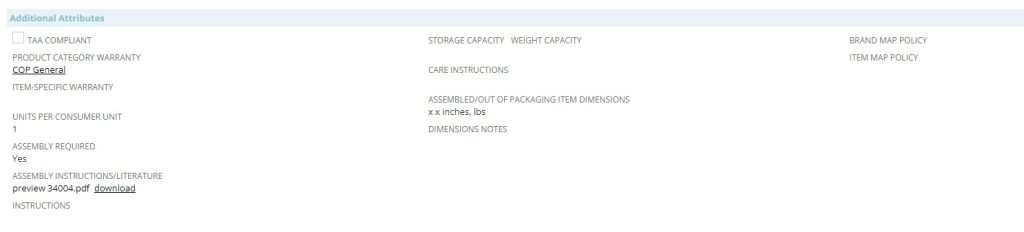
- Brand Map Policy – MAP Policy stands for Minimum Advertised Price. Brands create MAP policies to outline the minimum price that retailers can advertise their products. Upload the brand MAP policy here. Follow the same guidelines as the image upload process.
- Item Map Policy – MAP Policy stands for Minimum Advertised Price. Brands create MAP policies to outline the minimum price that retailers can advertise their products. Upload the item MAP policy here. Follow the same guidelines as the image upload process.
Adding Warranty Information:
- Go to Projects & Items>Other Record Types>Warranties
- Then click on New ADV – Warranty
- Fill out the required fields: Name could be a specific item number or category of products. Then add a summary for the warranty under Warranty Summary. Then add the details under Warranty Details.
- Attach any files you have such as: emails, PDFs, or Spreadsheets
- Hit Save
