The Fulfillment Notice will show up on NetSuite Dashboard

- Right click on the SO and select Open Link in New Tab
- Right click on the View/Eye and select Open Link in New Tab
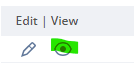
- Go to the Fulfillment Notice tab and view the carrier and SCAC.

- Then go to the SO tab and click Edit.
- Under the Shipping Information section, change the Ship Via to the carrier name from the matching Fulfillment Notice
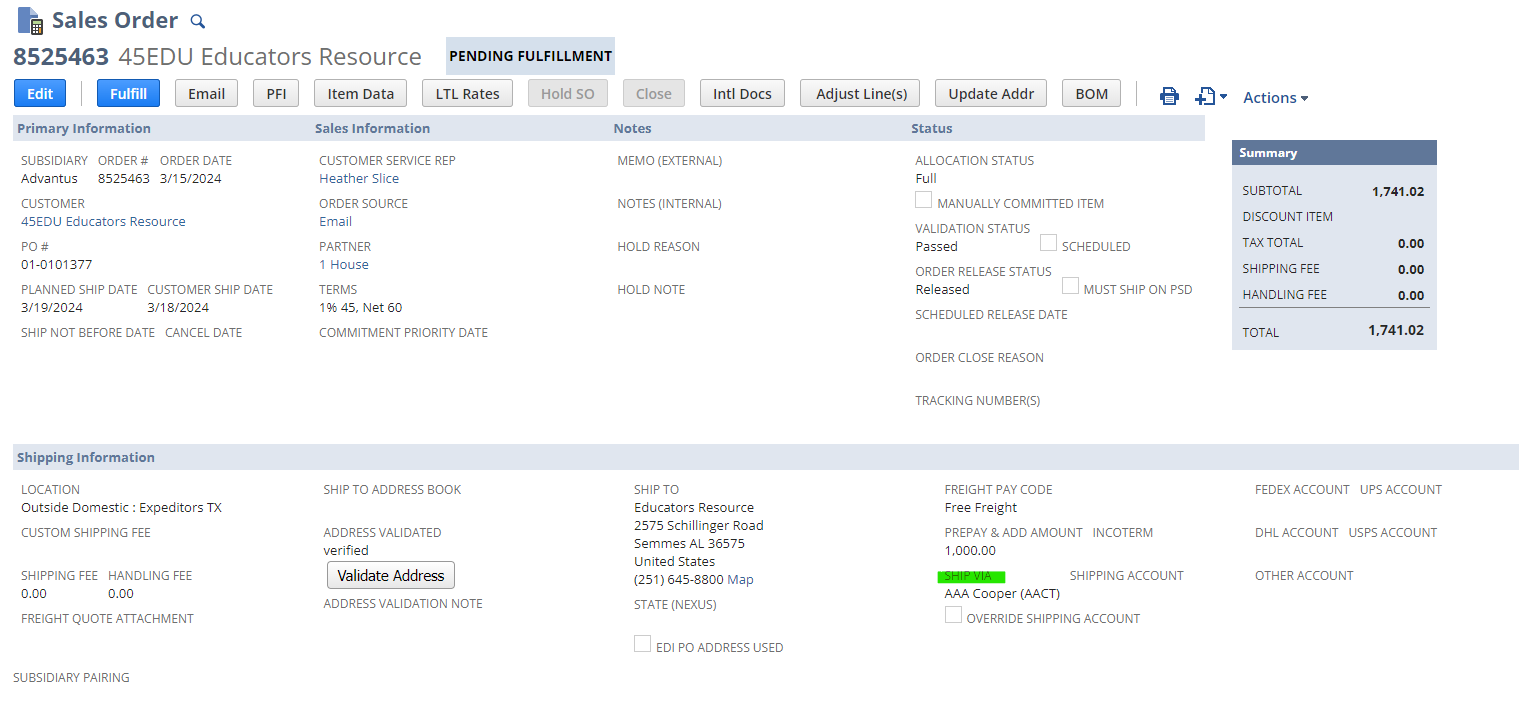
- Go to the Rating & Routing tab and make the following changes:
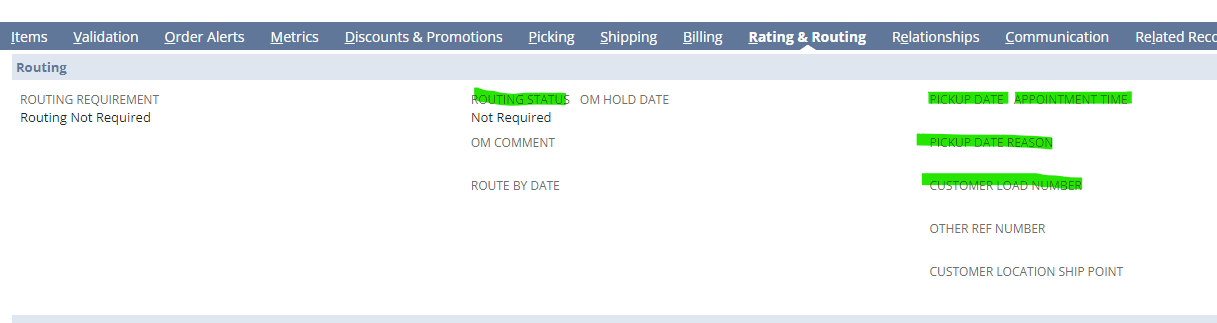
-
- Routing Status: Change to “Confirmed”
- Pickup Date: Date Shipped
- Appointment Time: I recommend doing 5PM or whenever you see the Fulfillment Notice
- Pickup Date Reason: select “Customer Driven Update”
- Customer Load Number: You will have to go to Vendor Central and go to the Shipments section to acquire the ARN for the PO. Copy and paste the ARN in this field.
- Save the order.
- Return to the Fulfillment Notice and Click “Queue for Retry”
TO ACQUIRE THE ARN # (via Vendor Central)
- Login to Vendor Central
- On the Menu under Orders, click on Shipments
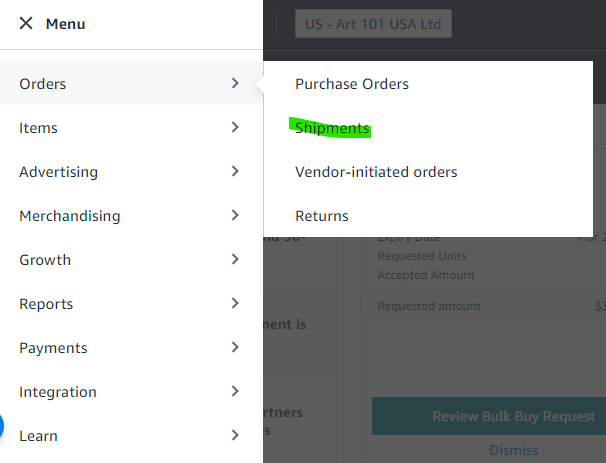
- Locate the PO # and Copy the ARN #

- Return to the SO in NS and paste the ARN # to the Customer Load Number field under the Rating & Routing tab
