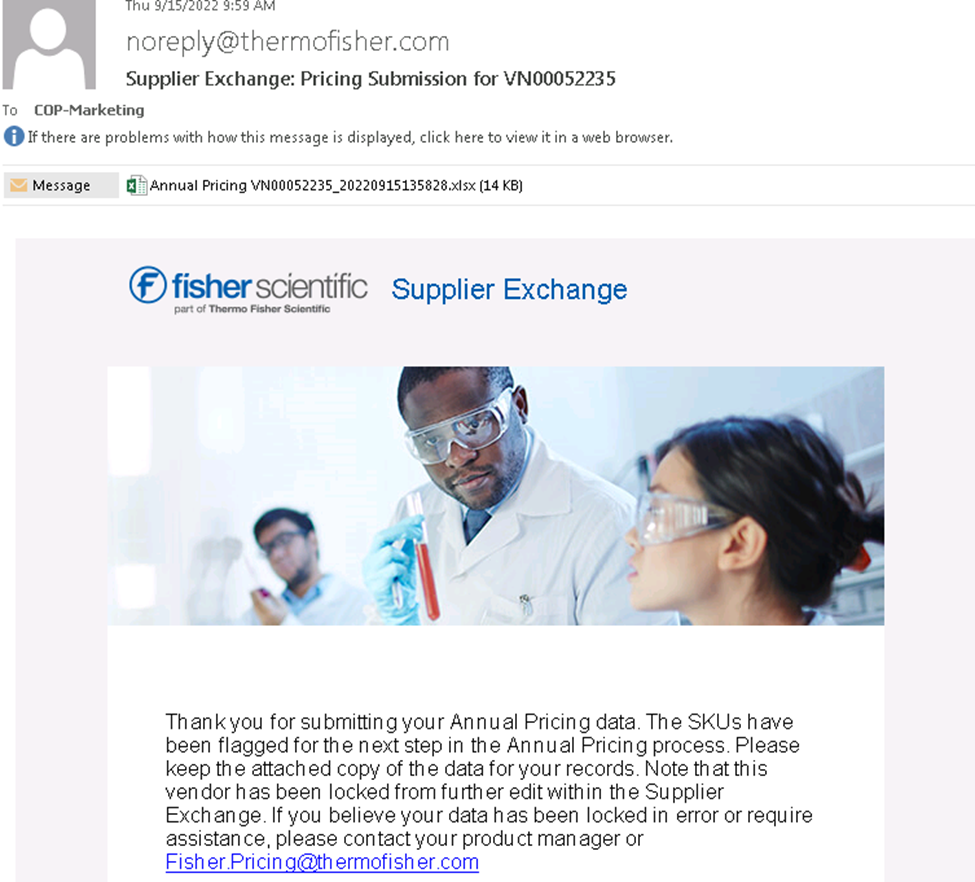You’ll receive an email for updating pricing for the upcoming year.
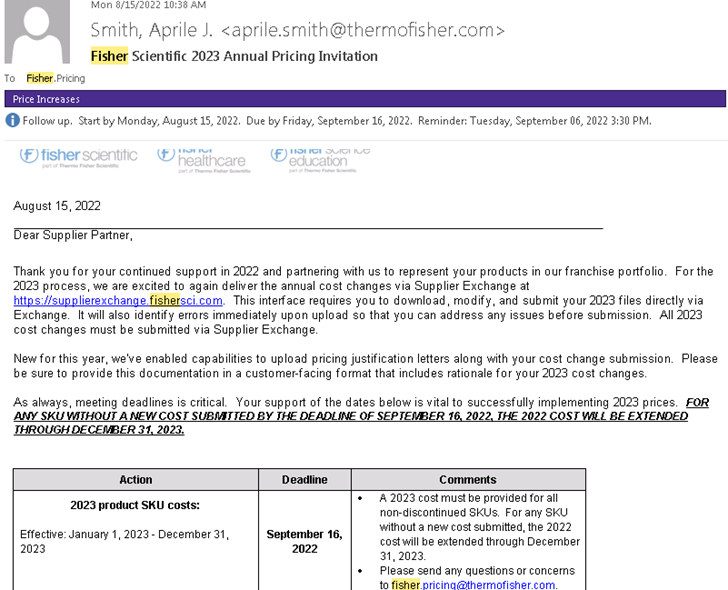
Log into the portal and select Annual Pricing.
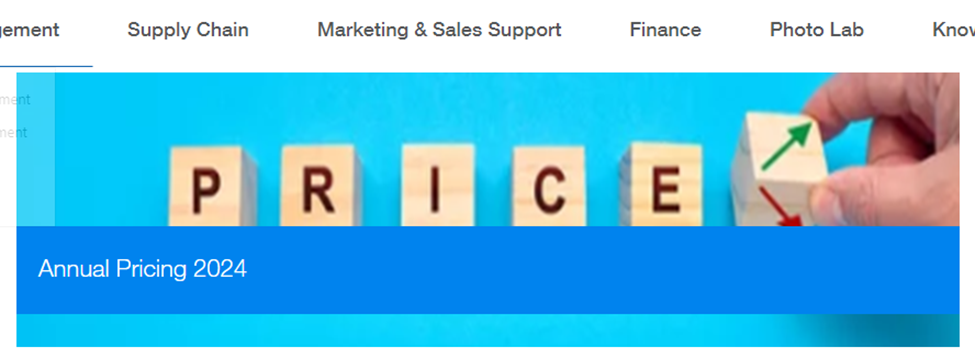
Choose the correct vendor number from the dropdown menu and then select “Download”.
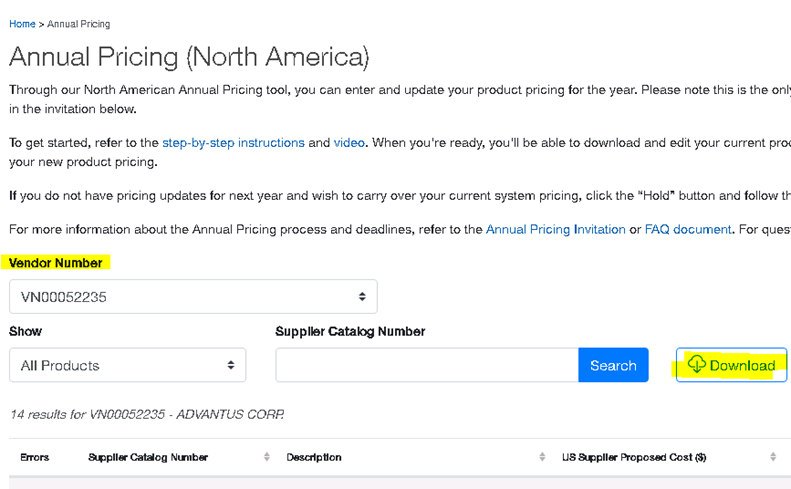
Open the spreadsheet and copy/paste (special values) the current pricing data into a new spreadsheet; saved as WIP Copy of Pricing. This is what you will review with Sales.
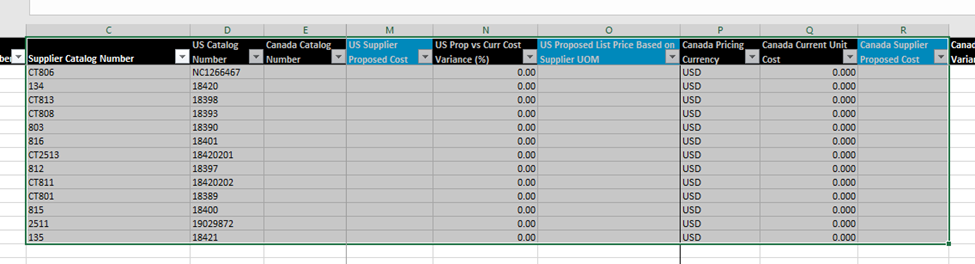

Some items may have a price listed that is for the whole case, so make sure to look at those carefully. VLOOKUP in the current Cleantex pricing to see which ones may be off. Convert any items that are on Fisher’s file in case pricing. To convert, divide the Fisher Current Unit Cost by the Case Qty (found on the Cleantex pricer).

VLOOKUP in the pricing from Cleantex pricer for the upcoming year. Using the Case Qty, convert any items needed back into case pricing by multiplying the Case Qty by the new price. List the new pricing (in correct format) in the US Supplier Proposed Cost column.
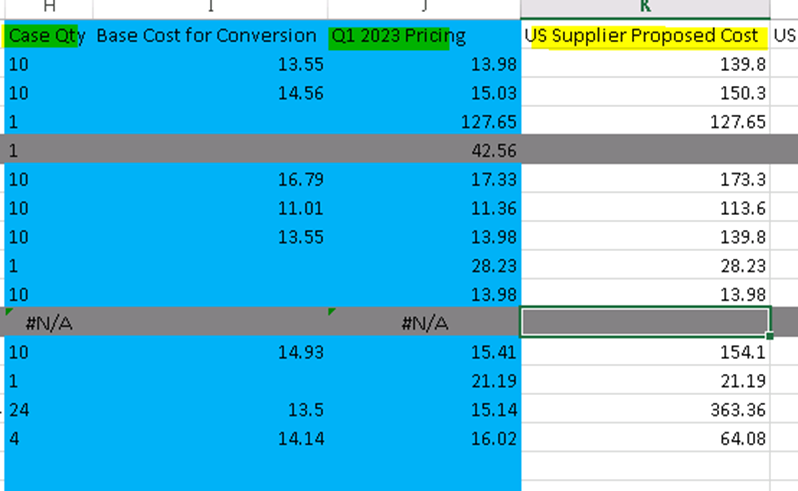
Review pricing with Sales. Once approved, enter the data into the Fisher cost template and save in the customer’s upcoming year price folder on the S:drive.
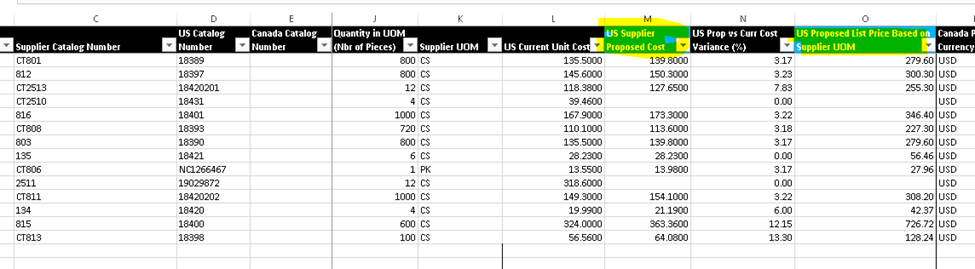
Back in the portal, click “Upload” and in the pop-up window, choose the file, and select “Upload Data.”
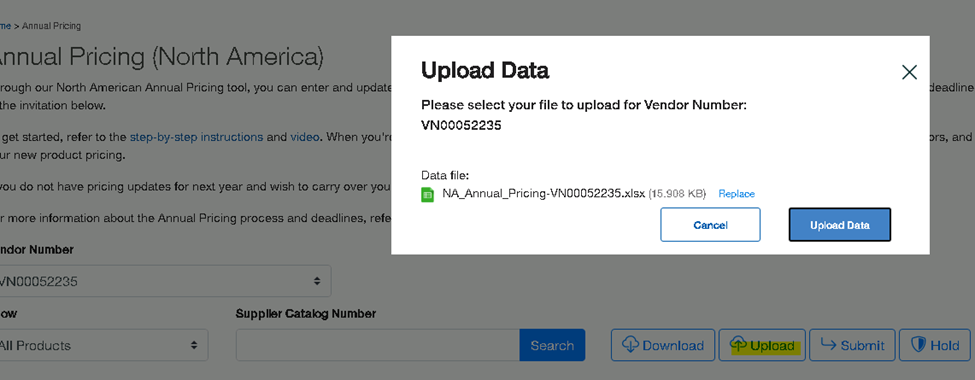
Choose “Submit” and agree to the terms in the pop-up window.
Finally, upload the price increase letter using the “Upload Letter” button that appears:
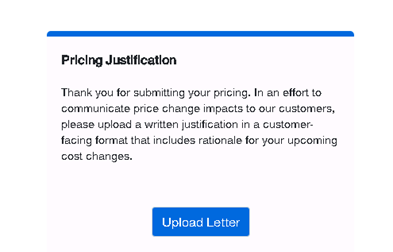
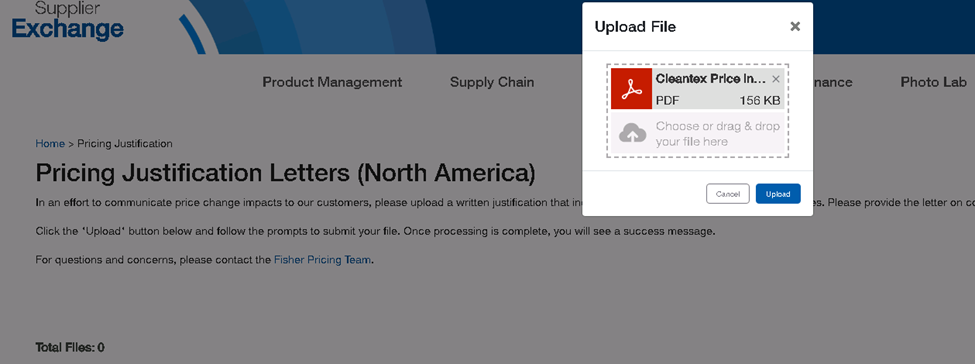
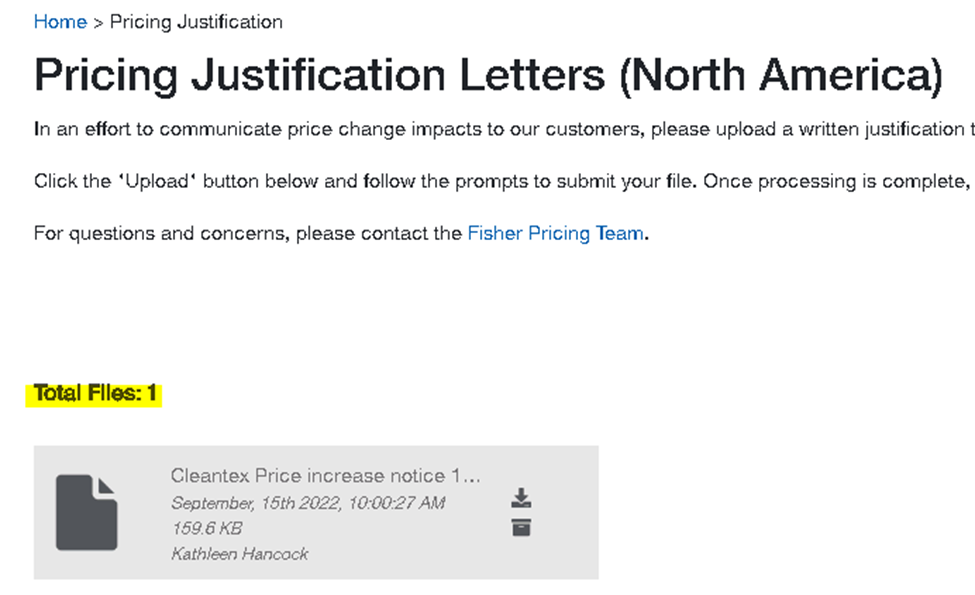
Once submitted, you’ll receive an email like this: