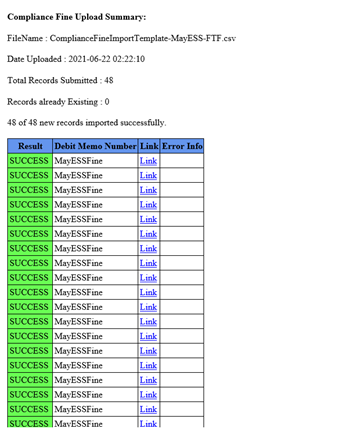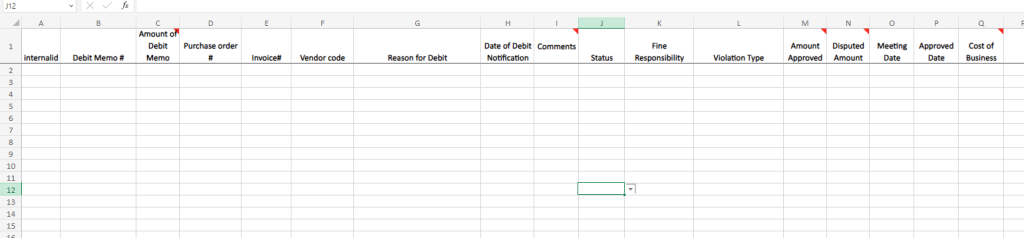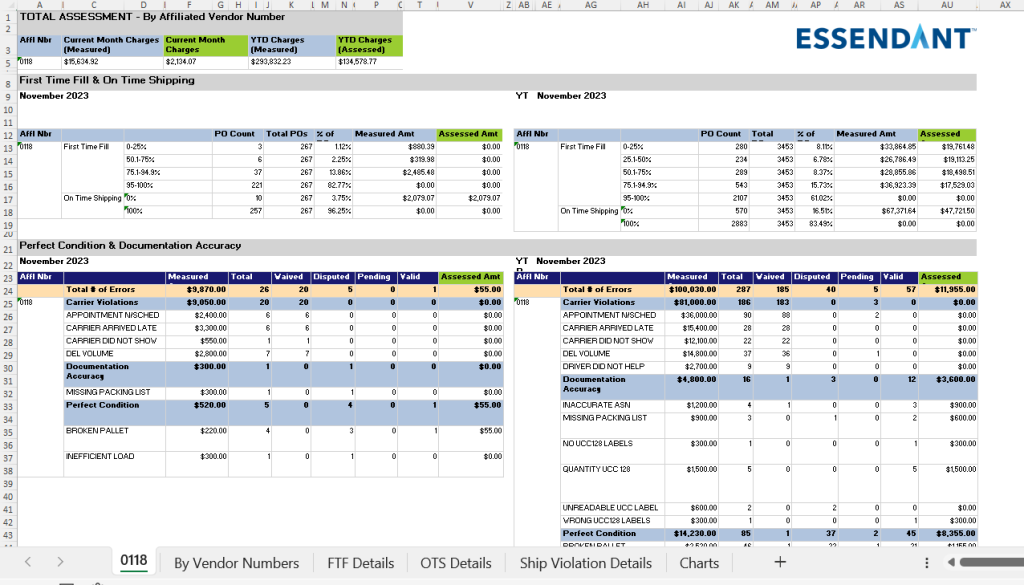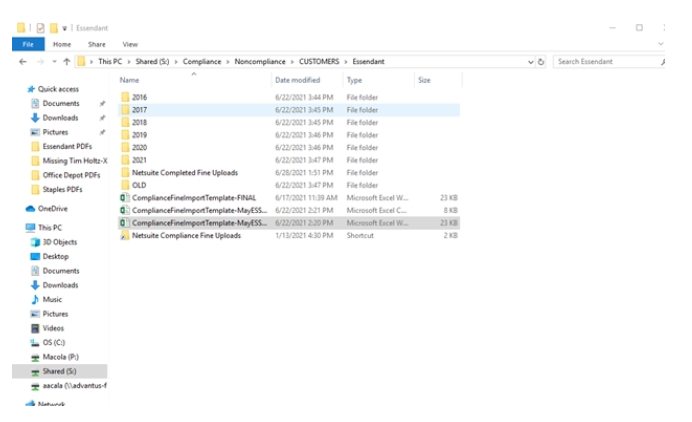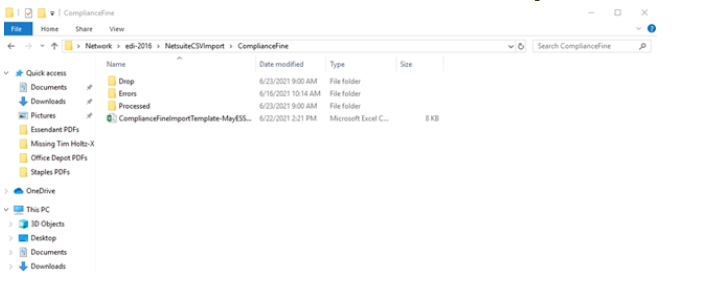Essendant fines by monthly Supplier Performance Assessment. The assessment is sent to compliance@advantus.com each month.
Disputes must be sent within 30 days, and before the next month’s Assessment is received.
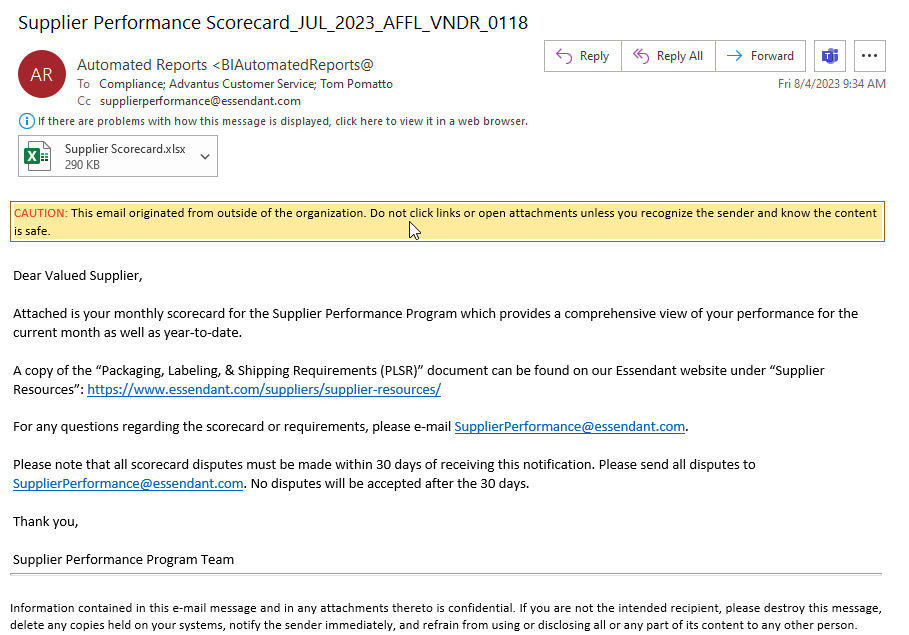
- Navigate to the Fine Import Template: ComplianceFineImportTemplate-FINAL.xlsx and download a copy, naming it ComplianceFineImportTemplate-date.xlsx.
Note: This template is the same template that is used for uploading Amazon fines to Netsuite.
Import Template
2. Complete the following mandatory fields.
- Debit Memo: Essendant Fines will not have individual memo numbers like other vendors, since they send their fines in a monthly sum. Use ESS(Month)Fines – FTF and ESS(Month)Fines – OTS as the debit memo ID for all fines. FTF = First Time Fill. OTS = On Time Ship (Example: ESSMayFines – FTF would be used for fill rate fines charged in May.)
- Amount of Debit Memo
- Purchase Order #
- Vendor Code: Essendant’s vendor code is sent as a 4 digit primary code of 0118 and then a 4 digit secondary on the scorecard. Match the secondary code to the NetSuite Customer Number below.
- Secondary code 0440 – 06ESSART (COP – Artistic) Ships from 12th
- Secondary code 0117 – 06ESSDS (COP) Ships from E-Com
- Secondary code 2722 – 06ESSSUR (COP- Artistic) Ships from 12th
- Secondary code 5927 – 06ESSVIC (COP-Victory) Direct Import
- Secondary code 0119 – 06NLL (COP) Ships from 12th
- Secondary code 0118 – 06UCO (COP) Ships from 12th
- Secondary code 3141 – 04ESSCL (CLI) Ships from 12th
- Reason for Debit
- Date of Debit Notification
- Status: Use Researching for all new fines unless you know the fine is Approved when inputting fines.
- Fine Responsibility
- Violation Type
The Amount Approved and Disputed Amount columns are not required but can be used if you know if the fine will be accepted or disputed when initially inputting fines. Note: If you use these columns but the Status of the fine is Researching, you will have to go back into Netsuite once the upload is complete and correct.
Essendant’s Supplier Scorecard
The Essendant Supplier Scorecard will contain an overview page of the Monthly charges and the categories that fines were assessed in: First Time Fill, On-Time Shipping, and Ship Violation Details. Each chargeback category will have a corresponding tab at the bottom of the Excel with the detail needed for the fine import template.
- Copy and paste the necessary data from each tab into the Excel import spreadsheet. Only POs with a dollar amount in the Assessed Amount Column in the First Time Fill and On-Time Ship tabs need to be entered. POs with a $0 in the Assessed Amount column are for information only.
Saving the Completed Workbook
2. Once the import spreadsheet has been completed with all necessary information, select Save As in the File menu.
Ensure the first save of this document is as an Excel Workbook file in case edits need to be made.
3. Save a second copy as a .csv file for the import.
Uploading the Fines to Netsuite
4. Open the Essendant folder the workbook was saved to.
5. Select the CSV file and drop it into the file named Netsuite Compliance Fine Uploads.
6. Open the Netsuite Compliance Fine Uploads folder and click and hold the Import template workbook.
7. Move the file to the Drop folder and release it. This will submit the information in the file for upload to Netsuite.
You will receive an email alerting you to the success or failure of the upload of the fines to Netsuite. Fines that Fail upload will give a reason- incorrect PO, missing status, etc. These fines will need to be keyed into Netsuite individually.