When an item is determined to be drop ship eligible, a price must be entered into the ~Drop Ship Price field. Drop ship pricing varies from division to division, so the first step is for the Sales Support Specialist to contact the division business manager or division head to confirm pricing as well as if any additional drop ship fees will apply.
Note: All items with a Sales Order Multiple of 1 will automatically be added to the Direct Fulfillment Eligible List. This will be noted with a check box visible on the Direct Fulfillment Eligble field on the item record.
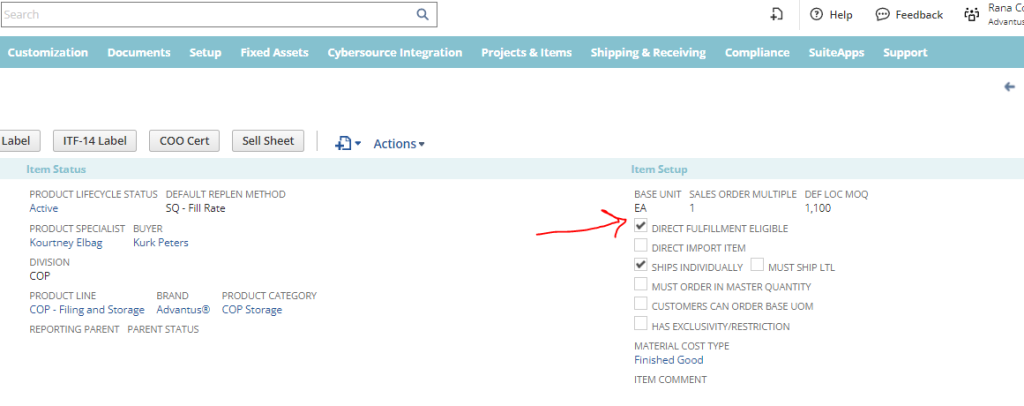
Adding Drop Ship Price to the Product
The division can add a drop ship fee to each item by rolling the fee up into the cost of the product. This would be added to the Drop Ship Price field under the Pricing tab on the Product record in Netsuite or they can add the fee to the Sales Order by adding a flat Handling Fee to the Shipping Tab under the Customer Field in Netsuite.
Note: Even if the price matches another pricing tier, it still needs to be entered into this field. Many accounts have Drop Ship pricing listed as their Price Level, and if the customer orders an item without a Drop Ship price entered, it will pull the list price and cause a price variance.
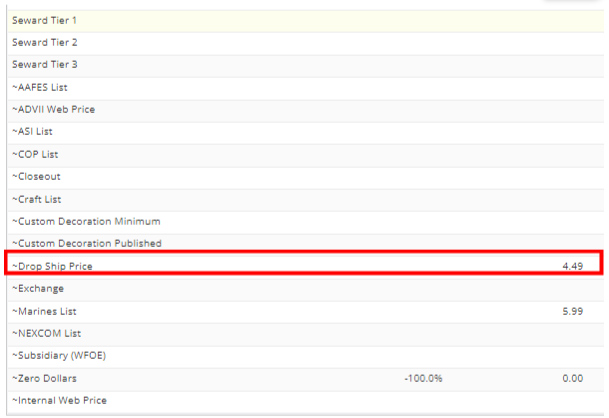
Adding Drop Ship Fee to the Sales Order
To add a handling fee per order, send an email to customerservice@advantus.com and request they update the customer record by adding the requested fee amount to the shipping tab.
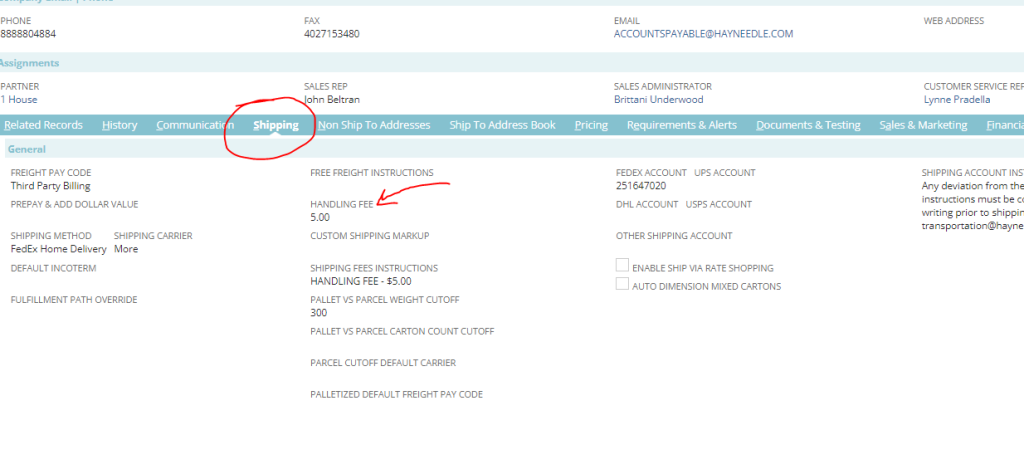
To view a list of all direct fulfillment eligible (or drop ship eligible) product, use the saved search, Direct Fulfillment Eligible Items.
