Process Overview: When there are large replenishment orders with a low SKU count or orders that are going to be bulk fulfilled, drop lists may be created. Drop lists contain items and quantities that need to be pulled from the racks (dropped) for specific customer orders. These orders are then typically bulk-fulfilled to save on picking time. The process below should be used when creating and using drop lists to help fulfill a sales order.
Step 1: Shipping reviews the Open to Pick saved search (Path: Shipping & Receiving tab > Metrics > Open to Pick > Filter for location) and makes note of the customer(s) and ship date(s) that will be included on the drop list request.
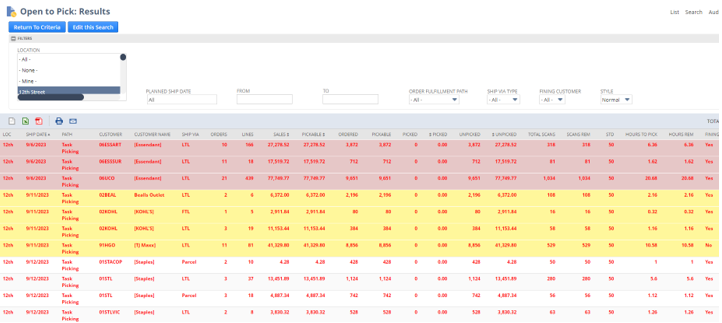
- *Note– Our ability to have items dropped is dependent on both physical space being available and having available systematic bins in NetSuite. Inventory should not be dropped until we have assigned a designated space for the inventory.
Step 2: Shipping composes an email to Order Management requesting a drop list for a specific set(s) of upcoming orders. Order Management will reply with the requested list(s).
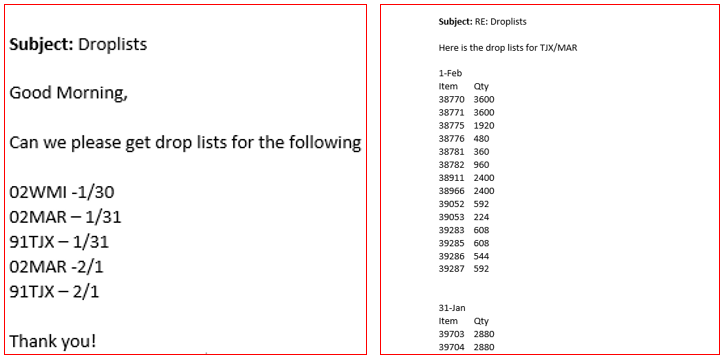
- *Note– When ADV II is aware of upcoming large orders with a short turnaround time, they may provide a drop list to Shipping before receiving a request.
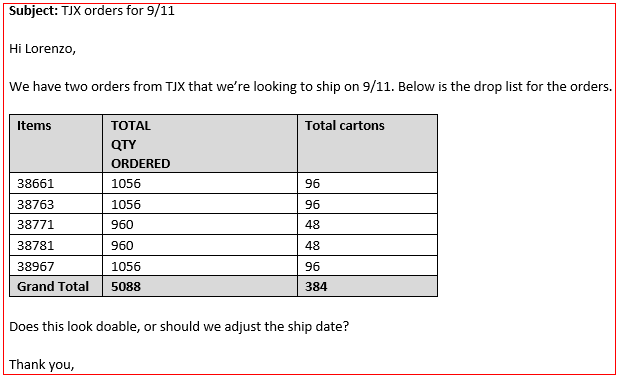
Step 3: Shipping then provides Inventory Management with the drop list and location(s) for where the inventory must be dropped as the location may vary based on the ship date, customer, and number of pallets. (Drop aisle/bins, staging area, etc.)
Step 4: Inventory Management will then drop the inventory to the appropriate area/bin and transfer the inventory using the Bin Transfer process.
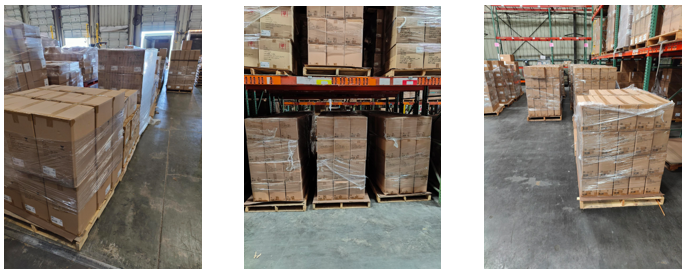
This completes the drop list process.
