PROCESS:
- Enter the address that the package is shipping from and going to:
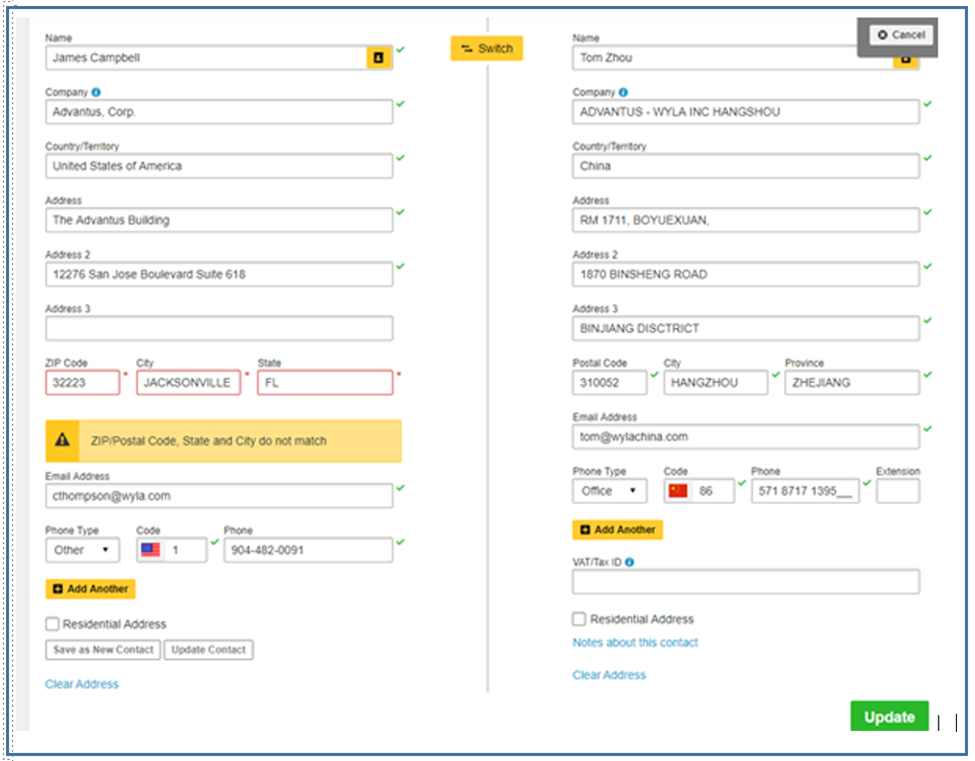
- Select between Documents/Packages & select Create Invoice
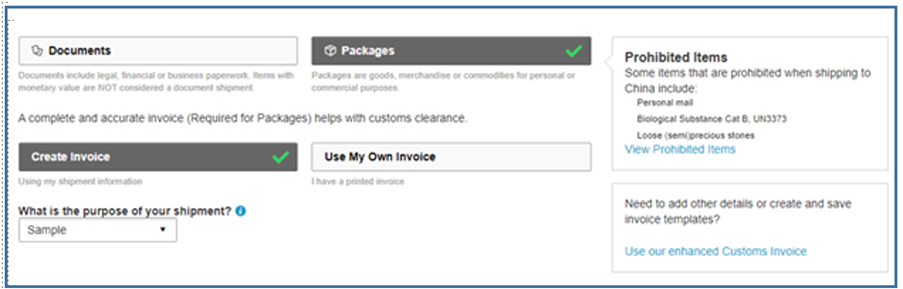
- Enter the item description.
- As of 07/01/2020, all shipments to China, Russia, or Venezuela must show the code EAR99 on every item line entered. This means that, when entering the item description, at the end of the description, you also type EAR99.
- Complete the QTY, UOM, and enter the value for each EA/BK/PK/etc., COO, and the HTS code.
- After you enter the HTS code, it will suggest you change the item description to the description associated with the HTS code. Select no to leave the Item description as you entered it.
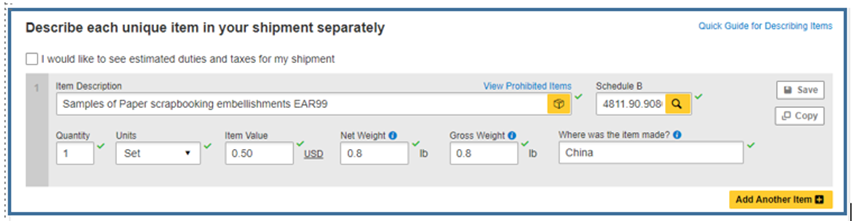
- If shipping multiple items, click “Add Another Item” and repeat the previous steps.
- If applicable, you will now be prompted to give a package summary.
- Select the appropriate GL code (If you are unsure what to use, contact the product specialist and ask them).

- Protect Your Shipment
- Leave the checkbox blank
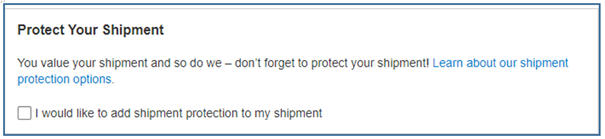
- Electronic Export Filing
- Select “FTR-I will use a Foreign Trade Regulations exemption.”
- For shipments going to going to Canada, choose 30.36
- For shipments going to vendors or customers classified under $2500 or less (most of our P&S shipments), choose 30.37(a)
- For any other shipments, use the “lookup FTR codes.”
- Do not check the boxes for printing any additional customs documents
- Click NEXT
- Select “FTR-I will use a Foreign Trade Regulations exemption.”
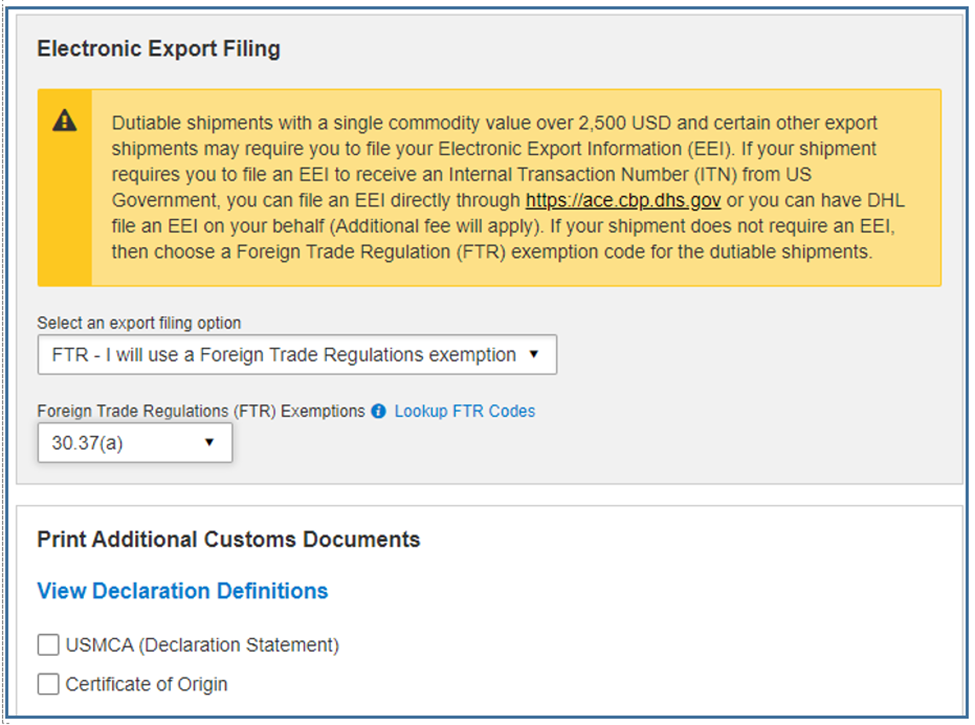
- Enter your dimensions for each box being shipped and select NEXT
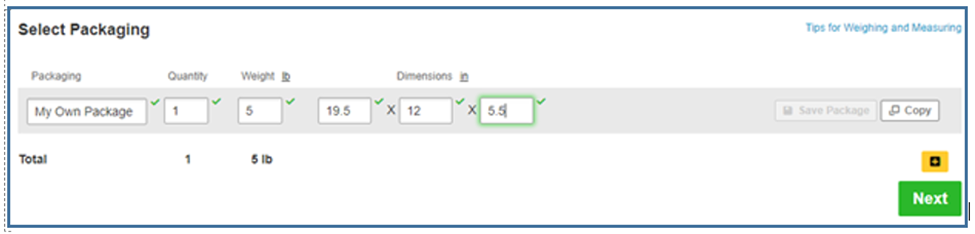
- How Will You Pay?
- Enter your payment (848078845) and select Delivered Duty Paid
- 848078845 – DHL Outbound Shipment Account
- 961024608 – DHL Inbound Shipment Account
- Enter your payment (848078845) and select Delivered Duty Paid
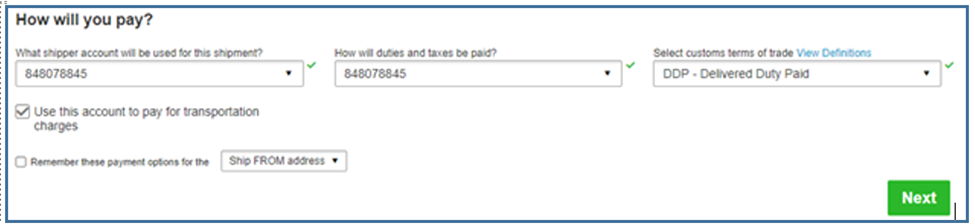
- Select NEXT
- The following section allows you to view the details of your shipment.
- Try to consolidate whenever possible so that we can save money.
- For example, If I intend to ship a package on Nov 27th, but I have a sample coming in on the 28th that will need to be sent to the same vendor, then I can wait until the next day, receive the sample, add it to the shipment, then ship it. But before you do that, contact the product specialist to make sure it’s okay for you to wait (sometimes the delivery date is the same whether you ship a package on a Monday or a Wednesday. And sometimes, the delivery date may be very different if you send it on a Monday vs. a Tuesday. So, always check the delivery date for the dates you are contemplating shipping).
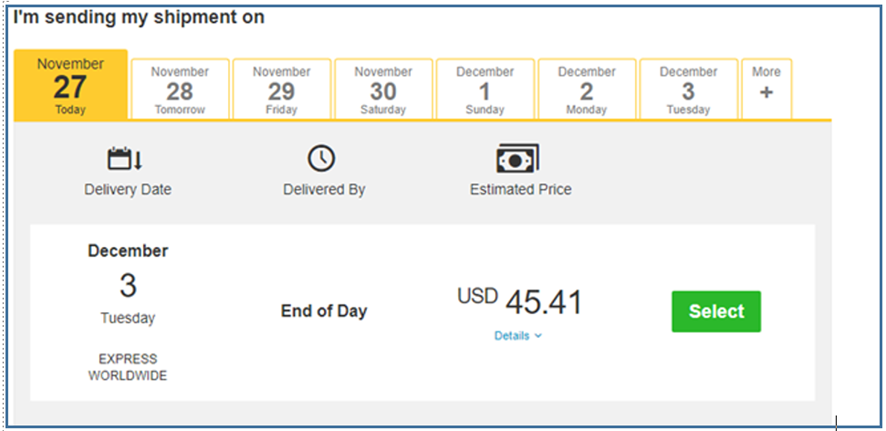
- Most countries we ship to allow for paperless clearance. Select “Send digital customs invoice for this shipment.”
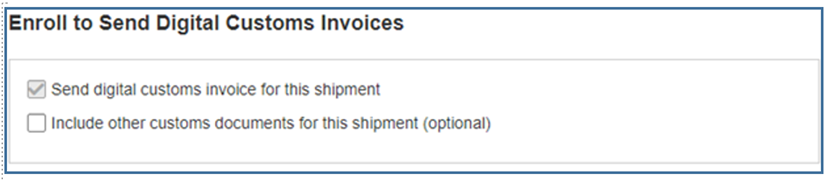
- No need for Optional Services.
- Select NEXT
- For scheduling a pickup, select No if you are shipping from the Advantus Corporate office (we are set up for a routine pickup).
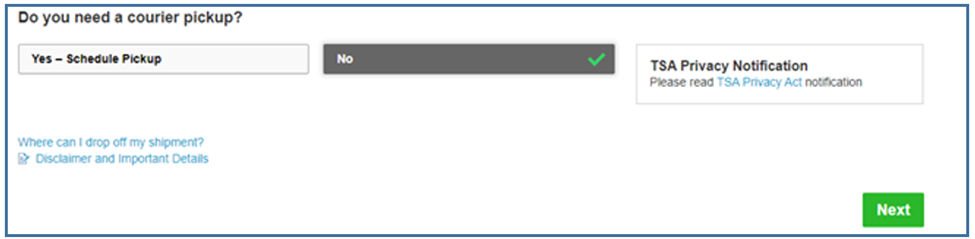
- Select NEXT
- Do you need a return label? (always NO)

- Select NEXT
- You will then be given the shipment cost summary. Select Accept and Continue to print your shipping documents, and press submit.
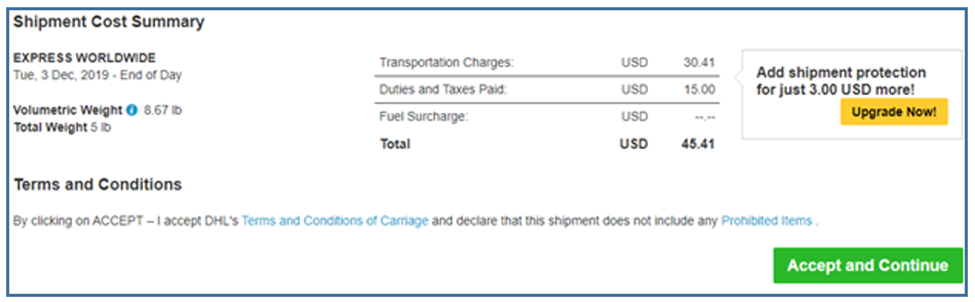
- Submit your digital customs invoices.
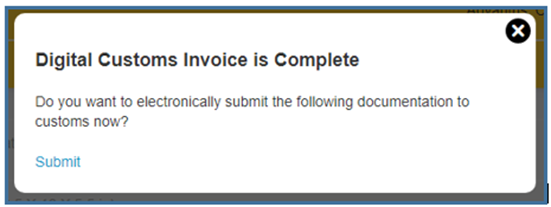
- You will then be taken to a screen to print the DHL label and the receipt. Print out two labels (one on the package and one in the box if anything happens to the external label). You can access the electronic receipt at any time in your account.
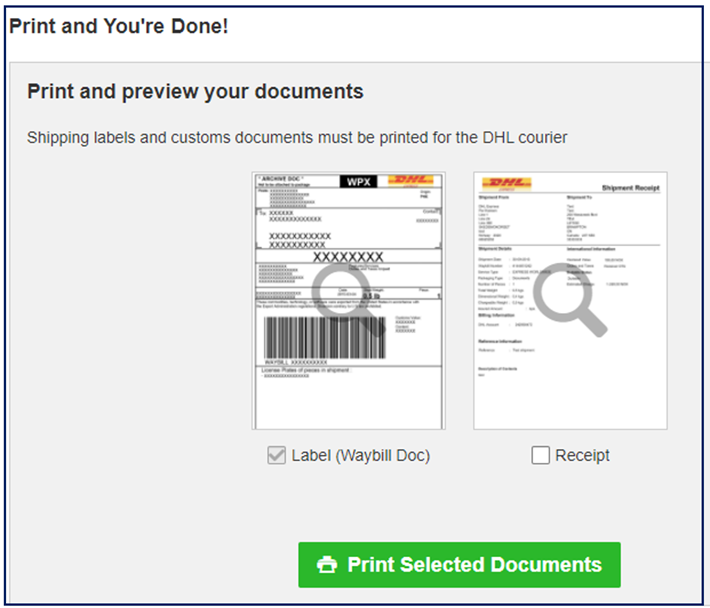
- The screen below is a clip of the screen you are taken to after you print your label.
- Reprint Documents – label and receipt
- View Digital Custom Invoice – This is the electronic invoice DHL generated in step 9. If you are sending a DHL label to someone else to ship, send a copy of the invoice as a precaution.
- You can sign up for status notifications (recommended).
- You can share other shipment details as necessary.
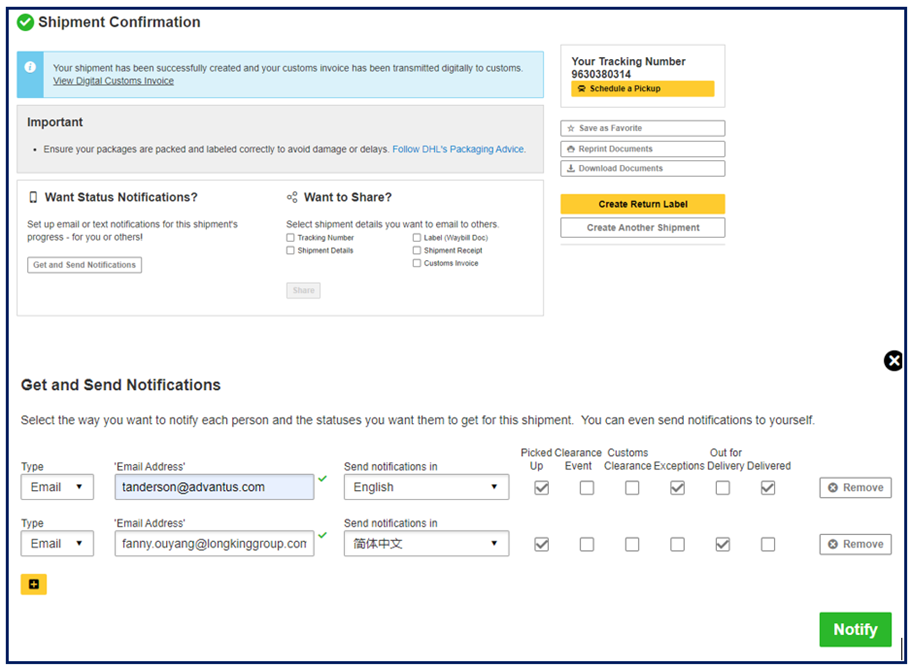
NOTES:
- DHL’s phone number is 800-225-5345.
- If ever a duty fee needs to be paid, www.Delivery.DHL.com
- Address book: The address book is located under the Manage Shipments tab. There is a dropdown arrow. The addresses we enter will be in the “my address book” vs. the “company address book.”
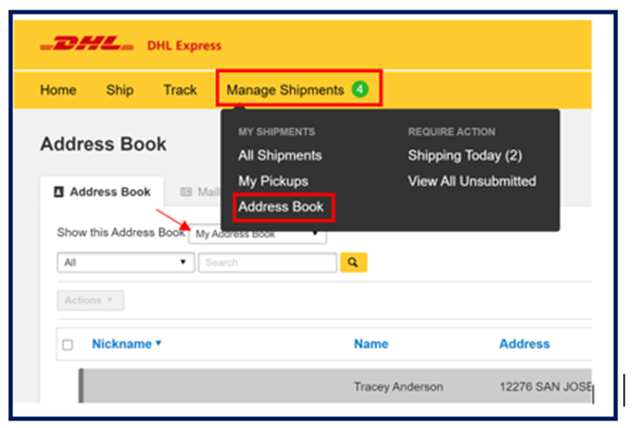
- For Tim Holtz Maker shipments, refer to the Ad Hoc folder doc DHL Shipments from Tim Holtz to Makers
- If you have an air shipment (DHL or otherwise) going to SHW H-I (C&H), you can use the address 5191 Shawland Road and deliver it directly to that warehouse. Currently, putting 5131 Shawland Road sends it to building L, the Mercury building, and then the inventory has to be moved to H-I.
DHL Contact Info for Problems
- If there is an issue with a DHL package:
DHL phone: 800-225-5345 – this will start with an automated menu.
- If you indicate that your call concerns package location or tracking, you’ll be dumped into the automated system and have to start over.
- The best bet is to say “something else” and/or “speak to a representative” until you connect with a live person.
- A rep can connect with the local delivery station to add instructions, etc.
- A rep can view detailed delivery notes. For example, we found a misdelivered package was given to a doctor’s office in our complex.
- If unable to resolve the problem using the 800 number above, try contacting our rep, Kimberly Gibson (DHL US) kimberly.gibson@dhl.com.
- For Tim Holtz issues, try the DHL Phoenix email. It may be useful for Tim Holtz’s pickup or drop package issues. phx.administrative@dhl.com
- A freight claim is filed if a package is lost, mis-shipped, damaged, etc.
- Please send all the relevant information (PO number, the reason for the claim, etc. to compliance@advantus.com, and they will file the claim with the carrier.
