Embroidery and Debossing
- Embroidery and Debossing following the same exact process.
Customer Service receives orders from John P, John B, or Tom P. (Print a copy of the order that they send.)
All orders sent in should have basic information like the customer, items, quantities, and logos, initials, titles, or names and PRICING.
- Go into the Sales Order Entry Screen.
- Change Custom Form to Custom Dec
- Enter Customer Number
- Unless otherwise specified, the general turnaround time for decoration is 7 business days from today.
- Customer Ship Date should match Planned Ship Date.
- PO number, unless otherwise specified, should be Name of contact and today’s date.
- Be sure to pay attention to Ship-To AND Bill-To info because it often changes from order to order.
*After you save the order, go back into edit mode and adjust the Planned Ship Date. Pick a date 7 business days from the order entry date unless otherwise specified.
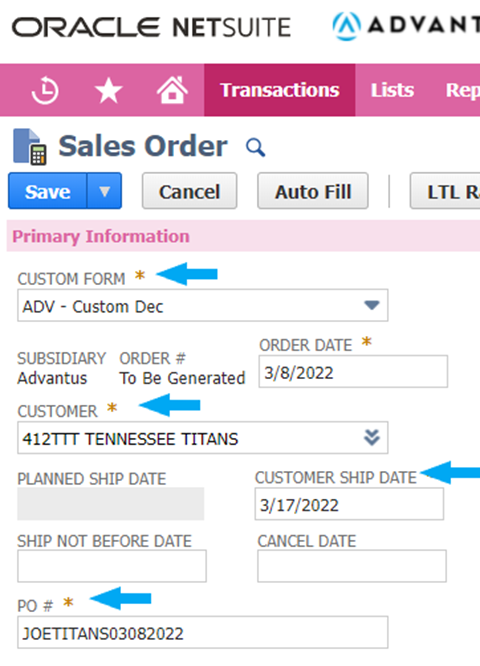
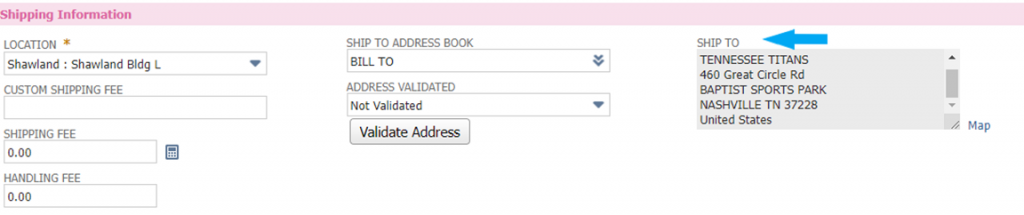
- Then Enter the items the customer wants to order. Be sure to select the custom version of each item.
- For pricing, you will add the cost of the bag plus the cost of the logo.
- If there are names key them at $3.50 ea.
- If there are names (or initials) and numbers, key them at $6.00 ea.
- For example: Customer wants:
(4) MRCT9933-BK = $99.00
(4) Names + (4) Numbers = $6.00
Logo = $8.00
You will enter:
(4) MRCT9933-BK = $107.00 (bag price + Logo price)
(4) Custom Name & Number – ML = $6.00
- If there is a Digitizing fee, it should be keyed under item# “setup ML” at $50.00/ Per Logo.
- If we have the logo, but it needs to be edited (adding or removing lettering) key this under item# “Logo Editing Fee – ML” at $20.00
The Standard turnaround time is 7 business days depending on quantities. 30% rush fees will be applied if needed sooner.
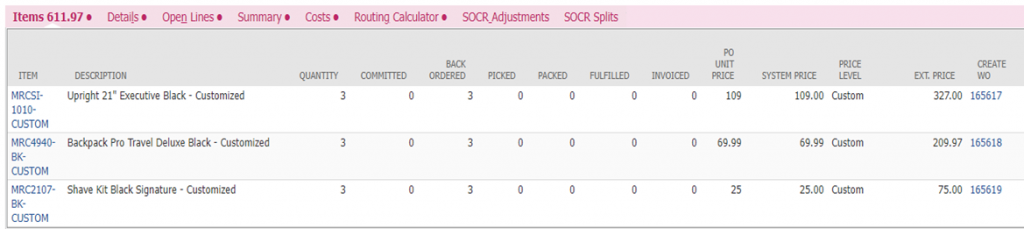
- Then click Communication and Messages.
- From the drop-down menu, select “Thank you for your business.”
- In the customer message field, you’ll enter the pricing for each bag along with the price of each logo/set of initials in order to break the information down for the customer.
- Copy and paste this information (omitting the “thank you for your business” portion) into the Notes (internal) field on the sales order as well.
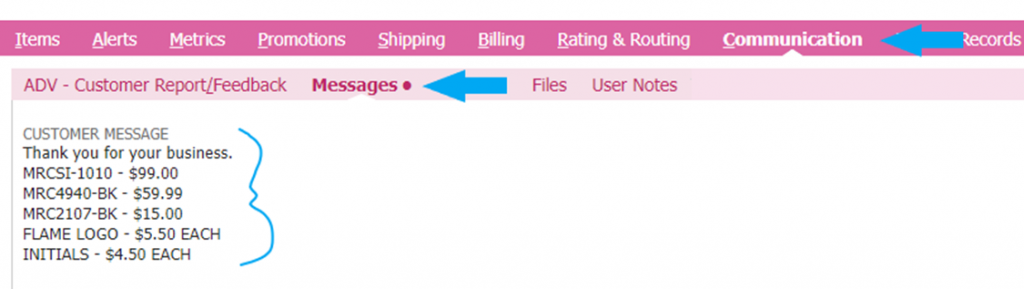
Initials/ Names/ Numbers
If you have a PO that requires and thing MORE THAN A LOGO, such as names, initials, numbers, and a logo, Robbie requires a spreadsheet to be filled out and saved in the files section of the Workorder in NS. Depending on what the order calls for, these spreadsheets can be found on the Shared Drive.
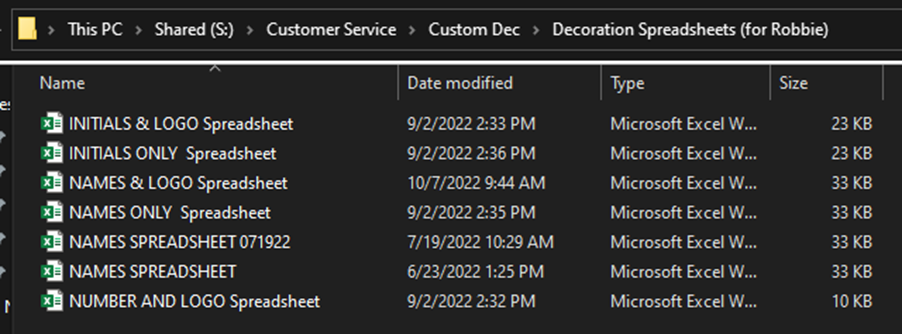
- Rename the title at the top, enter items, quantities, logo & placement, name, initials & placement.
*IMPORTANT NOTE* Also copy and paste info from original email to this spreadsheet to avoid potential mistakes and misspellings.
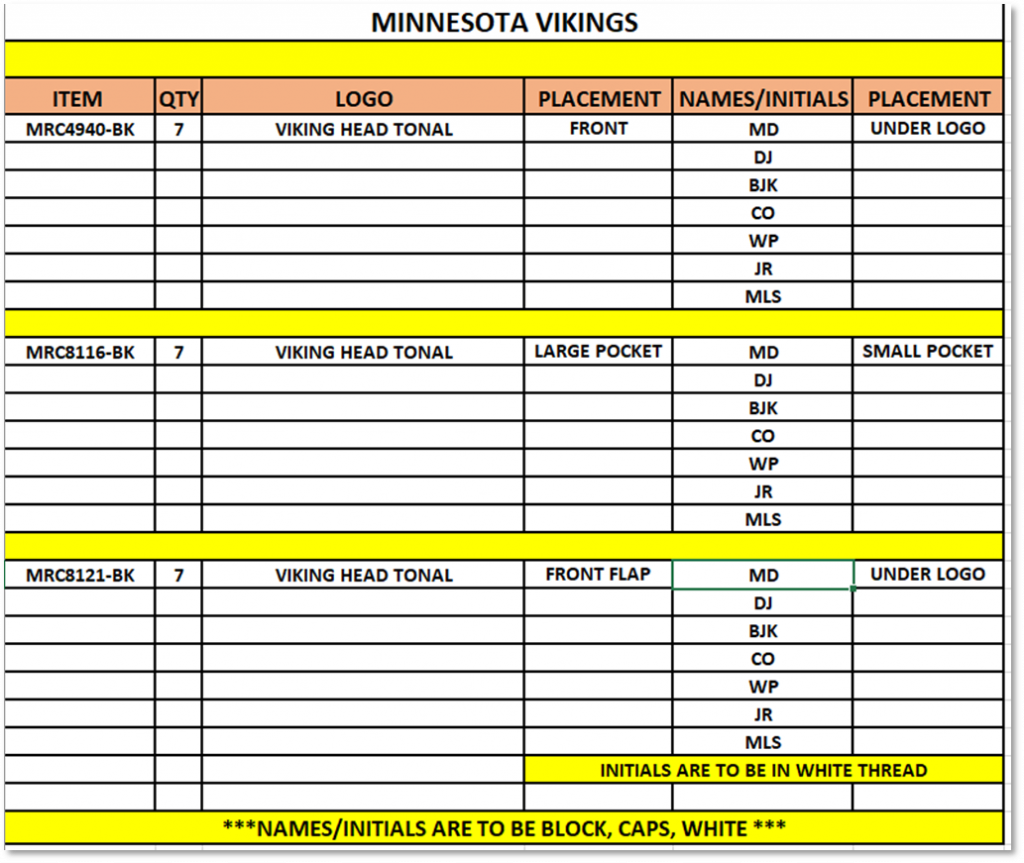
Work Orders:
A work order will need to be created in order to send the items from our warehouse to Creative where they are decorated. Once the SO has been saved in NS, a Work Order will automatically generate and be listed on the line level of the sales order. Write each WO# on the PO you printed.
- From the SO screen, click on the WO link from the line level.
- Once on the WO screen, press the “Edit” button.
- Change the production end date to match the ship date.
- Edit requestor BARBARA DUNAHUGH
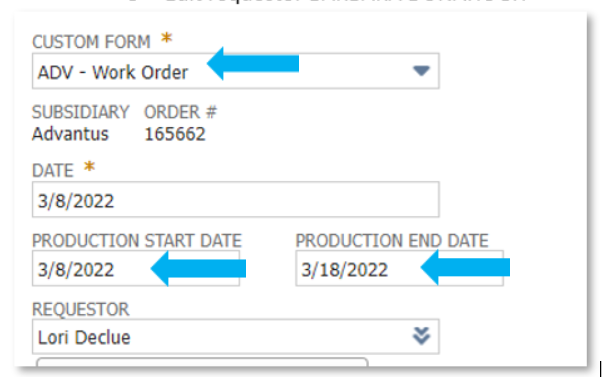
- Delete the Internal Notes and add to the WO instructions, the item, + Logo + names or initials if we are doing any of those as well.
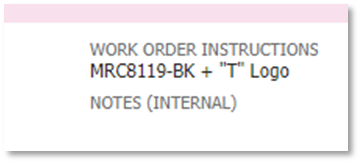
- You’ll also need to edit the MRCEMB-CUSTOM line on the WO for the quantity being embroidered. There are 3 options to choose from. Choose the amount that corresponds to the quantity of the ENTIRE PO and delete the other two options.

Then drag and drop your info sheet, proof, and (names, initials, numbers) spreadsheet if applicable into the WO. Click on the communications tab to be sure everything saved and save the work order. Then email Collin Smith and Barbara letting them know the WO# and that it’s ready to be released. Once the WH takes it to Creative (which is usually 24 hours later, the order will be ready to release in NS.
