Process Overview: When inventory is moved from one Advantus location to another, it is systematically processed via a transfer order. If an LTL carrier is required to move the inventory and is already scheduled to deliver a separate shipment to the facility shipping the transfer order; a trailer swap will take place. The inventory being delivered will be unloaded and the transfer order will then be loaded to be taken to the Advantus (destination) location. When this happens, a new Bill of Lading must accompany the inventory being transferred. The below process should be followed when creating a BOL for a trailer swap.
Step 1: Navigate to the SharePoint folder containing the BOL’s used for location-to-location transfer orders. (Path: SharePoint- Advantus Corp\Advantus Operations – Documents\SharePoint\Shipping\3. DOCK LEAD\BOL)
Step 2: Select the BOL that corresponds with the location where the inventory is being transferred to/from.
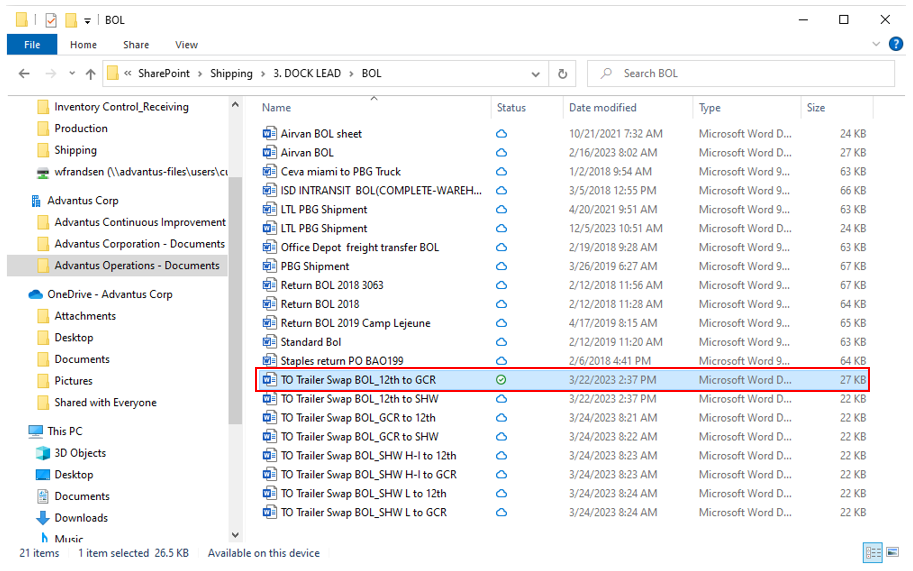
Step 3: On the BOL, update the highlighted fields below.
- Date (Upper Left): Date the Transfer Order is picked up/shipped.
- BOL Number: Building the TO is shipping from plus the date it is being sent and a “- number” with the number being the number of TO being shipped that day. Ex: B012224-1.
- Trailer Number: Trailer/Container number transporting the shipment.
- Transfer Orders: Include the TO Numbers being included on the shipment.
- Qty: Number of pallets being shipped.
- Legible Shipper Signature/Date: Once printed, sign and date this field.
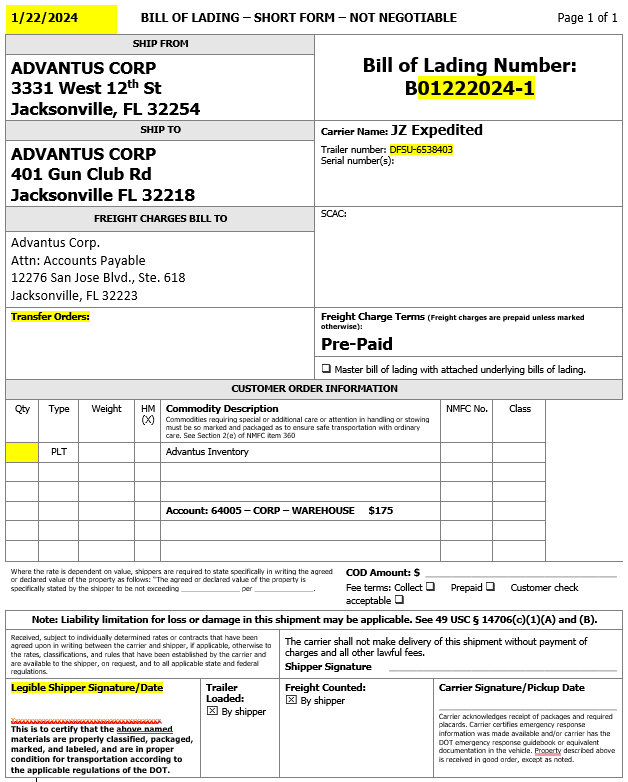
Step 4: Once the BOL has been filled out and the shipment has been loaded, provide the driver with one copy to accompany the shipment.
This completes the process of creating a BOL for a trailer swap.
