Grouping is done differently for each division and even for each customer.
- Sulyn is decided by product compliance based off material composition and color.
- MIK grouping must be approved by MIK before the TRF can be submitted.
- WM does not allow grouping by us. All samples must be sent and the lab decides the grouping.
- Adv North decides their own grouping for new items and provides product compliance info via email with the testing request form.
- OD does not allow grouping by us. All samples must be sent and the lab decides the grouping.
- All other division are decided by product compliance based off material composition.
Step 1: Open a previously created grouping form found on SharePoint under the division and factory.
Step 2: Delete all unnecessary information.
Step 3: Updated the Submitted Date and Contact Name if needed.
Step 4: Enter the following information for all items associated with this TRF.
- Item #
- Samples Description
- Product Photos
- Grouping Classification (Material Composition)
- Number of Samples
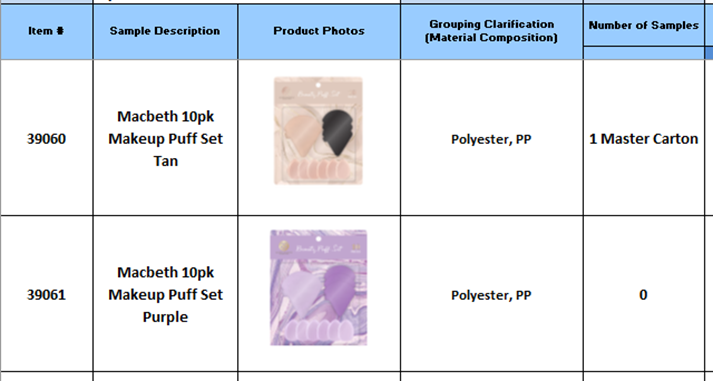
Step 5: Put an X under the Full Protocol Requested column for all items receiving full testing.
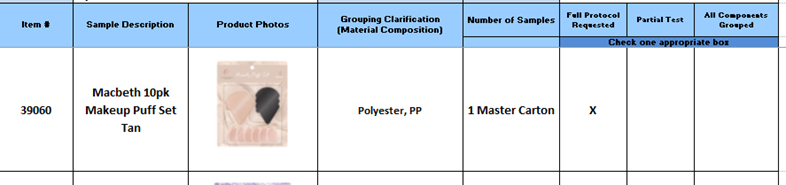
Step 6: Under the All Components Grouped column put an X, and then state which item it is being grouped with, for all grouped items.
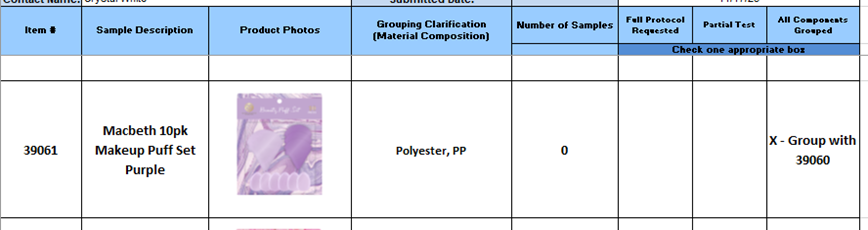
Step 7: Put an X under the Partial Test column if any item is receiving partial testing.
Step 8: Save the file under the correct division and factory on SharePoint with the below naming convention.
TRFXXXX – Grouping Form – Type of Testing – Factory – Lab – Date
Step 9: Utilizing the Drag and Drop Box procedure to upload the from to NetSuite.
Step 10: Email the grouping form to the factory along with the TRF.
