How to Create a New Development Project
- From your homepage, select Projects & Items > Projects > New Project
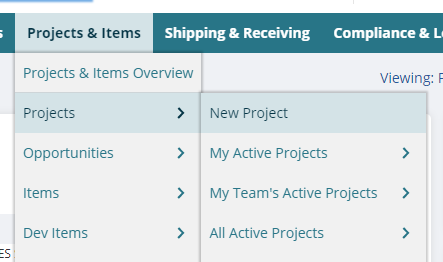
- Select Product project type, and a screen refresh will happen.
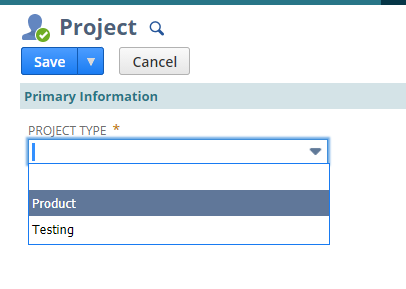
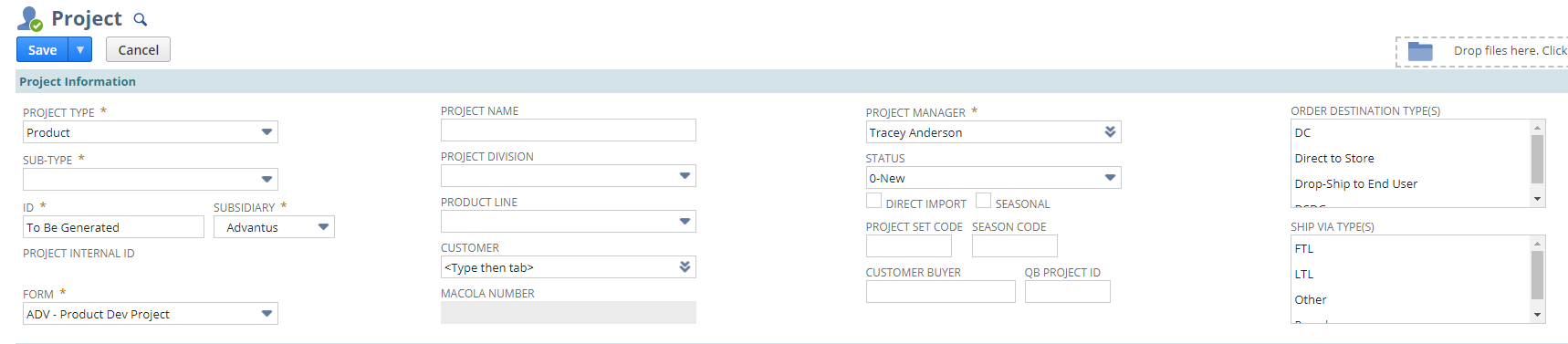
- Project Information Section
- Select Sub-Type
- Acquisition-related
- General Dev (this is the most common choice)
- Presentation
- Production
- Enter project name
- Select project division
- Select product line if applicable
- If the project spans multiple product lines within the division, let it blank
- EX: 2022 COP Catalog PD
- If the project spans multiple product lines within the division, let it blank
- Enter customer if the project is customer-specific. If not, then leave blank.
- Adjust project manager if necessary (it will default to you)
- Select project status
- NOTE: It will be important to keep this status updated, especially when a project is done, so it drops off your dashboard.
- Select direct import box if the project will be direct import only.
- Select seasonal box if necessary.
- NOTE: For promotional projects, select Seasonal and Promo for Season Code.
- Enter project set codes and seasonal codes if applicable.
- Add buyer if known for customer-specific projects.
- Select the order destination types and ship vias if known.
- Select Sub-Type
Project Team & Dates Section

-
- Enter project team members if applicable
- NOTE – by entering a team member’s name, the project will appear on their active projects portlet.
- Enter Exf Dates (when the product needs to be done) if applicable.
- Enter Sail Dates (when the product needs to ship) if applicable.
- Enter Port ETAs (when the product should arrive) if applicable.
- Enter EWAD (estimated warehouse arrival date) if applicable.
- Enter customer Ship Window (when we ship to the customer) if applicable.
- Enter In-Store Dates (when the product sets in stores) if applicable.
- Enter ship window if applicable
- Save the project
- Enter project team members if applicable
Project Tracking Section

-
- This section will be filled out as the project progresses.
Once the project is saved and items are created utilizing the project ID in the development tab, they will appear at the bottom of your project under items.
