How to create a V-Card for a new employee or contacts in Outlook
- Log into your Outlook desktop app.
- On the left toolbar, select the People icon. (Right-click to open a new window)

3. Select New Contact on the top toolbar.
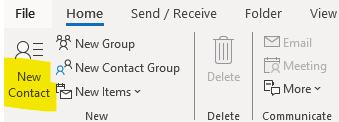
4. Add the following information for your contact.
-
- Name
- Company
- Job Title
- Business Phone Number – for persons without direct numbers use the main number and follow it with two commas and the extension. The two commas serve as a pause for the phone to answer and then it will enter the extension # automatically. Example: +1 9044820091,,104
- Cell (only with permission)
- Photo, if available.
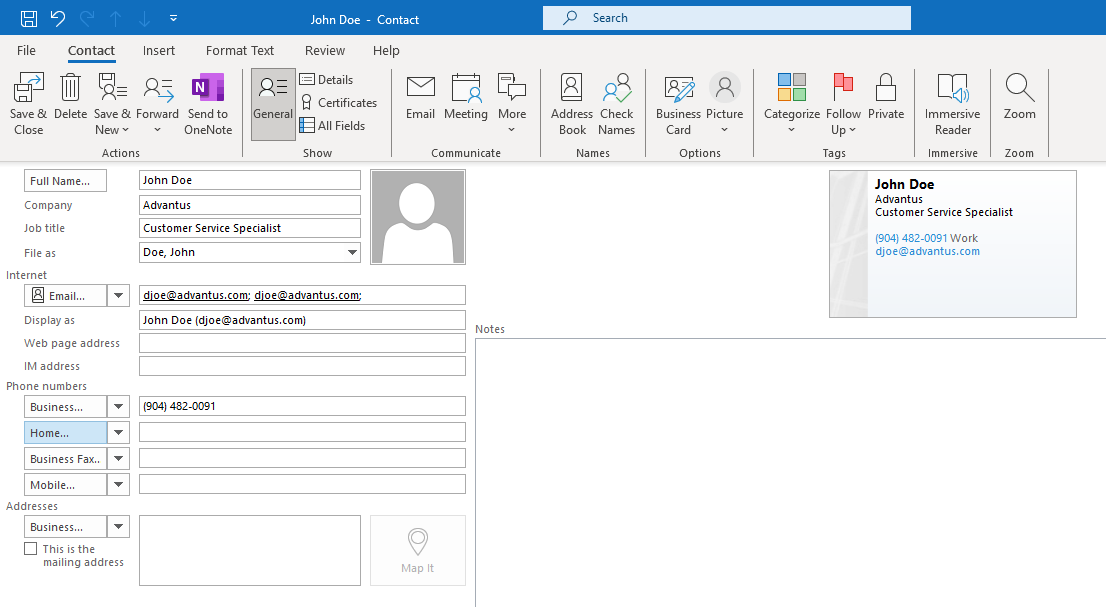
5. Select Save & Close.
Save V-Card to Outlook
- When you are sent a V-card of a new employee, double-click on the VCF file in the email to open it.
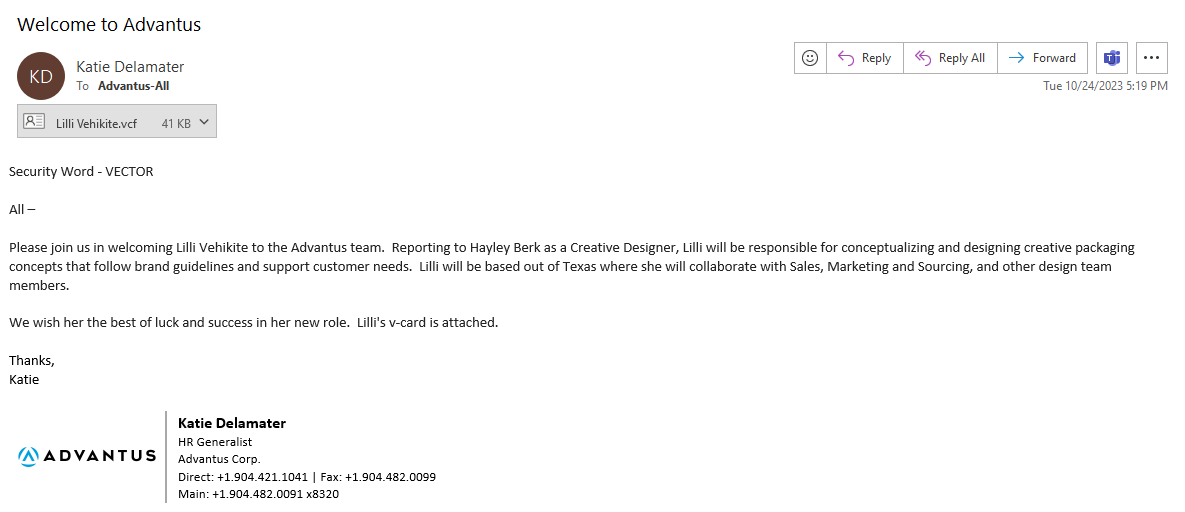
2. Select Save & Close on the top toolbar.
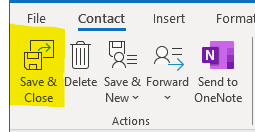
3. The contact has been added to your Outlook address book.
