Orders will come in through Email.
Enter the Order into NetSuite (NS).
Check for PVs, MOQ errors, or backorder stock.
If there is a price variance wait for NS alert advising the PV has been reviewed.
If MOQ or Backorder situation contact the respective customer to see how they wish to proceed.
If everything is in order proceed to entering the order in Smart Hub (SH).(https://smarthubconnect.go2tigers.com/#/addsalesorder)
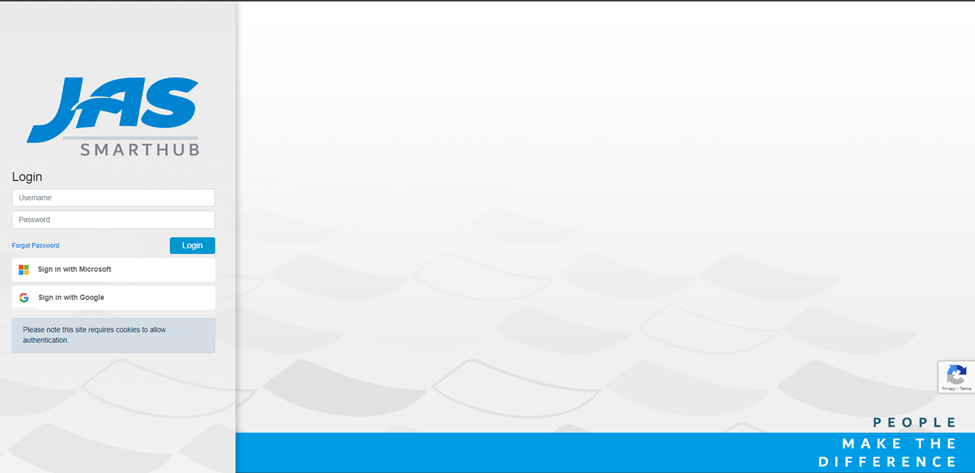
Username: cshrader@advantus.com
Password: Colleen.Shrader78
Once in the system you will need to make sure you are on the sales order page.
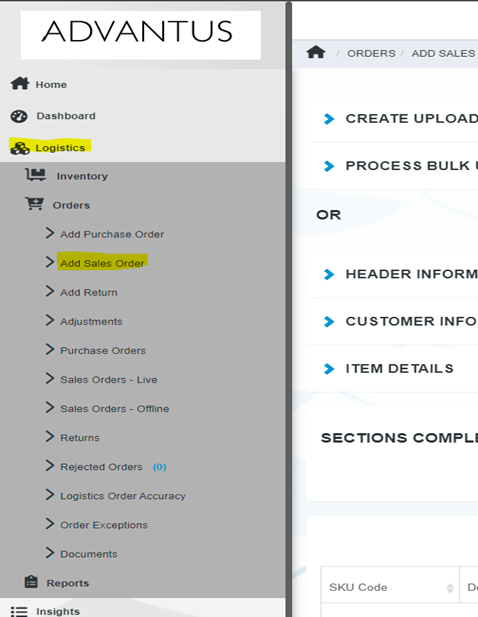
From here you will need to enter 3 different sections: Header information, Customer Information, and Item details.
Header information will include: Fulfillment Warehouse, NS Order #, PO#, Currency Code, Delivery Company, Delivery Terms.
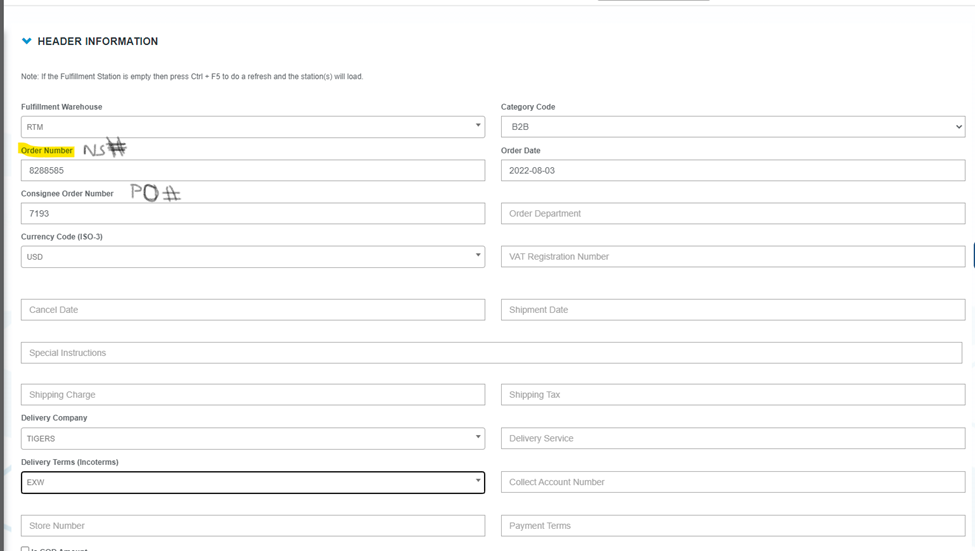
Customer Information
All Customer should have a pre-populated address in the system.
If there is a new customer, you will just need to enter their information and it will be saved for future orders.

For RTM (Rotterdam) Customers they need to have a VAT # confirm for customs. If you do not get the pop-up request for the VAT #. Please make sure to double check the Warehouse selected in the Header information.
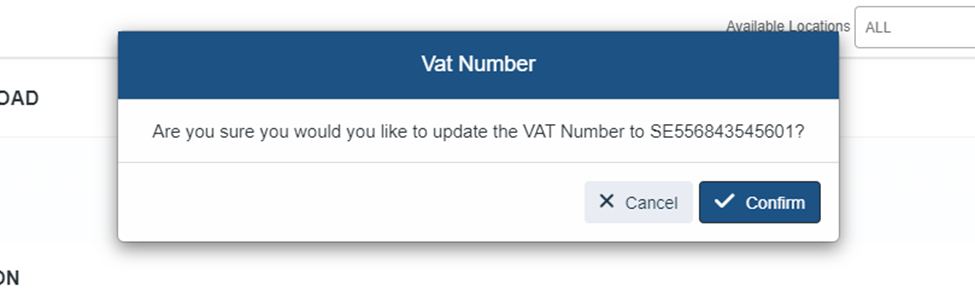
In some case you will have to select the customer information twice to have the sections completed section check it off. This is why there are two options for the same address.

Item Details: The items in SH do not start with BLU. So, you would need to leave that off on entry. A drop down will show the items.

Side note: There are few occasions where the inventory in NS and the inventory in SH do not match. If the inventory is low in SH reach out to the customer and advise of the backorder. Contact the Buyer of the item as well so NS can updated correctly.
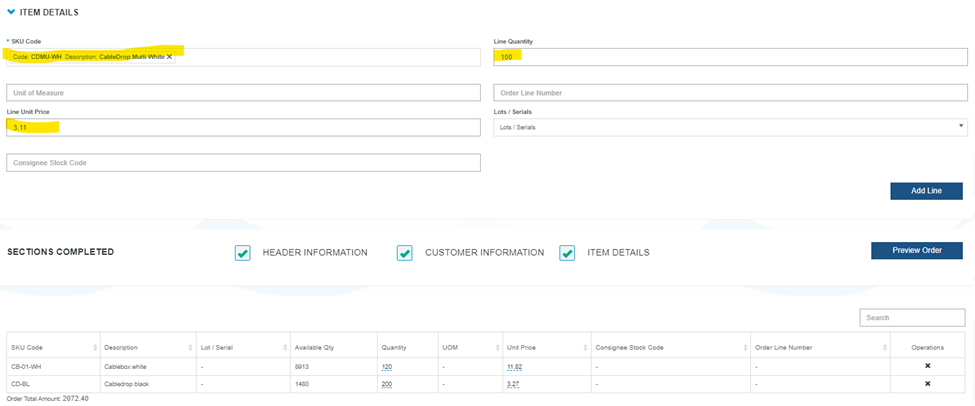
Once the order is entered in SH select the Preview Order.

You will be taken to a page with all the information you have entered.
Click Submit and acknowledge the order.
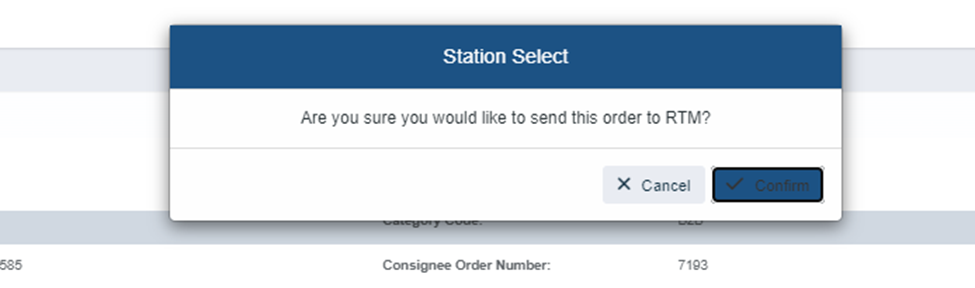
Possible Errors that can occur.
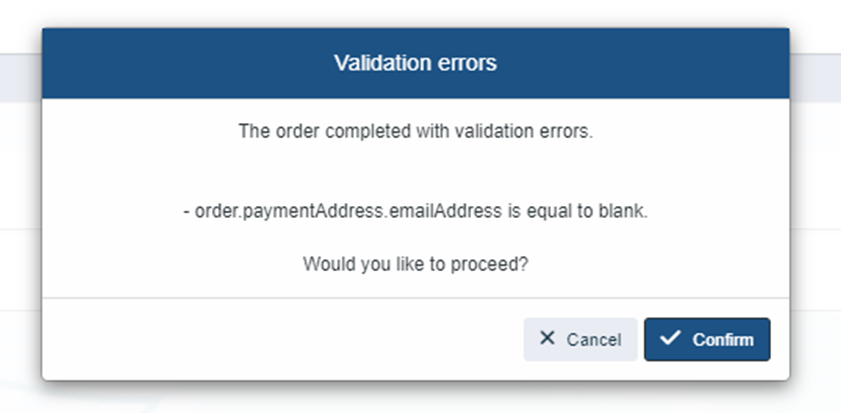
If you get this error, IT WILL NOT LET YOU CONFIRM. You must cancel and enter the information. All you will need to do is take the PH# and email from the left column and add to the right side.
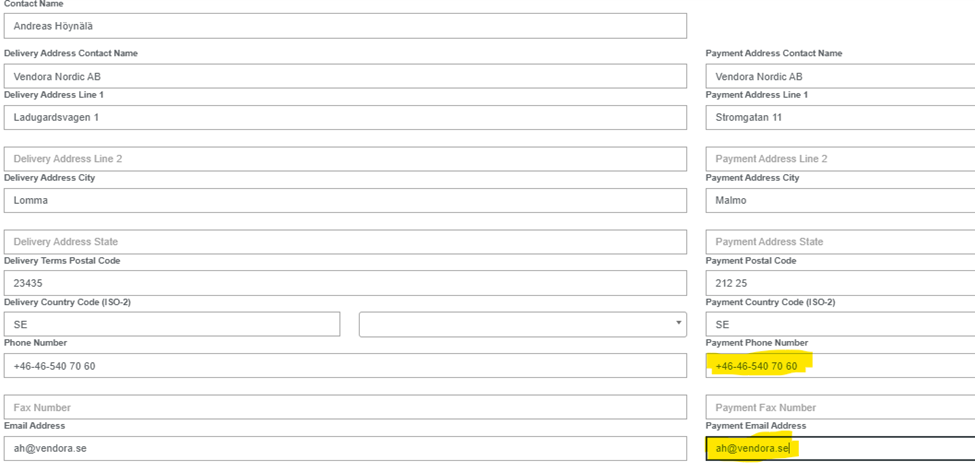
If it is successful, then you should receive the below message:
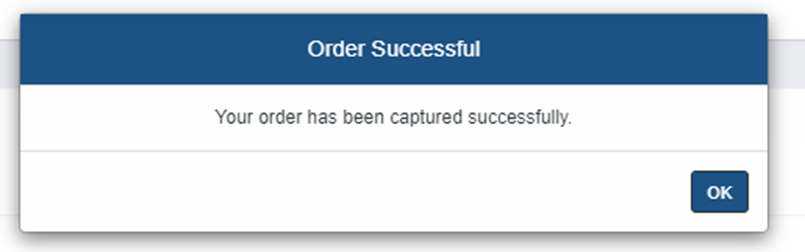
After you are done with SH return to NS and approve the order. The order is not required to be released but for reporting purpose we will be releasing order going forward.
After the order is approved you will need to email Tigers and the customer.
HK contact: Koey Yeung <Koey.Yeung@Go2Tigers.com> and CN – HKG Bluelounge <bluelounge@go2tigers.com>
RTM contact: Nidia Pinto <Nidia.Pinto@Go2Tigers.com>
Include Steve Rindlisbacher <srindlisbacher@advantus.com> in all emails sent for release.
Please see the email Templates Linked Below:
