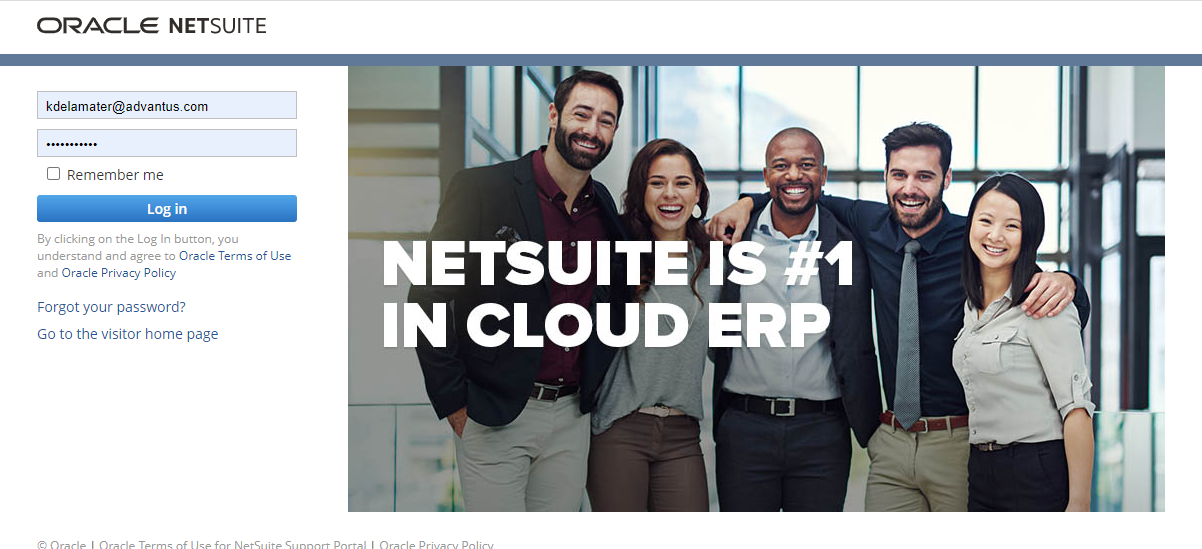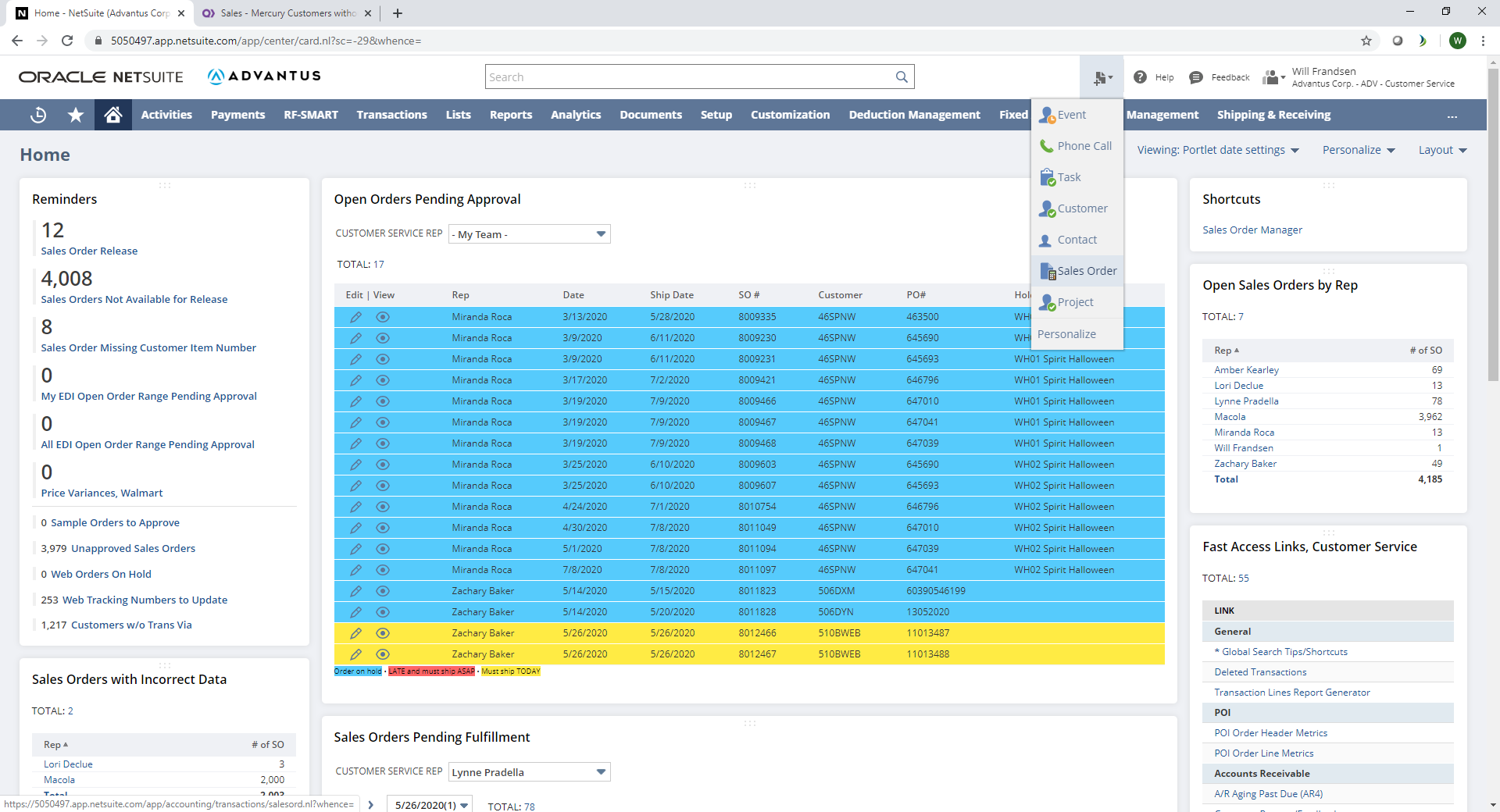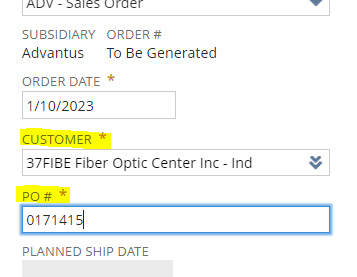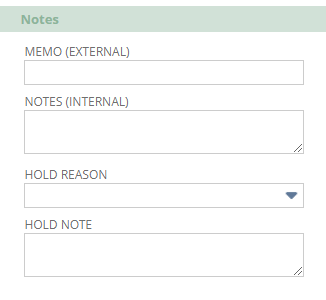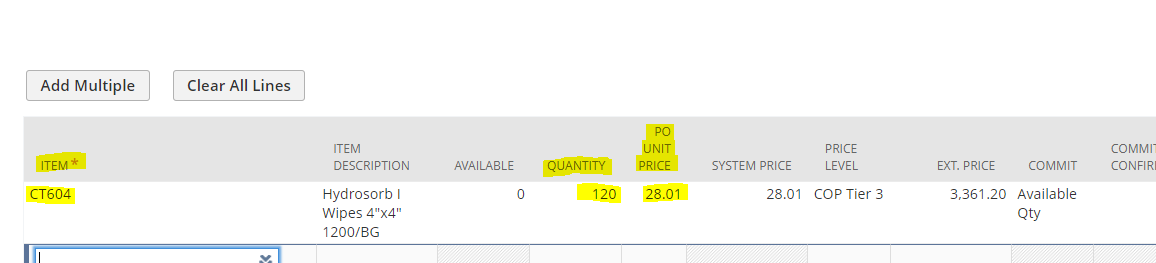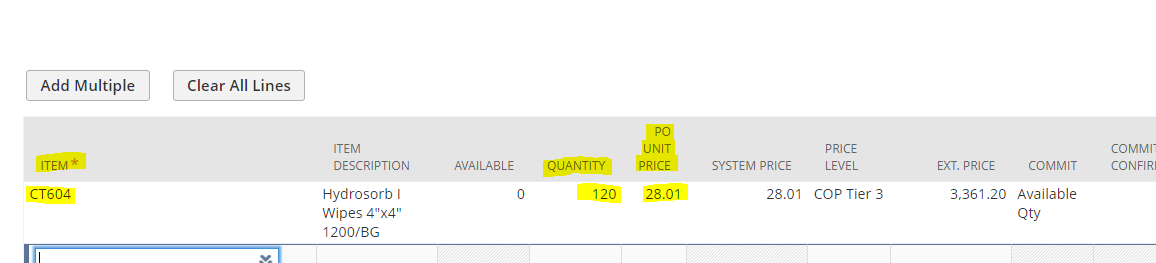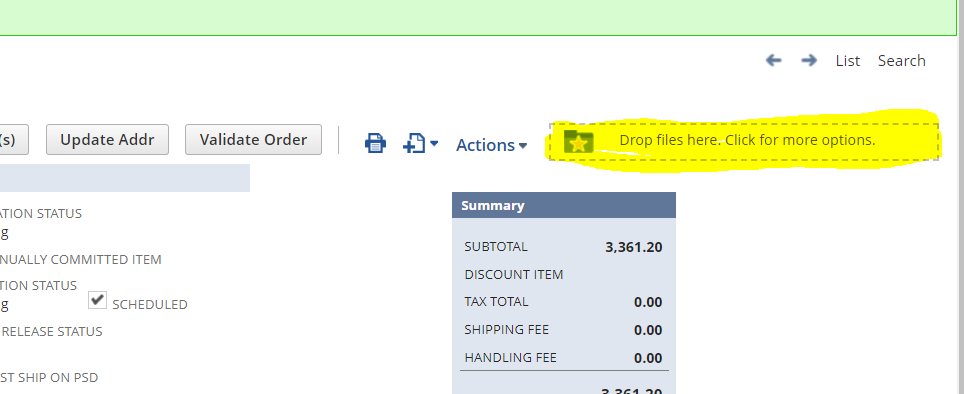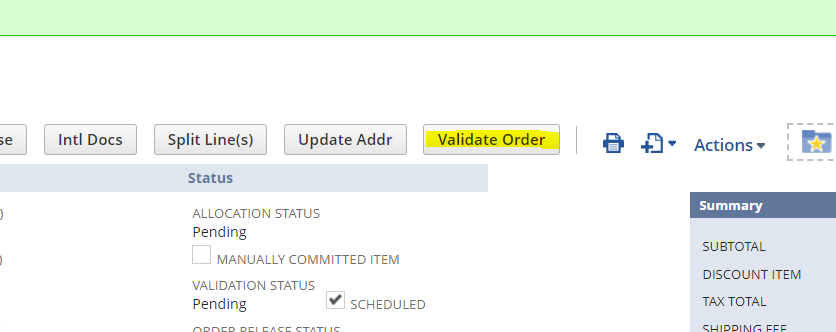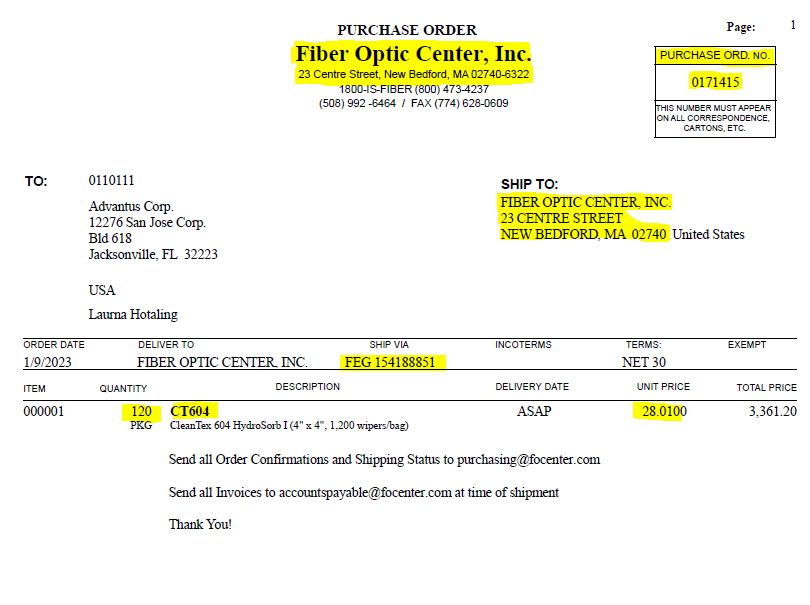| Step | Action |
|---|---|
| 1 | Click HERE or copy and paste the following into your web browser: https://system.netsuite.com/downpage/US/netsuite.html
|
| 2 | NS Path 1: NetSuite > Transactions Tab > Sales > Enter Sales Orders
NS Path 2: NetSuite > Under the Fast Access Links Portlet, click the Enter SO link. NS Path 3: NetSuite > Click the Shortcut Icon in the upper right > Click Sales Order
|
| 3 | Identify the customer that sent in the purchase order and add them to the CUSTOMER field.
Add the appropriate PO#.
|
| 4 | Add any relevant notes to the NOTES fields.
Billing Only |
| 5 | Confirm all shipping information: SHIP TO, FREIGHT PAYCODE, SHIP VIA, and ACCOUNT NUMBER if applicable. SHIP VIA must be Billing Only. For freight charges, enter SHIPPING FEE amount.
Billing Only |
| 6 | Enter correct ITEM NUMBER(S), QUANTITIES, and PO UNIT PRICE. Click Save. PO UNIT PRICE and SYSTEM PRICE must match – if not, change PRICE LEVEL to CUSTOM and update PO UNIT PRICE and SYSTEM PRICE.
|
| 7 | For freight charges – ITEM must be FREIGHT with a QUANTITY of 1 and no amount is entered at the line level – MUST go in S&H Fee Field.
FREIGHT 1 0 0 |
| 8 | Attach PDF copy of purchase order or correspondence to order.
|
| 9 | Click Validate.
|
| 10 | Send pro forma invoice to ar@advantus.com with supporting documentation – DO NOT click Release.
|
Bill Only Sales Orders
Updated on October 11, 2023