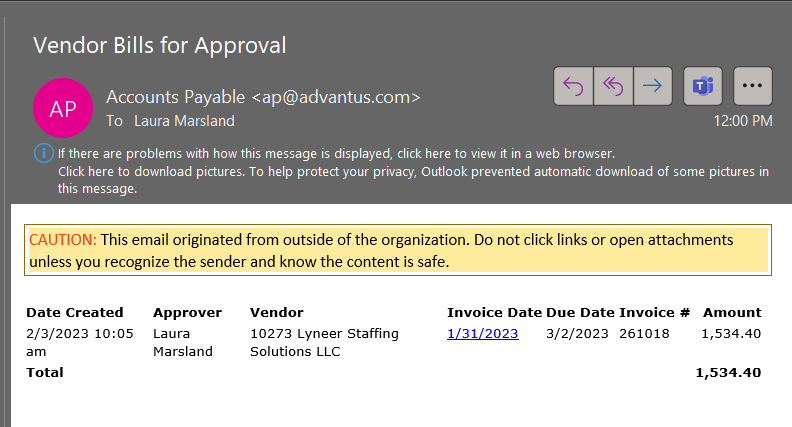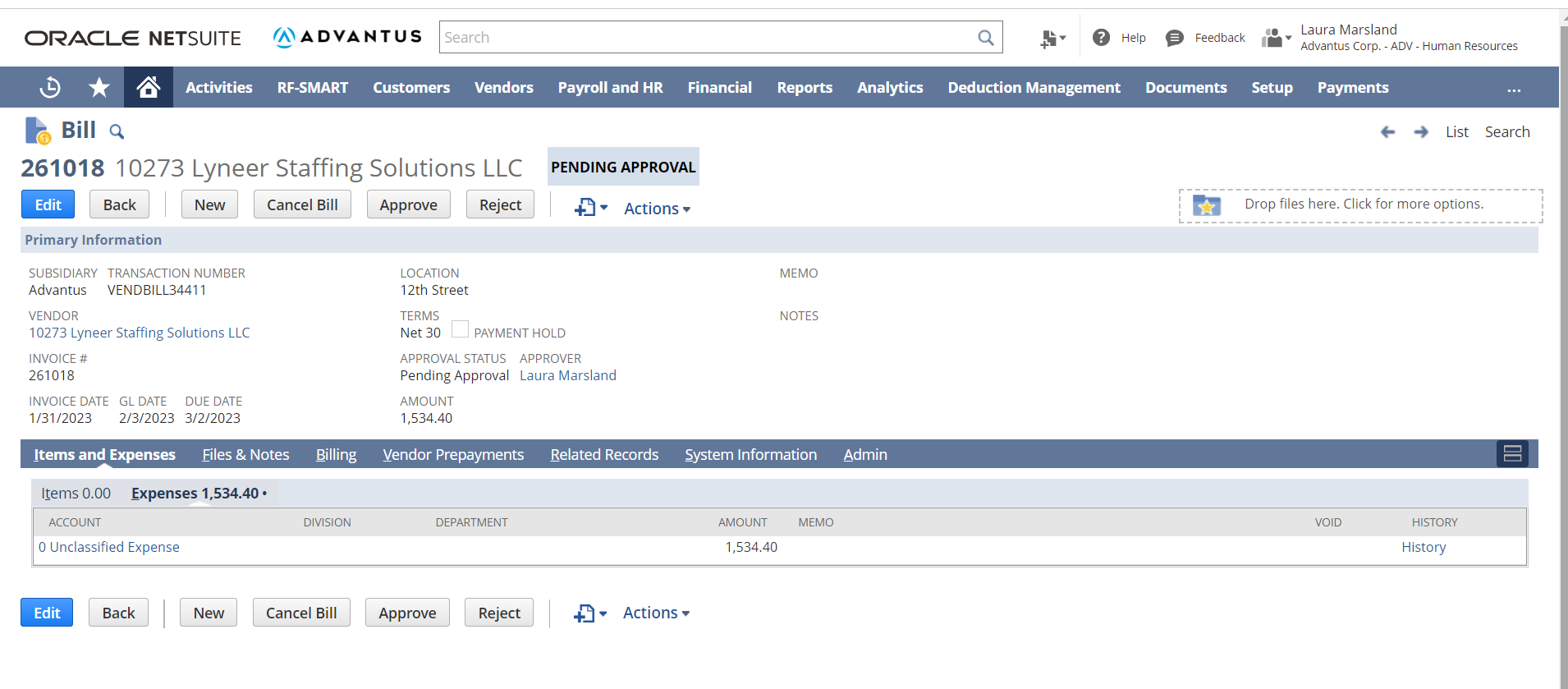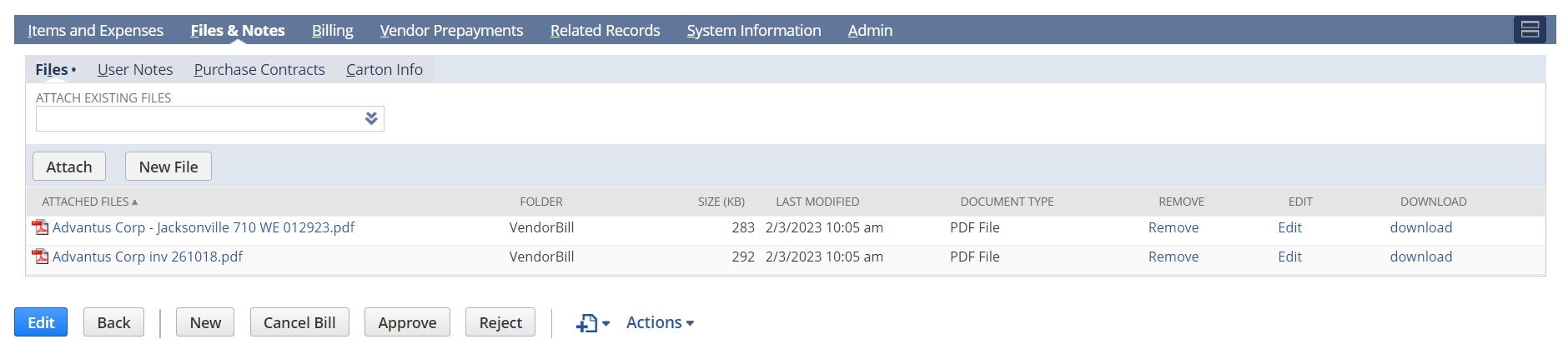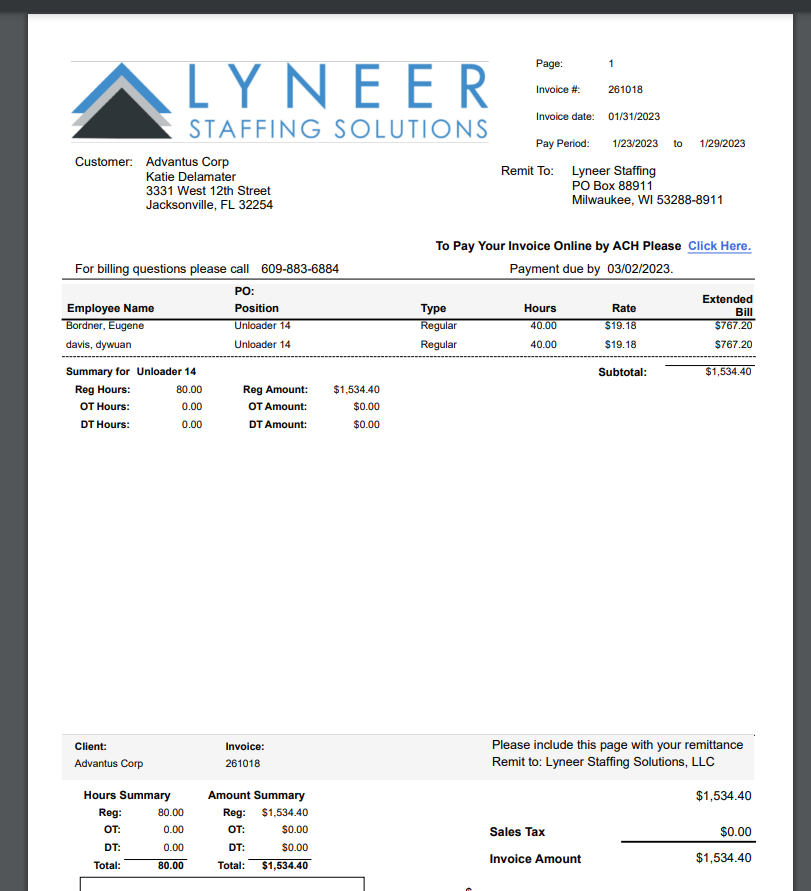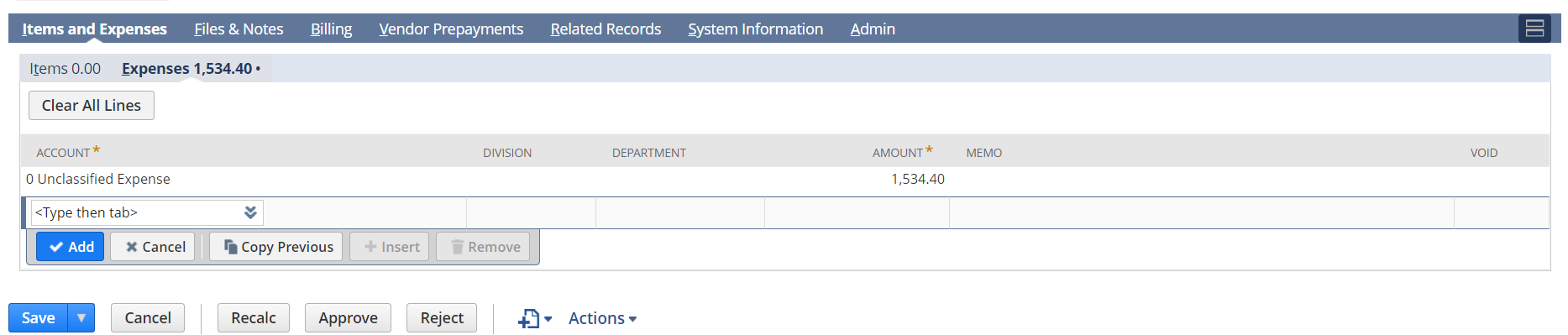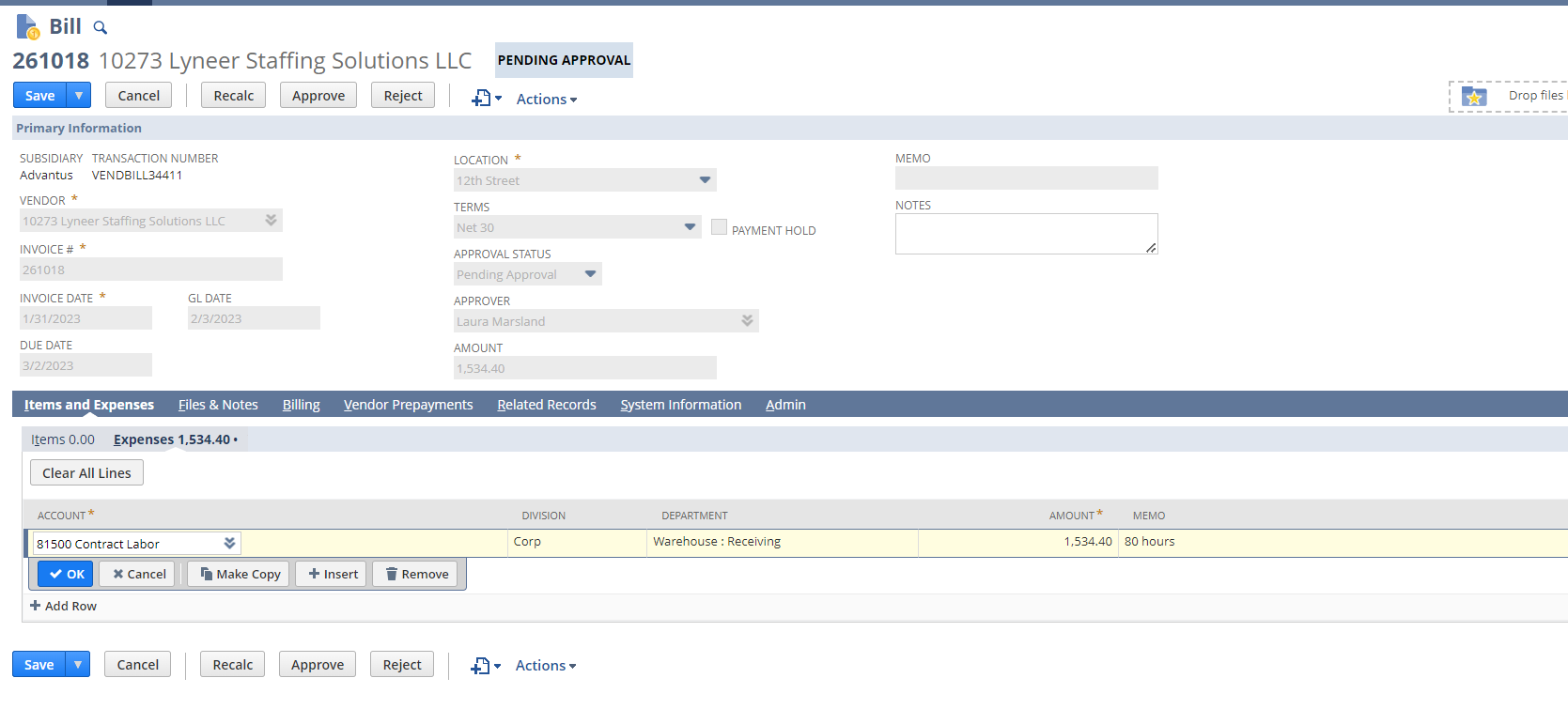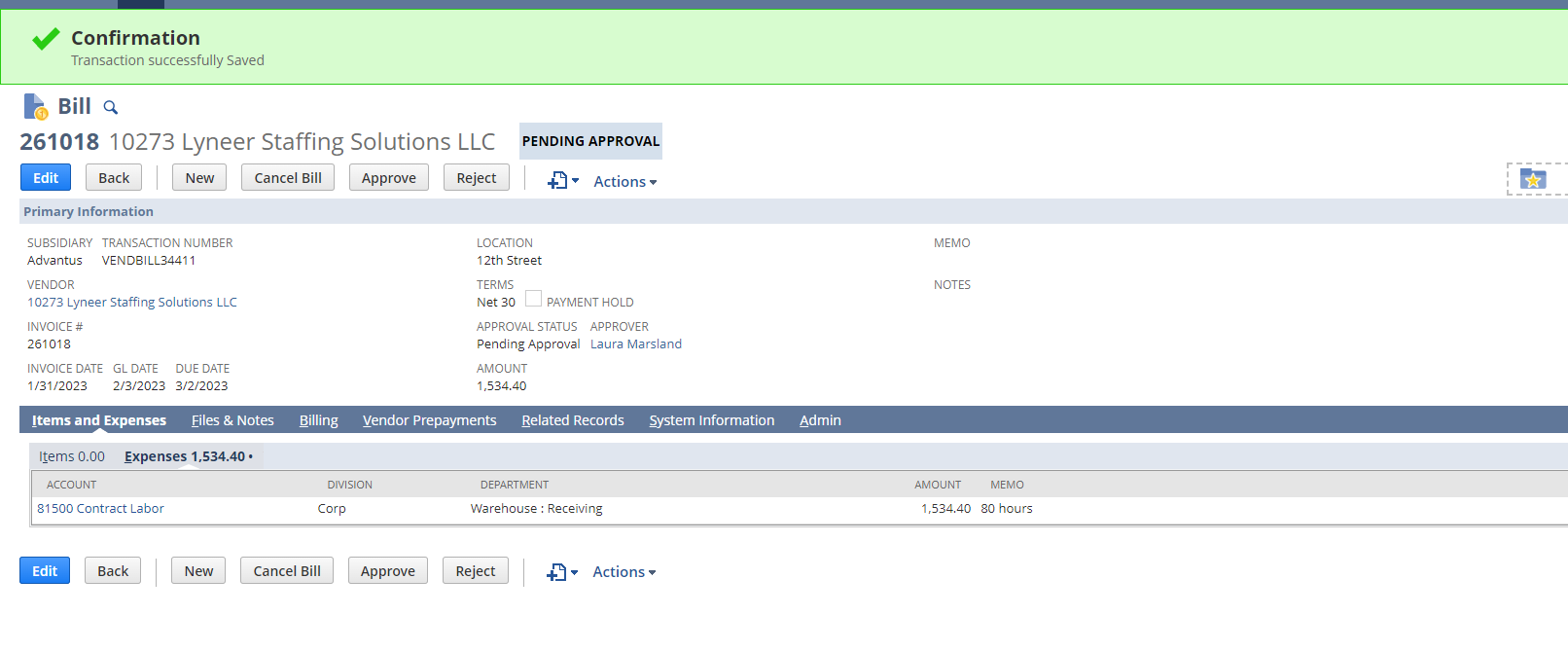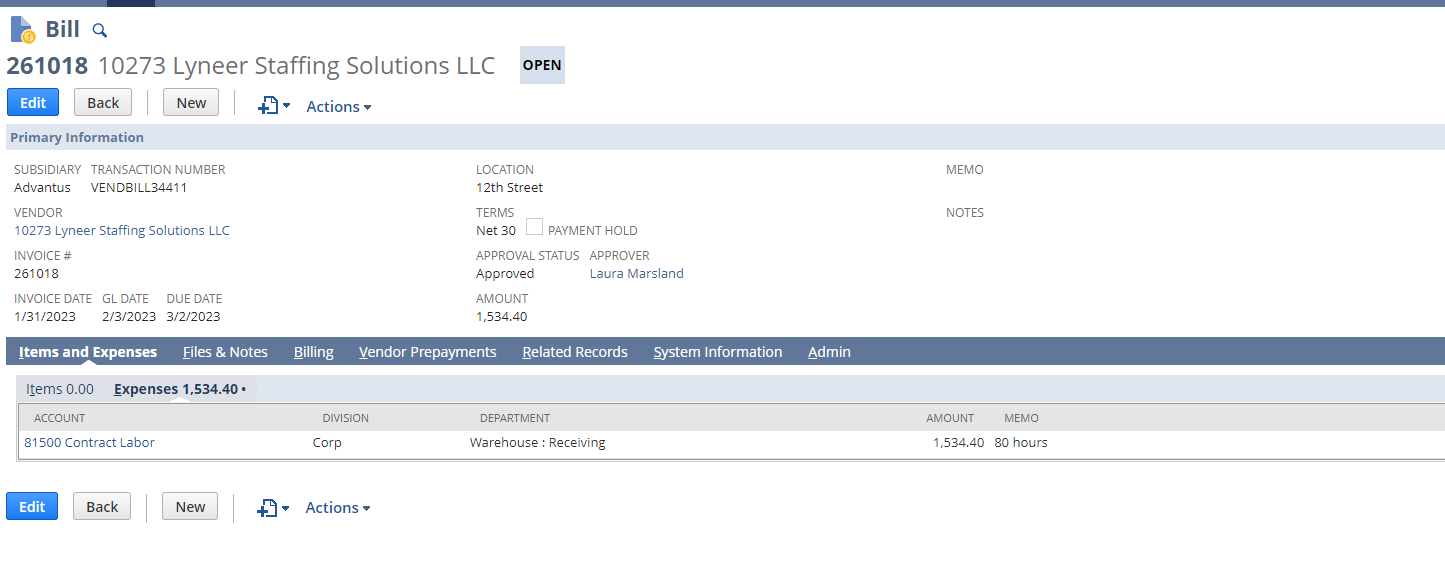| Step | Action |
|---|---|
| 1 | Once you receive an email from Account Payable, click link (Invoice Date) in body of email.
|
| 2 | When the link is clicked NetSuite will automatically come up in a new webpage (will need to login).
|
| 3 | Click Tab “Files & Notes” and click on Invoice link listed.
|
| 4 | Review Invoice, match name & hours submitted for payroll, if all matches & totals are correct, document (scratch paper) what each Category each line/charge should be coded to:
(only to be used for Production Assemblers or Wyla workers)
|
| 5 | Click the first tab “Items & Expenses”, click blue EDIT button at bottom of page.
|
| Step | Action |
|---|---|
| 6 | A new line will automatically be created, enter the appropriate information per the Invoice.
(Account, Category, Department, Amount, Memo)
|
| 7 | Remove Unclassified Expense Line.
|
| 8 | The final total should match the total on the Invoice.
|
| Step | Action |
|---|---|
| 9 | Save
|
| 10 | Approve
|