Process Overview: Various identification numbers can be used to identify a shipment. Some numbers are standard for every shipment while others are not and are unique to and/or required by a specific customer. The process below should be used when adding the appropriate identification numbers to a shipment.
Step 1: Open Outbound Shipment Manager. (Path: Shipping & Receiving tab > Outbound Shipments > Choose Location)
- *Note– The identification numbers should be added before locking the pallets and printing the shipment paperwork.
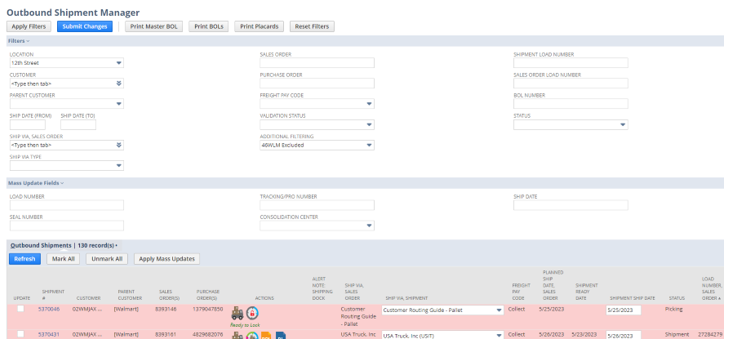
Step 2: Navigate to the appropriate shipment.

Step 3: Once all the necessary identification numbers are gathered and/or received, add them to the appropriate fields on the right-hand side of the outbound shipment line.
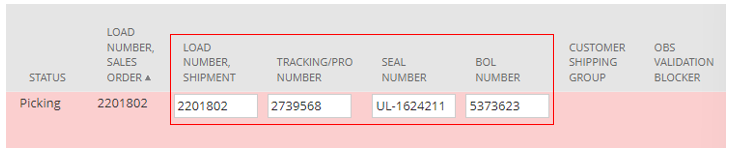
- Load Number, Shipment– An identification number provided by customers/carriers that encompasses a group of PO numbers that must ship together on the same truck. (Figure A)
- Tracking/Pro Number– The primary number used to track the shipment. This may be provided by the carrier or if it is a preferred carrier of Advantus, it will come from a Pro Number booklet. (Figure B)
- Seal Number– An identification number of a trailer/container. The seal and seal number are provided on FTL shipments. (Figure C)
- BOL Number– An identification number used to identify the Bill of Lading. This number may be provided by a carrier and if not, will be the Outbound Shipment Number generated by NetSuite.
- If a value is not manually added to the BOL Number field, the Outbound Shipment Number will automatically generate after the Tracking/Pro Number has been saved.
Figure A (Example of a Load Number Provided by Customer)
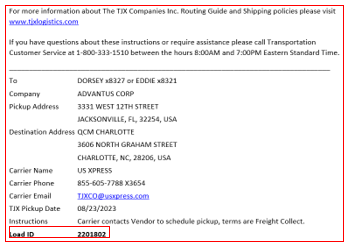
Figure B (Example of a Pro Number from Pro Number Booklet)
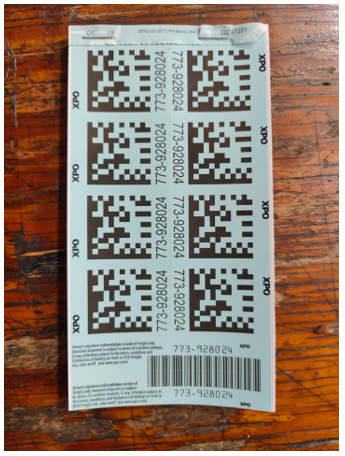
Figure C (Examples of 2 Separate Seals and Seal Numbers Provided by Advantus)
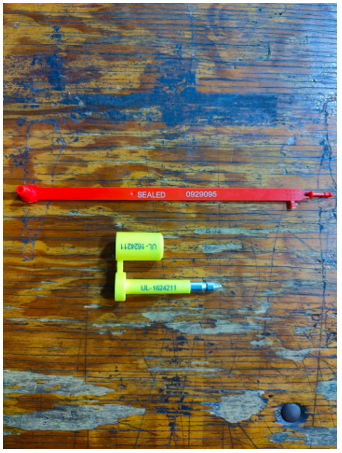
Step 4: After the appropriate identification numbers have been added, ensure the Update box is checked and click the Submit Changes button at the top of the page.

- *Note– After the record saves, a green SUCCESS message should appear at the top of the page.
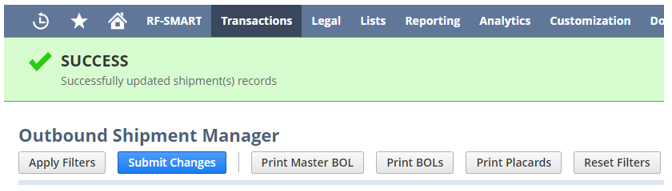
This completes the process of adding Pro, BOL, Load, and Seal numbers to shipments.
