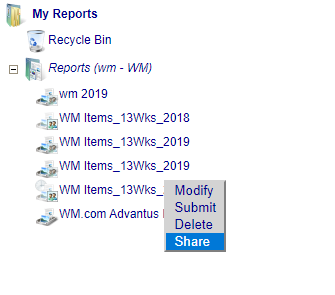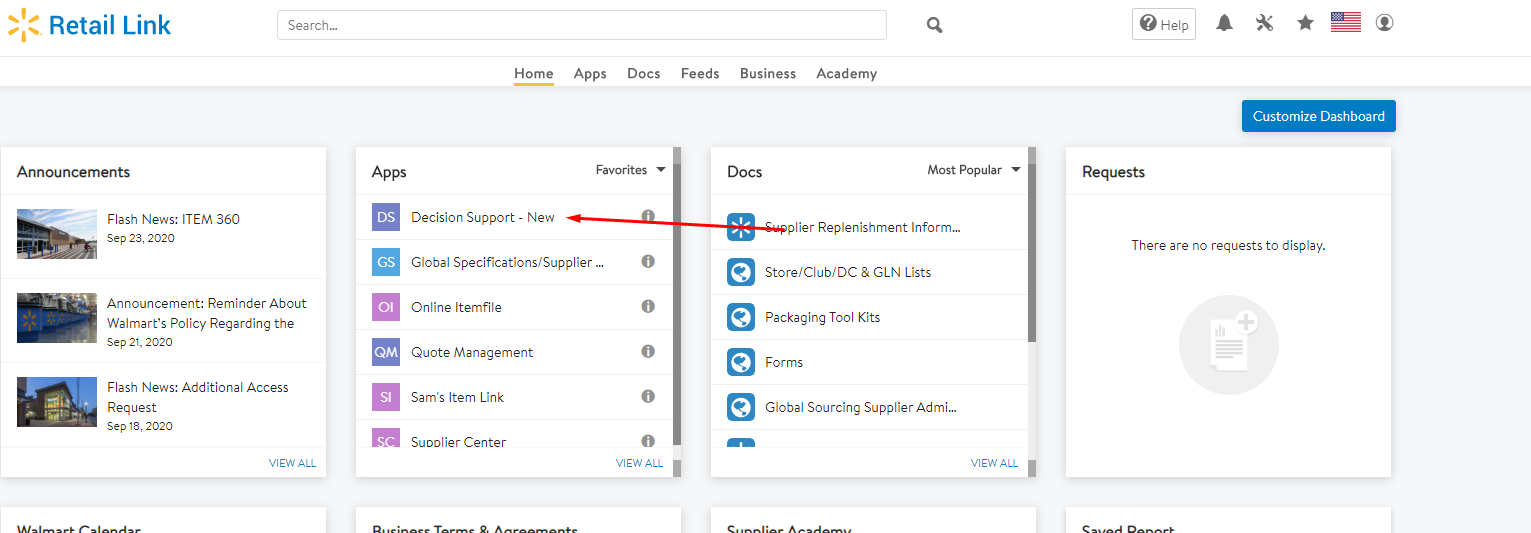 Log into Retail Link and click Decision Support
Log into Retail Link and click Decision Support- Click on Reports in the top right corner
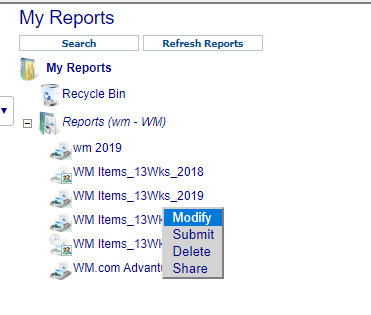 Click on the Report you are looking to modify and right click and hit Modify
Click on the Report you are looking to modify and right click and hit Modify- Click on the Items tab at the top of the page
- Click on the Filters on the left hand side of the page
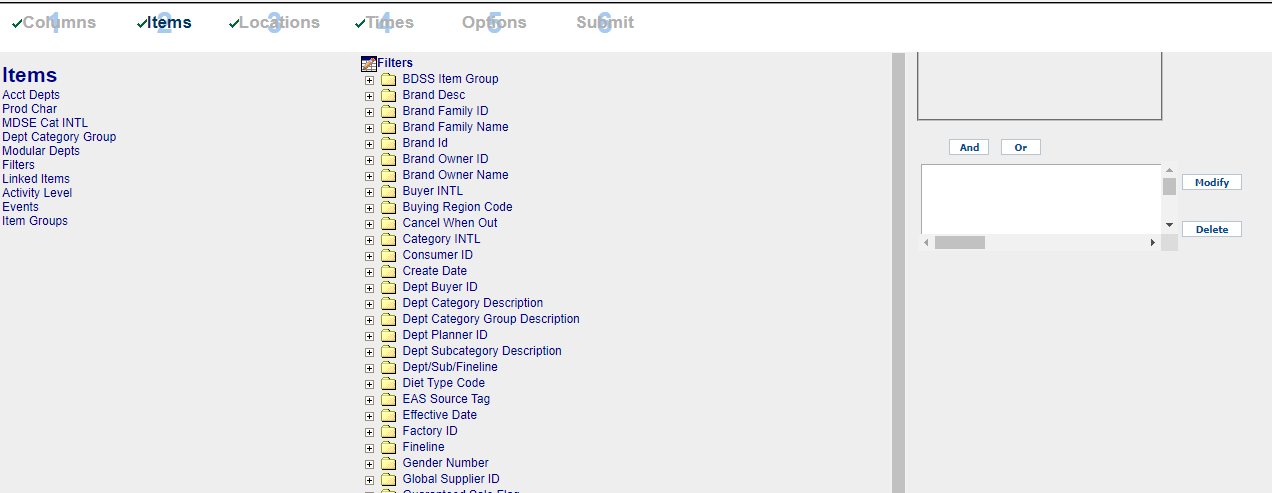
- On the Right side you’ll see a box, click Modify (may have to select the text and click modify)
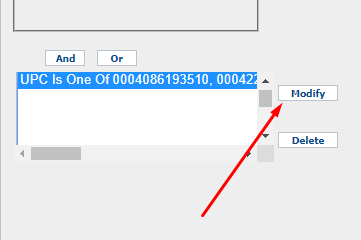
- In the empty box enter UPC (follow format seen) and hit enter on keyboard – do not push any other buttons
- Continue same process above for multiple items – enter item UPC in box, and hit enter on keyboard
- When done adding items click “Or” to add to the final list
- Go to “Submit” tab at the top
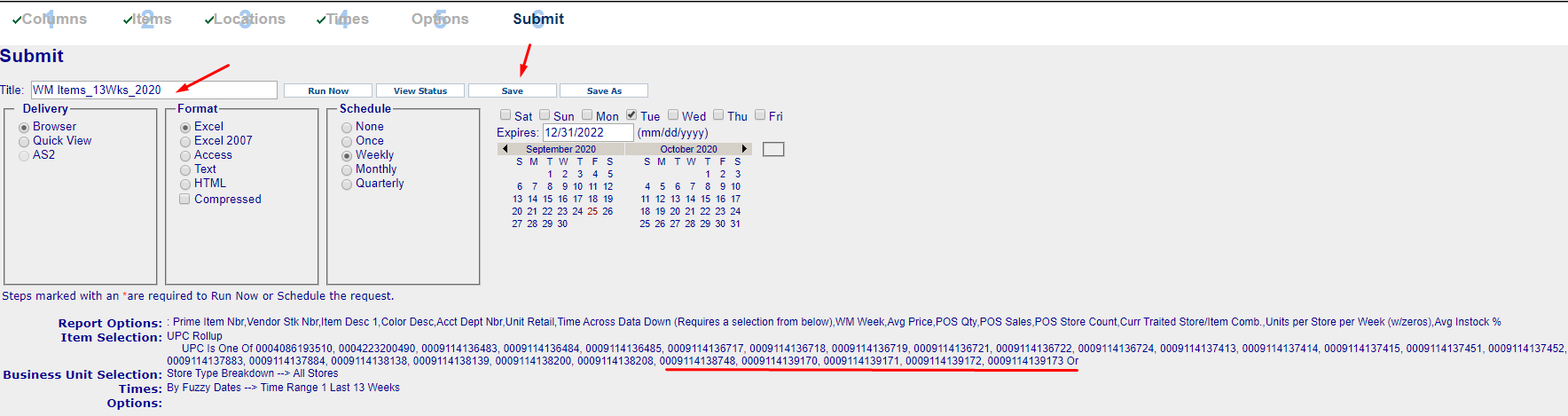 You can now “save” report and/or “run now” to ensure it’s working correctly
You can now “save” report and/or “run now” to ensure it’s working correctly- You can save the report as a new name and then right click it back in the reports menu and share with user retail link user IDs