Step 1: Open the corresponding TRF by using the Test Report Number found on the invoice.
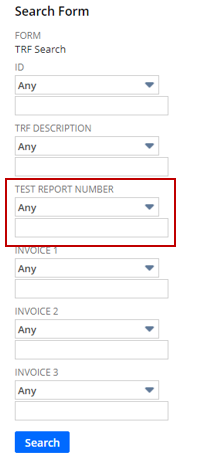
Step 1a: All reports, except from MTS, are entered as just the numbers/letters. MTS is entered as XXXXX-XXXXXX.
Step 2: Make sure the invoice is in USD and compare it to the amount of the approved quote.
Step 2a: If the invoice is not in USD send it back to the lab and request they update the invoice.
Step 2b: If the invoice amount is more than the quote, reach out to the lab to find out why.
Step 2c: If the invoice amount is the same or less than the quote move forward with entering the information in NetSuite.
Step 3: Enter Edit mode and click the Invoicing subtab.
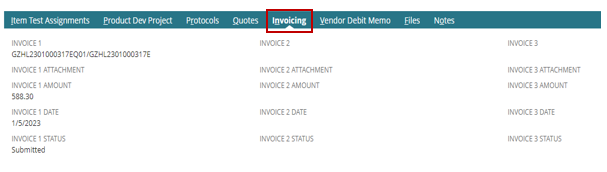
Step 4: Fill in the Invoice Number, Invoice Amount, Invoice Date and Invoice Status. Invoice Notes can be filled in if necessary.
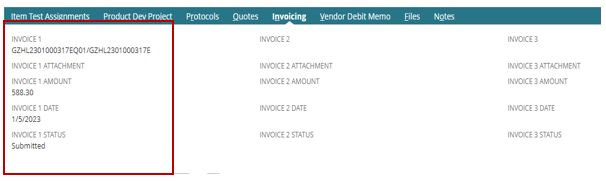
Step 5: Click Save
Step 6: Utilizing the Drag and Drop Box procedure upload the invoice.
Step 7: Forward the email containing the invoice to accounting for payment.
- import@advantus.com – International Banking Details
- ap@advantus.com – Domestic (US) Banking Details
Step 8: Utilizing the Drag and Drop Box procedure to upload the email to accounting.
