Adding a New Employee
- Login to the website: https://ia.3xlogic.com/IntelliM/events
- Note: there separate profile and logins for Corporate and the Warehouse.
- Select People tab.

3. Create a Person.

4. Enter the following:
- Name & Department.
- Site code (3-digit number) & Card code (5-digit number) the number on the actual card. “Note: if you do not know the site code, scan the card and it will show up as a denied entry in the event history. (see event history sections below).
- Under the Groups tab, Move Prop Mgmt over to the Group Members, by using the arrows.
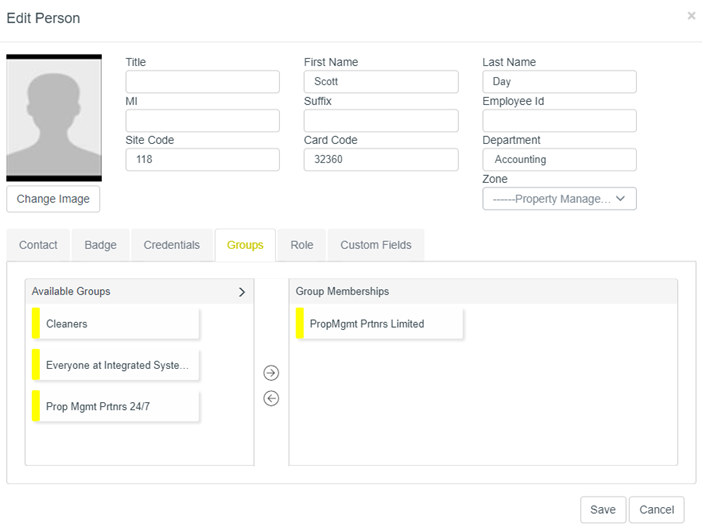
5. Complete steps 1-4 adding Corporate Employees to the 12th Street Warehouse system.
6. The warehouse has a separate profile. Email the Warehouse HR Specialist for login information, if needed
Deleting a Former Employee
- Within the People tab, enter a Name or card number within the global search bar.
- Press Enter.
- Give the system time to generate. It can be slow.
- Select the employee’s name to highlight.
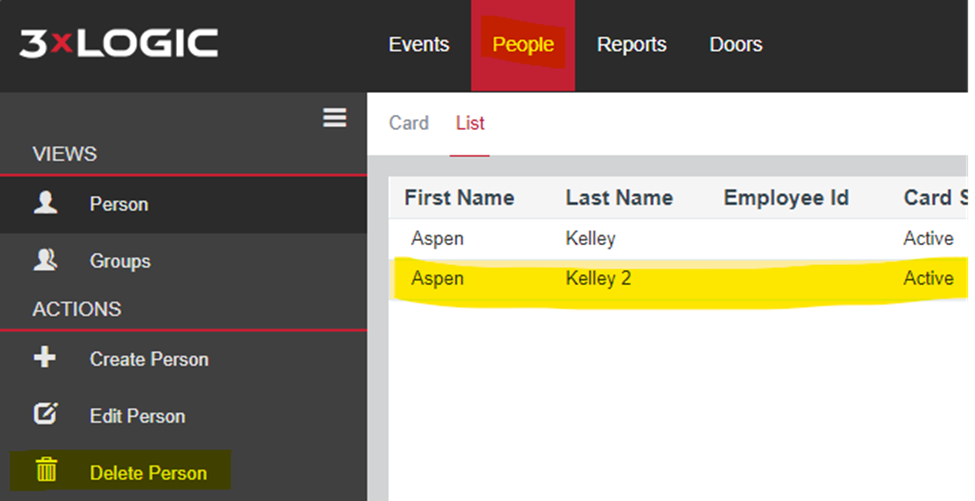
5. Delete Person.
6. Select “Yes” when prompted.
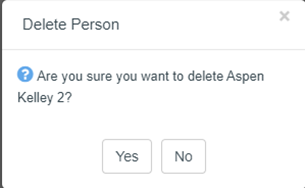
8. The card number can be reused, if needed.
Searching & Editing Current Employees
- Within the People tab, enter a Name or card number within the global search bar.

2. Press Enter.
3. Give the system time to generate. It can be slow.
4. Select the employee’s name to highlight.

5. Edit content as needed.
6. Save all changes.
View Event History
- The Event dashboard will automatically be shown when you initially log in, or select the Event tab.
The following list will be shown.
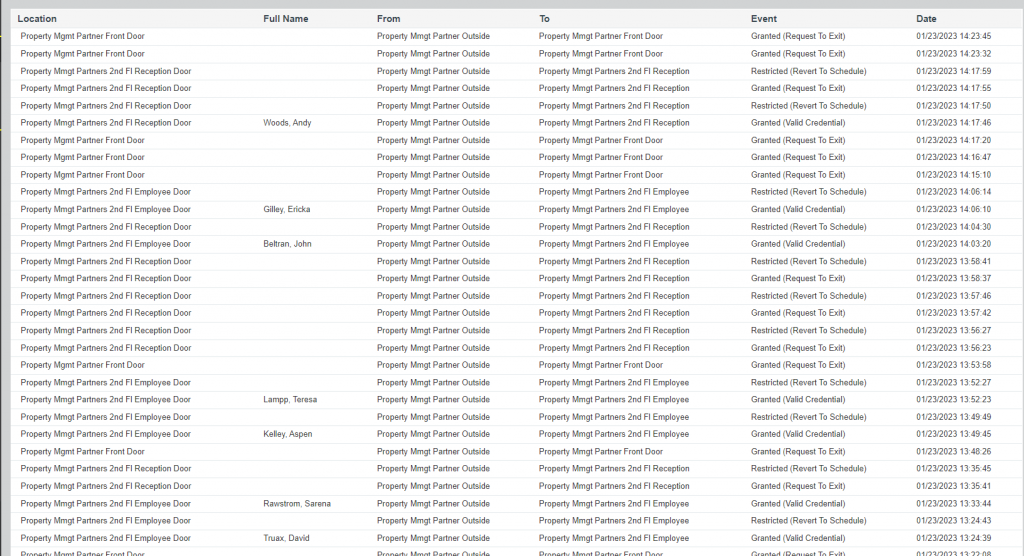
- Lines will show names, dates, and times of door entries. Lines with no names are exits.
- Note any entry denials will be shown in RED, and it will show the card’s site code (3-digit number) and card number (5-digit number).

