- Login to PIM Supplier Login Page: http://pim.aafes.com/webui/supplierwebui
- Login information (user name and password) can be found in Bitwarden
- Rejected Items are found in New Vendor Workflow area in “Reject to Supplier”
- To take action on the rejected item, click on the number under “Normal” and search for the item.
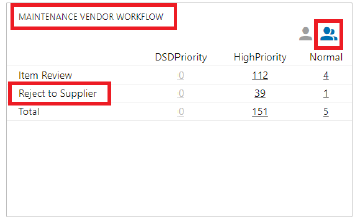
- Click under “Assigned to Me”
- Make the required attribute updates to the necessary items
- If you do not see the needed attribute in the list, add it by clicking the “Apply View” tool. Next, click “add view” in the bottom left corner, locate/select the required attribute, and it will save to the view for updates.
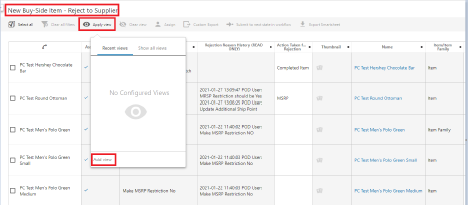
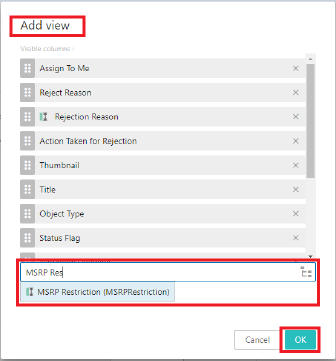
- Complete the “Action Taken for Rejection” attribute.
- Click on the Submit to next state workflow to submit to the buyer.
