Purpose: To outline the steps Order Management must follow to submit routing for Art101 orders to Dollar General/PopShelf.
Receive Call-In Sheet from Expeditors
- Customer Service releases 46PSDG orders to Expeditors for fulfillment.
- Expeditors will build the order and email a Call-In Sheet containing the required routing information for each Purchase Order (PO).
- Note: Do not use Routing Calculator information for these orders, as discrepancies exist in how Expeditors builds orders.
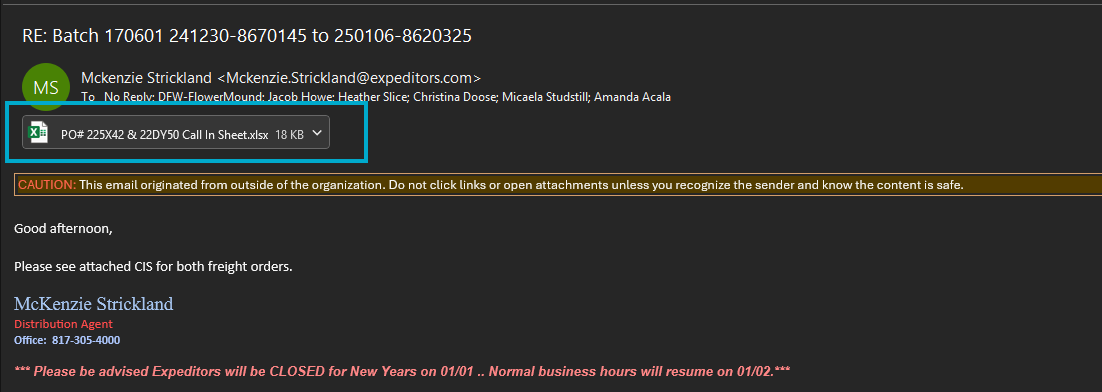
Log in to DG Compass
Access DG Compass
- Use the PopShelf/DG Compass login details stored in Bitwarden to navigate to the DG Compass website.
- Select Vendor Login.
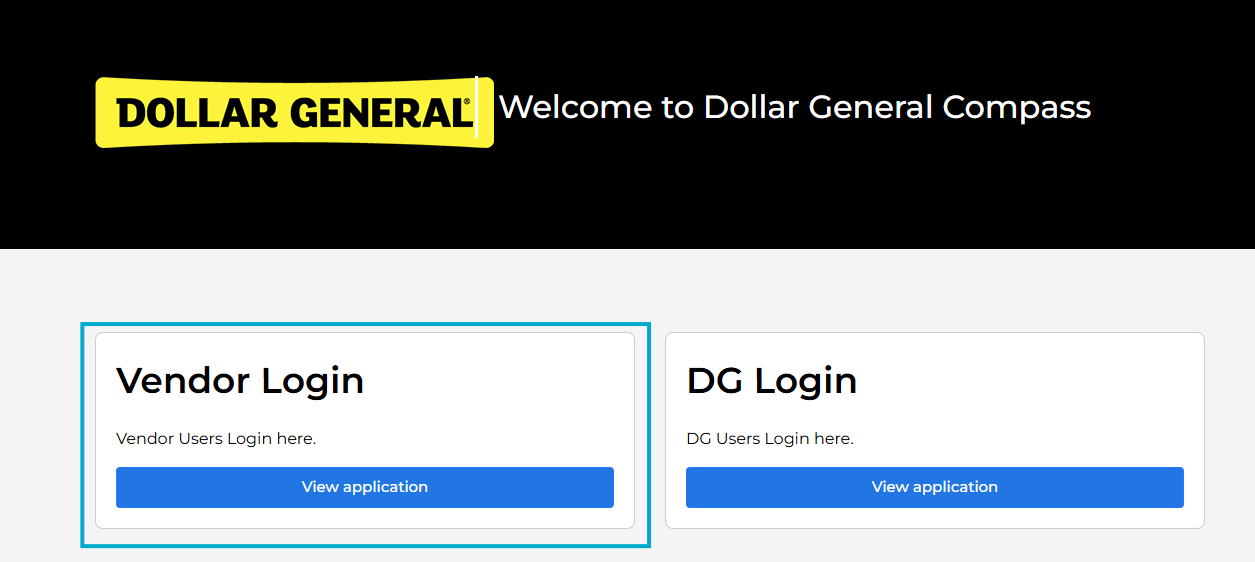
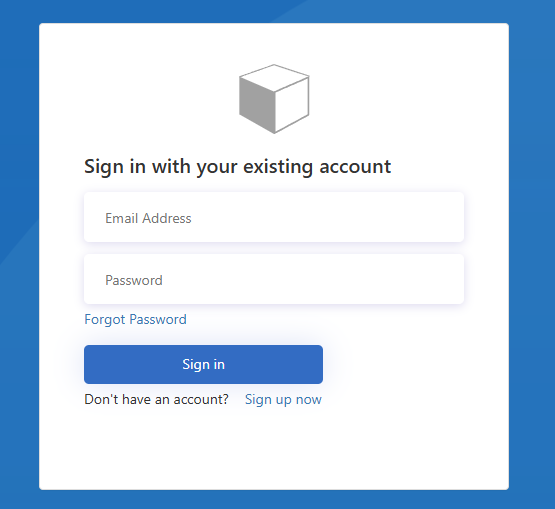
Authenticate Login
- This account requires two-factor authentication, which sends a code to Heather Slice at Art101.
- Click Send Code and contact Heather via Zoom to request the code.
- Enter the received code in the authentication field.
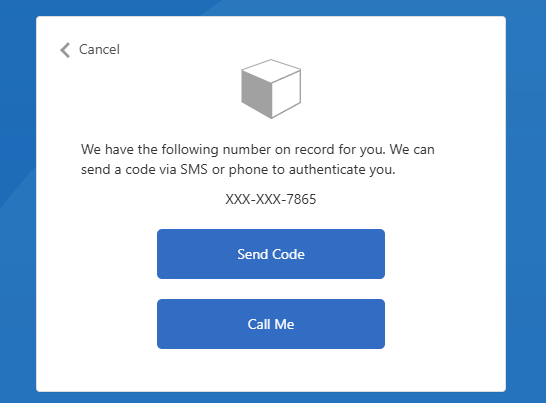
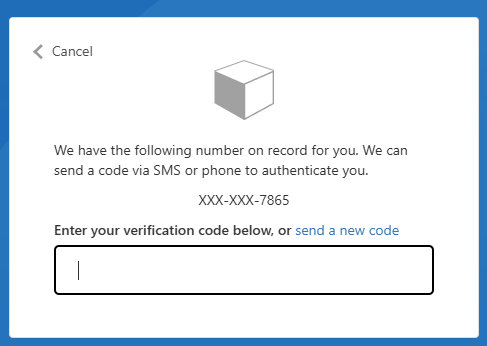
Route the Order
Select the PO
- Locate the PO you need to route and click Confirm.

Fill in Required Fields
- Use the information from the Call-In Sheet to complete the following:
- Ready Date: Must be at least 5 days from the routing date. Using an earlier date will generate an error.
- Load Type: Select Palletized.
- Total Weight: Enter the total weight of the PO as listed on the Call-In Sheet.
- Pallets: Enter the number of pallets as listed on the Call-In Sheet.
- Pallet Positions: Match this to the number of pallets
- Pickup Number: Enter the pickup number from the Call-In Sheet.
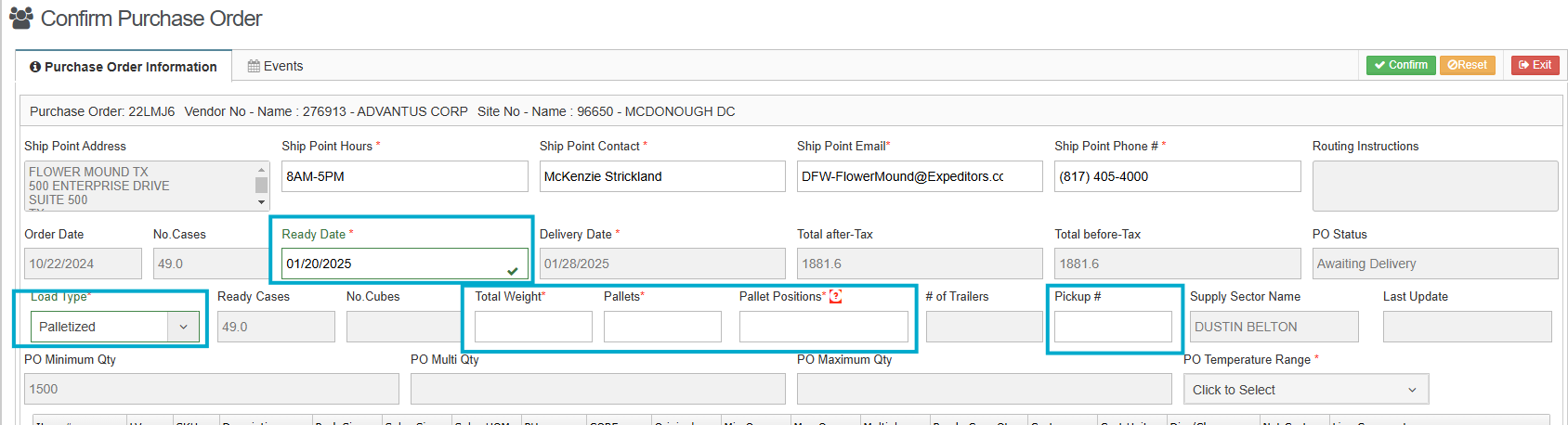
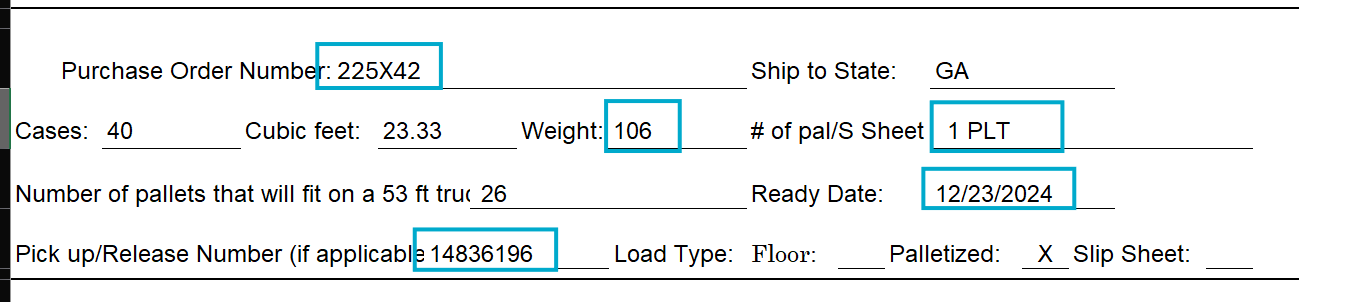
Submit Routing
- Click Confirm in the top corner of the page to submit the routing request.
- If any required fields are incomplete, an error message will appear. Address the missing information and resubmit.

Notify the Customer Account Manager
- Email the Customer Account Manager for Dollar General/PopShelf to confirm that the routing has been successfully completed.
