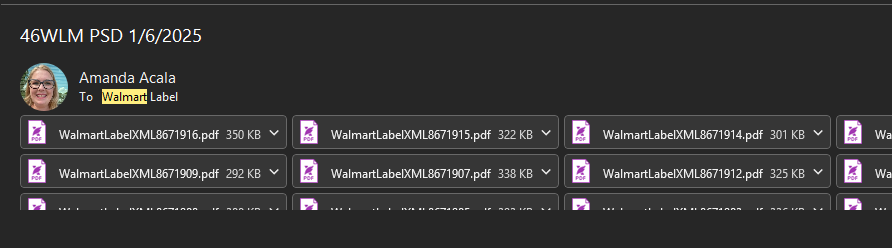Purpose: To outline the steps Order Management must follow to generate the labels necessary for Ops to fulfill and ship 46WLM Walmart Sulyn orders.
Order Receipt and Release Schedule
Order Timing
- Orders for 46WLM are received and released:
- Tuesdays by 10:00 AM (to ship the following Monday).
- Thursdays by 10:00 AM (to ship the following Wednesday).
Order Quantities
- 20 orders on Tuesdays.
- 22 orders on Thursdays.
Holiday Consideration:
If a holiday is approaching, Walmart may skip sending orders or send them off schedule. To confirm order receipt, contact the Craft & Hobby Customer Account Manager.
Locate Orders
Access Orders
- Navigate to the released orders on the Order Management Grid or apply the following filters in the Sales Order Manager – Order Management:
- Customer: 46WLM: Walmart USA
- Ship Date From and To: Enter the upcoming Monday or Wednesday (based on the day you’re processing orders).
- Routing Status: Select “Routing Needed” (or “Submitted” if routing is complete).
- Release Status: Select “Released.”

Verify Orders
- Confirm the correct number of orders is displayed (20 on Tuesday, 22 on Thursday).
Export Orders
- Select Mark All and click Export to CSV.Open the CSV file and remove all columns except the Sales Order (Order #) column.
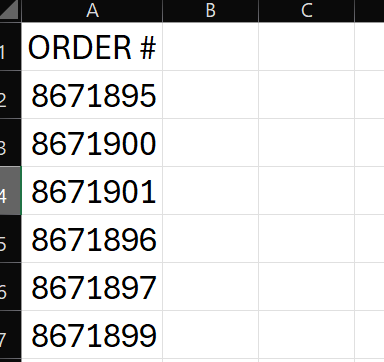
Print Labels
Access the Label Print Tool
- In NetSuite, go to the RF-SMART tab at the top of any page.
- Select Client – Client to open the RF-SMART Client.
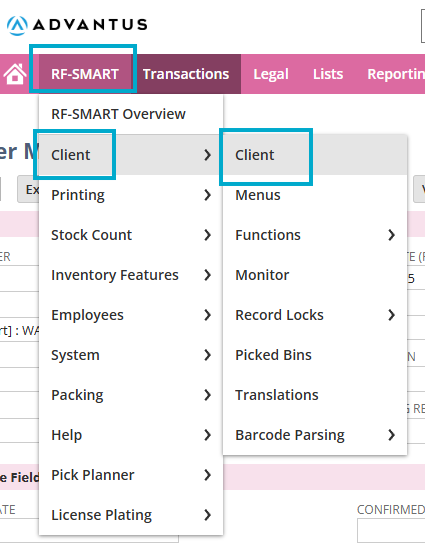
Navigate to Label Printing
- Within RF-SMART, choose Advantus Tools and then select DSDC Label Print 2.0.
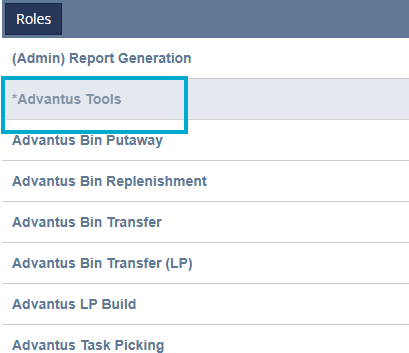
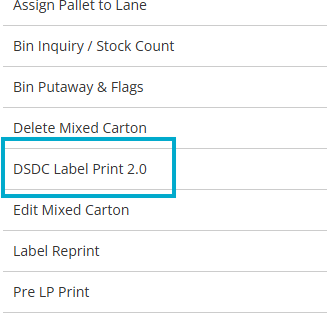
Generate Labels
- Copy the first Sales Order number from the CSV file.
- Paste it into the Sales Order Number field on the ADV DSDC Label Print page.
- Click Print Labels.
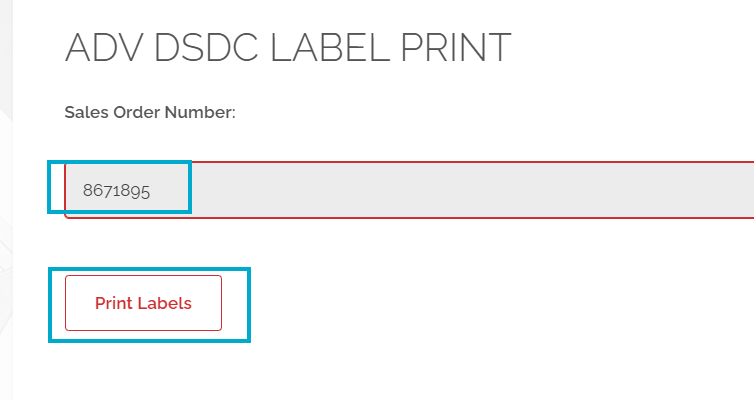
Success Confirmation
- A message will confirm: “Success – SSCC Generation and Label Generation have been queued.”
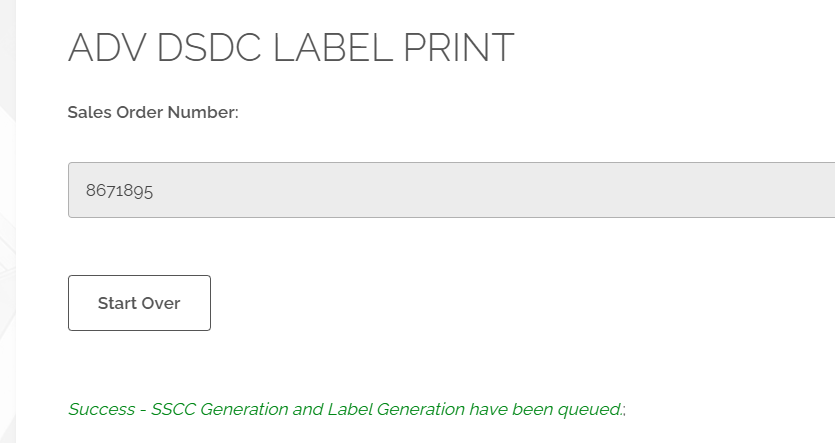
- You will receive an email with the labels for the submitted Sales Order.
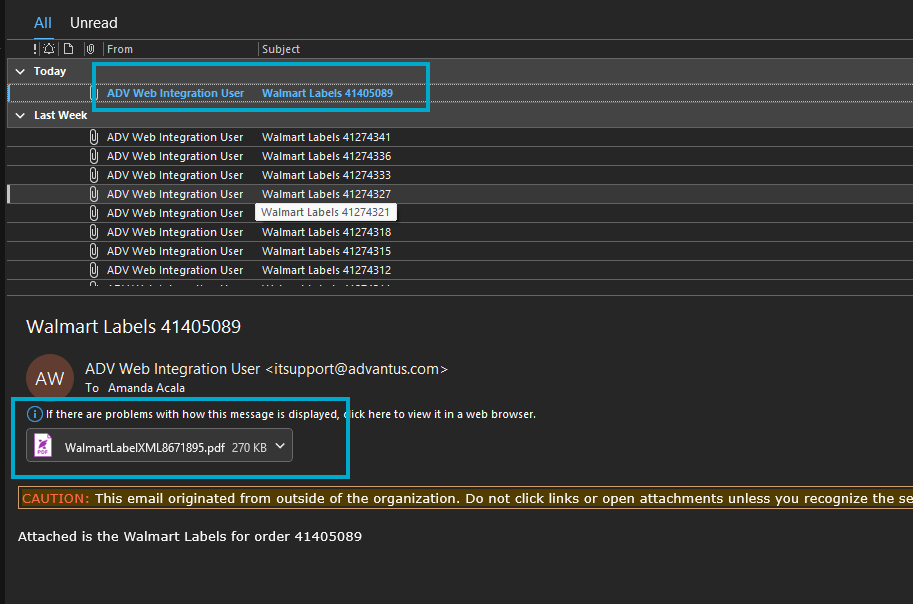
Repeat Process
- After receiving the email, repeat the steps for each remaining Sales Order in the CSV file.
Submit Labels to Ops
Consolidate Label Files
- Once all labels have been generated and received via email, compile all PDF label files.
Send Email
- Create a new email.
- Drag and drop all PDF label files into the email.
- Send the email to walmartlabel@advantus.com.
- Use the subject line: “46WLM and the PSD.”