Purpose: To outline the steps required for BOL creation for 46PSDG shipments out of Expeditors.
Prerequisites
- BOL creation begins only after receiving the carrier and load number from Expeditors.
- Ensure access to the corresponding Sales Order and the BOL template for DG/PopShelf shipments.
Update the BOL Header
Edit the following fields in the Header section of the BOL
- Date: Enter the date the BOL is created.
- Ship To: Confirm this matches the “Ship To Address” listed on the Sales Order.
- PO: Enter the DG/PopShelf Purchase Order (PO) number.
- Art101USA Order #: Enter the NetSuite Sales Order number.
- Carrier Name: Specify the carrier assigned by DG.
- SCAC: Enter the 4-letter SCAC code for the carrier.
- If the SCAC code is not provided:
- Search for the code by carrier name at SCAC Code Lookup.
- If no results are found, leave the SCAC field blank.
- If the SCAC code is not provided:
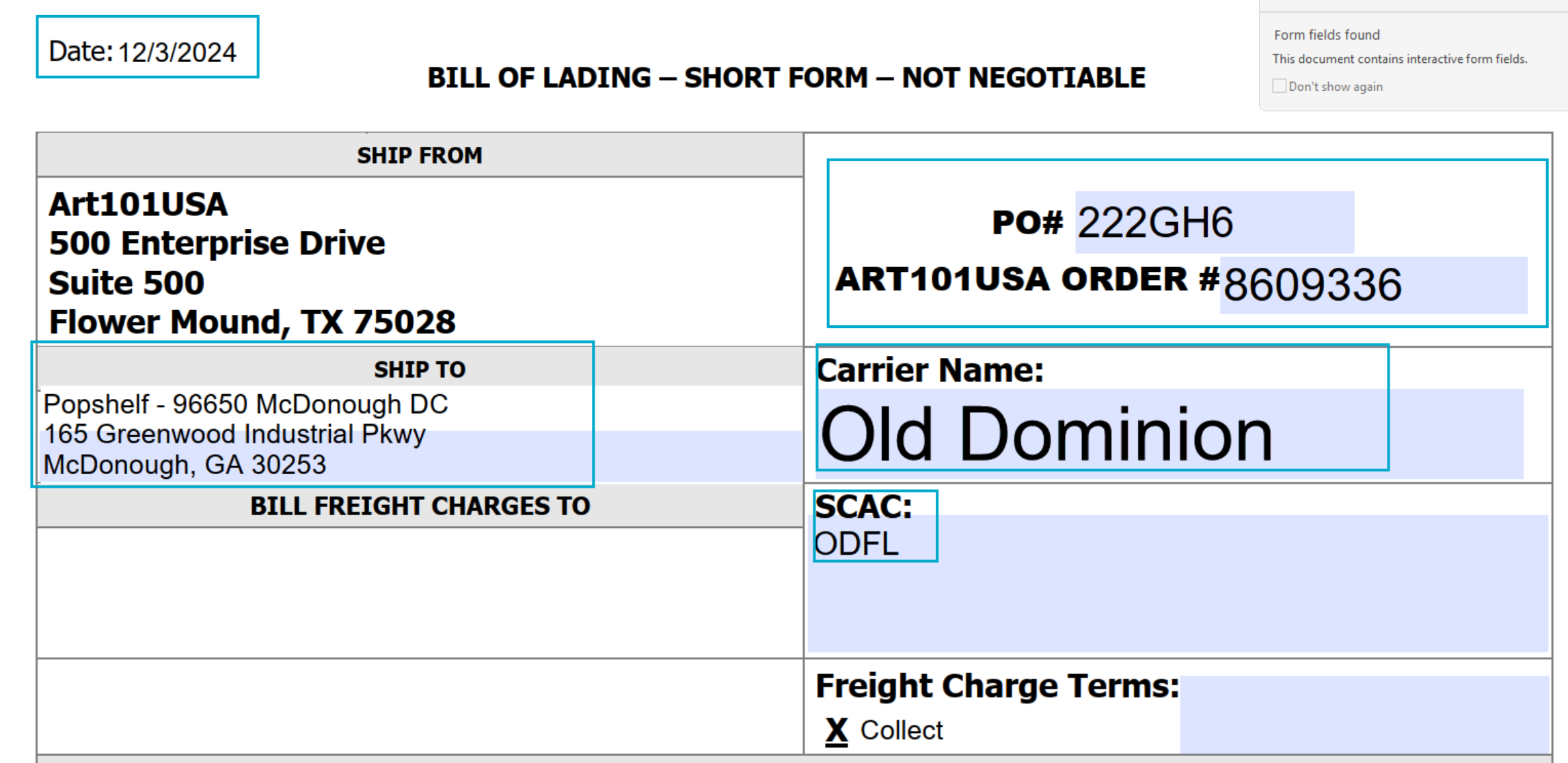
Update the Customer Order Information
Edit the following fields in the Customer Order Information section
- Qty: Enter the total number of pallets shipping.
- Type: Enter “Pallets.”
- Weight: Specify the total weight of the shipment.
- Commodity Description: Enter “Crates, Kits, Crafting Supplies” as the NMFC type for the shipment items.
- NMFC No.: Enter the NMFC code for the shipment items:
- Typically 186620-07 for Art101 items.
- Verify by checking the Fulfillment tab of an Item Record in NetSuite.
- Class: Enter the highest NMFC class assigned to an item on the shipment:
- Most Art101 items are Class 92.5.
- Verify by checking the Fulfillment tab of an Item Record.
- NMFC No: This is the NMFC code of the items on the shipment – usually this is 186620-07 for Art101 items. This can be verified by looking at the Fulfillment tab of an Item Record.
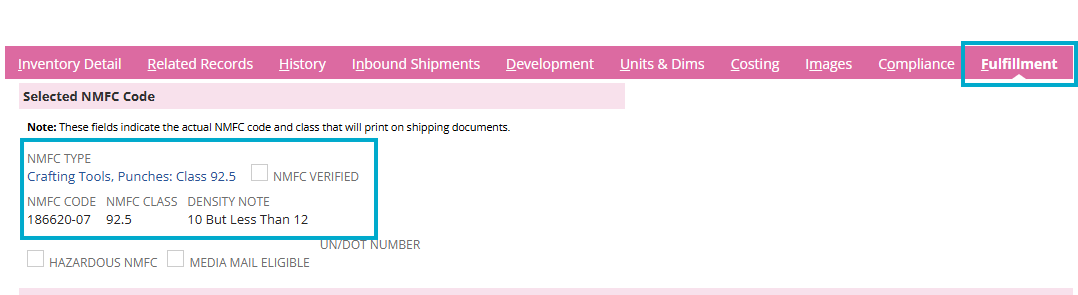
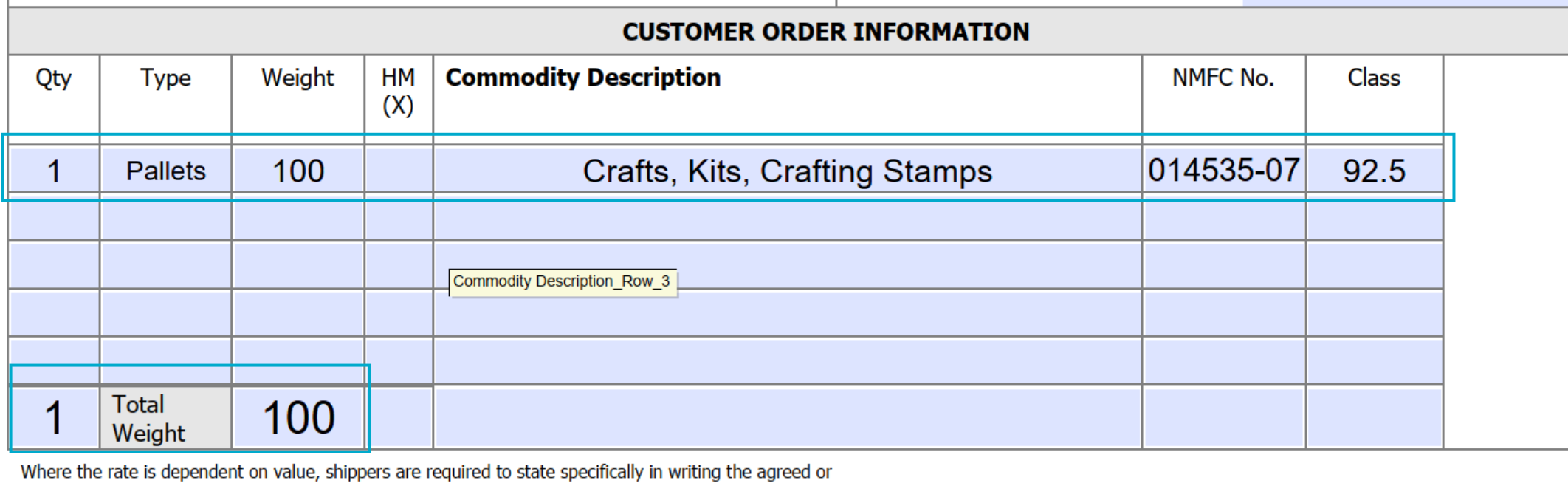
Save and Send the BOL
Save the BOL
- Use Save As and name the file in the following format: 46PSDG PO (PO #) Collect BOL.
Send the BOL
- Email the completed BOL to the Expeditors team.
