Process Overview: One method used to book shipments is a process called ‘scanning to door’. Once pallets have been locked, paperwork and labels have been printed and the shipment is loaded onto the trailer; the shipment must be booked. Using the Scan to Door process allows us to book the shipment using RF Smart through the handheld scanner. The below process should be used when booking shipments using Scan To Door.
Step 1: Once the shipment is ready to be booked, the user will need to open the Scan to Door application in RF Smart. On the scanner, select the Advantus Bin Transfer (LP) application.
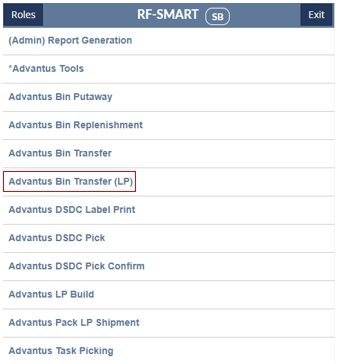
Step 2: On the ‘Select Type of Bin Transfer’ screen, select Scan To Door.
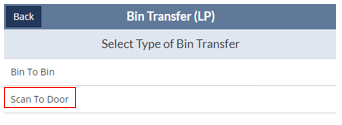
Step 3: Scan the Pallet LP on the first pallet that is being shipped.
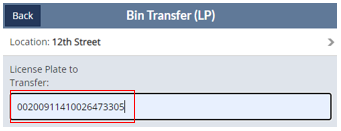
Step 4: The Bin, Shipment Number, and Shipment Carrier will show in the upper left-hand corner of the screen. Scan the barcode for the door the shipment will be shipped out of.
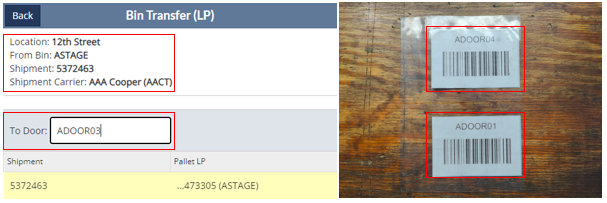
- *Note– If the carrier that is currently assigned to the door under the Carrier Door Assignment does not match the Shipment Carrier, the below error message will be received after the door barcode is scanned. The user will then need to scan the appropriate door barcode or update the carrier assigned to the door and re-scan.
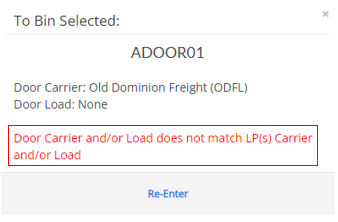
Step 5: After the door barcode has been scanned, select Confirm.
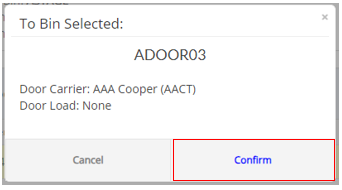
Step 6: A green ‘Success’ message will be received once the transaction goes through. Repeat steps 3 through 5 for each LP within the shipment until all Pallet LP’s have been scanned to the door.
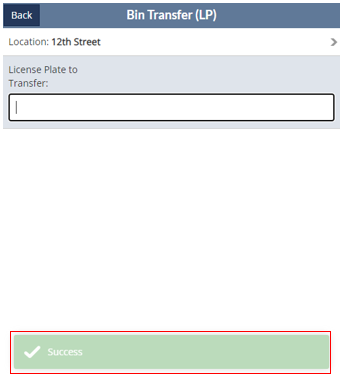
- *Note– Once all LP’s within the shipment have been scanned, the shipment will then show as Booked in Outbound Shipment Manager.

This completes the Scanning To Door process.
