Process Overview: When task picking a sales order, instances may arise that require a carton to be unpicked or deleted from the task. (Label issue, picking a same-SKU item across pallets for a customer who doesn’t allow it, change to the SO, etc.) The following process should be used when unpicking a carton(s).
Step 1: On the Scan Barcode screen within the pick task, select the Trash Can button on the line to be unpicked.
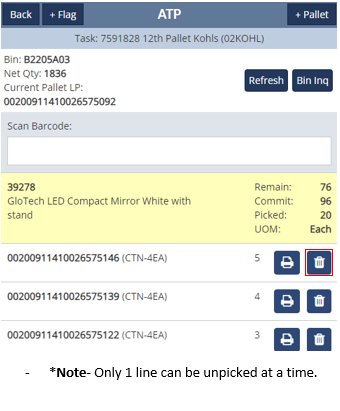
- *Note– Only 1 line can be unpicked at a time.
Step 2: On the following pop-up, select Confirm to proceed in unpicking the carton.
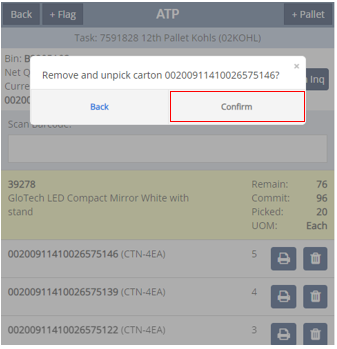
Step 3: Select Yes on the pop-up confirming the removal of the carton and destruction of the label.
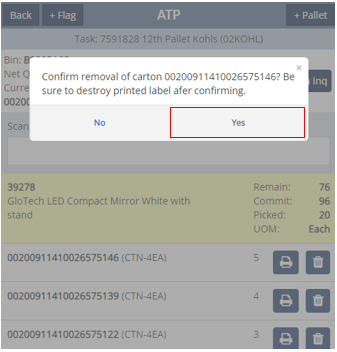
- *Note– The coinciding carton label must be destroyed/trashed after unpicking the carton. The unpicked inventory must also be put back into the bin it was originally picked from.
Step 4: After selecting Yes, a green ‘Progress Saved’ message will appear and the user will be taken back to the Scan Barcode screen within the pick task. Repeat Steps 1-3 for any additional cartons that need to be unpicked.
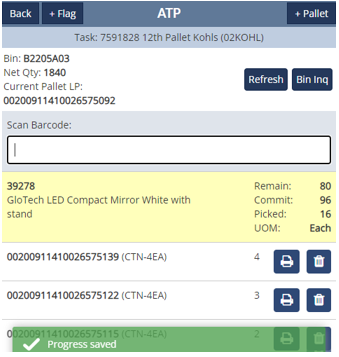
This completes the process of unpicking/deleting cartons.
