Process Overview: Every week, inventory adjustments are reviewed. All adjustments made +/- $50 require a note to be added to the adjustment line to help provide context and/or any additional information related to the adjustment. The below process is used to export the adjustment lines and to import the updated adjustment lines containing notes for review.
Step 1: In the Global Search, search for the Inventory Adjustment Report by Month saved search and click on the report once it populates. (The user may also access via a Shortcut or Quick Link if it has been set up)

Step 2: On the Inventory Adjustment Report by Month results screen, click the Drilldown for Export button for the location being worked on. This will take the user to the Inventory Adjustment Report Drilldown for Export results screen.
- *Note– The user should not have to update any filters before exporting as the date range should be pre-set to within the current month.
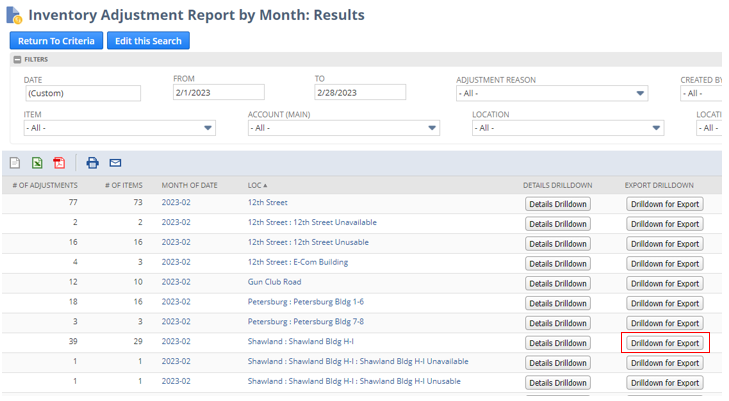
Step 3: On the Inventory Adjustment Report Drilldown for Export page, click the Export – CSV icon to export the data.
- *Note– The results highlighted in yellow represent any adjustments made over $50 where the Line Memo field is empty. The Line Memo field on these highlighted results MUST be updated.
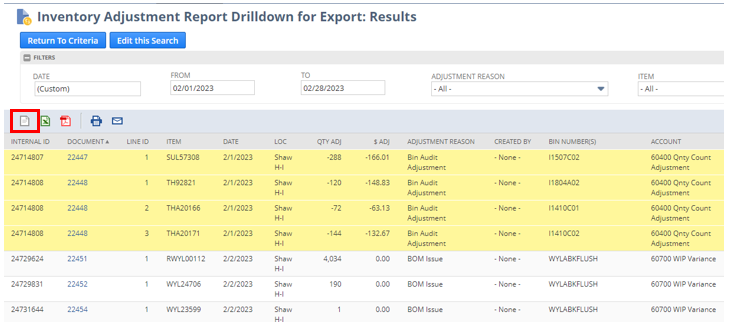
Step 4: Open the CSV file and delete the bottom ‘Total’ row.

Step 5: Update all of the Line Memo fields that were highlighted and any additional fields that may warrant an update. Once completed, save the report as a CSV.
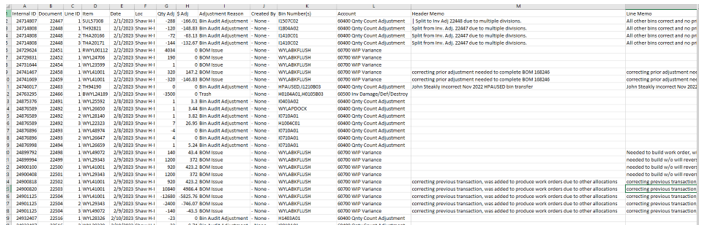
Step 6: Navigate to the Inventory Adjustment Memo Update Scripted Import page. (Path: Shipping & Receiving tab > Scripted Imports > Inventory Adjustment Memo Update) Once the user is on the Scripted Import page, confirm the Import Type field shows Inventory Adjustment Line Memo Update.
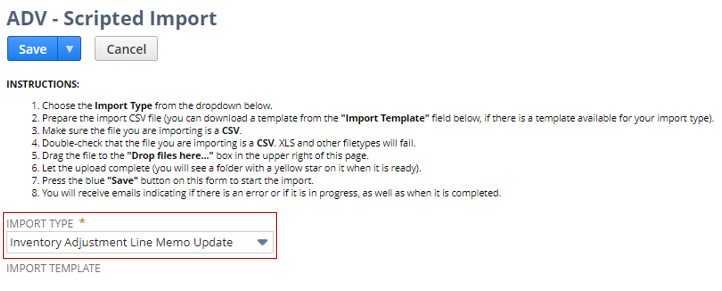
Step 7: Drag and drop your CSV file into the “Drop files here. Click for more options.” field in the upper right-hand corner of the page. This field will turn yellow and will have the star icon in the folder once the CSV has been attached.
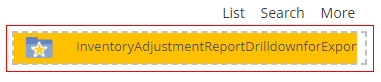
Step 8: Once the file has been attached, click the blue Save button.
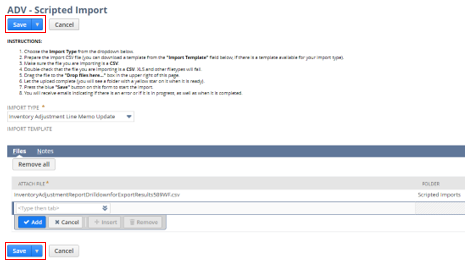
- *Note– Once saved, you should receive 2 emails:
- The first e-mail notes that the import has been submitted successfully.
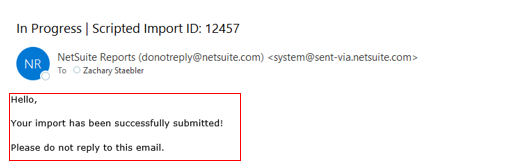
- The second e-mail will be received once the import has been completed. If the ‘Number of records not imported’ equals 0, then no additional actions are required. If the ‘Number of records not imported’ is greater than 0, click on the Import status page link. Once taken to the Job Status page, click on the CSV Response link on the right-hand side. This will open a spreadsheet that will contain the error in the first column. Fix the error(s), re-save the CSV, and proceed to Step 6 to restart the import process.
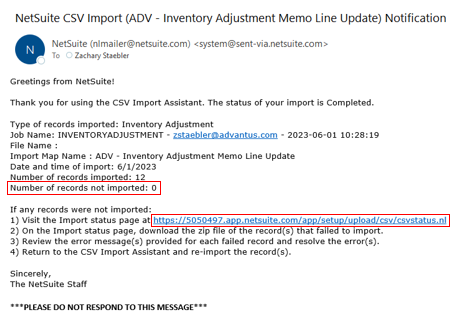
This completes the Export/Import Inventory Adjustment Line Notes process.
