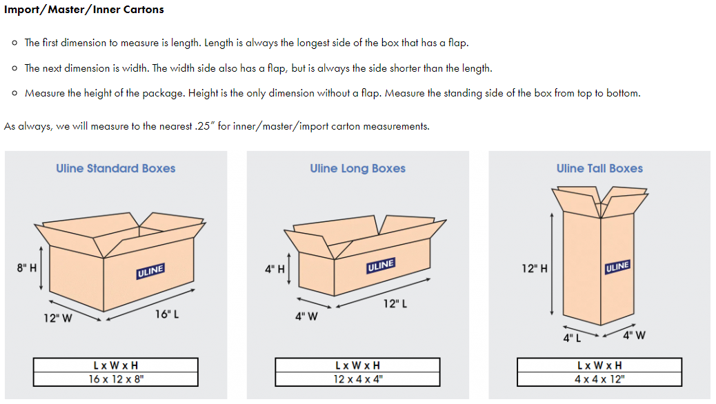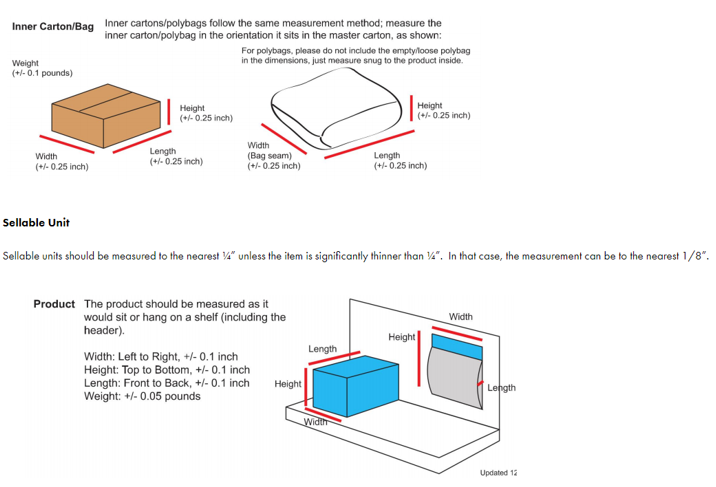Process Overview: This process should be used when auditing items that Advantus will be receiving from Inbound Shipments. As the Inbound Shipments are being unloaded, pull each item(s) that needs to be audited and return them as soon as the audit has been completed so they can be palletized and received.
For planning purposes, the number of items on an Inbound Shipment that require an audit can be seen on the Inbound Shipment Details screen under the NEED AUD column. (Path: Shipping & Receiving > Inbound Shipments > Inbound Shipment Details)
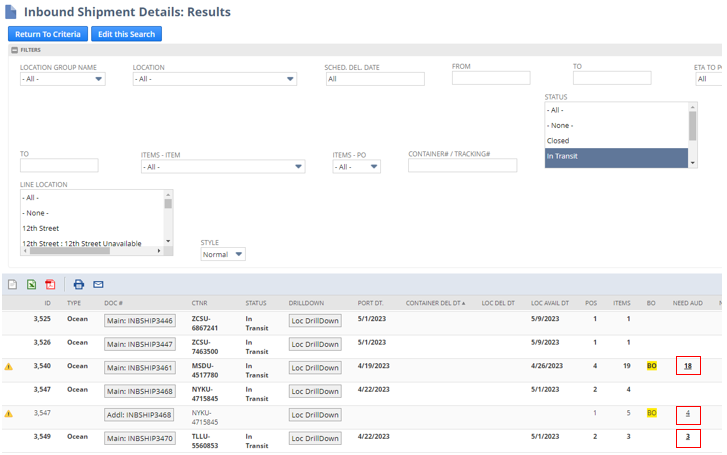
- *Note– Clicking the link that contains the NEED AUD value will take you to the Item Audits Needed for Incoming Shipments screen. This screen can also be found by using the following path: (Shipping & Receiving > Inbound Shipments > Audits Needed for Incoming Shipments) Depending on your NetSuite Role, you may also be able to view this information in the Item Audits Needed for Upcoming Shipments dashboard portlet.
Step 1: On the Item Audits Needed for Incoming Shipments screen, click the Audit button for the first item you will be auditing.
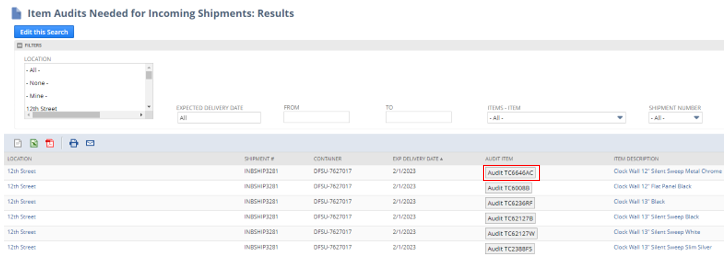
Step 2: On the Task screen, check the Directions field to see if any specific directions for the audit have been provided. If not, proceed to Step 3.
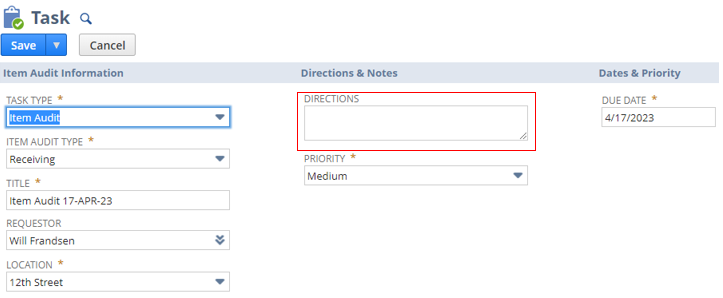
Step 3: Review the below field groups to confirm what needs to be completed. Empty fields will signify what needs to be audited for the specific item. In the example below, the information under the Master Carton Measurements is required for this audit.
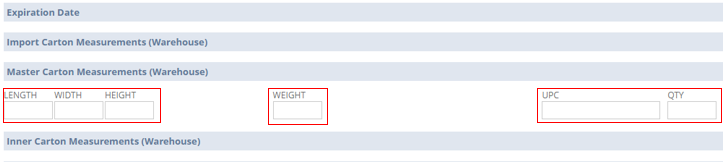
- *Note– When measuring carton dimensions, use the Measuring Guidelines process found on the Wiki. The guidelines and path have been added to the end of this document.
- *Note– The UPC and QTY values can be found on the carton label. (Example below) Carton labels may be formatted differently so ensure you are using the correct values.
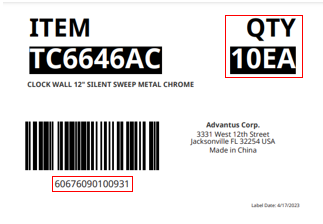
Step 4: Enter the information that is required for each field. Repeat for each packaging level as necessary.
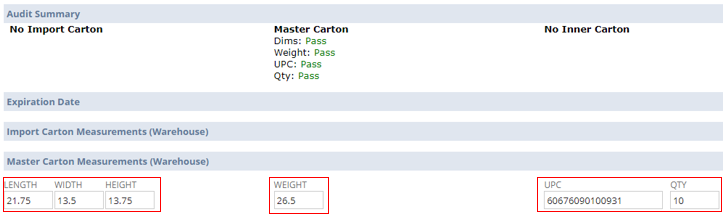
- *Note– Once the information has been entered, the Audit Summary will show whether the item passed or failed each category. If an item fails, proceed as normal. There is no additional action required apart from double-checking to ensure the information that was entered is accurate.

Step 5: Update the Inspection/Audit Results (Warehouse) fields. The 3 fields that need to be updated are below:
- Cartons Match Product: Check that the sellable units match what is being shown on the master and/or inner cartons.
- Barcodes Scan Correctly: Check each UOM and once scanned, check that the data that pulls up is correct and that the scan goes through properly. To do this:
- Log into RF Smart on a scanner.
- Go to Item Look-Up.
- Scan each UOM.
- Pass: If all the Audit Summary fields show ‘Pass’ and the 2 fields above both show ‘Yes’, then enter Yes in this field. If any of the above fields show ‘Fail’ or ‘No’, then enter No in this field.
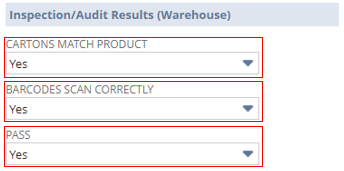
Step 6: Update the Overall Status to Completed and click the Save button.
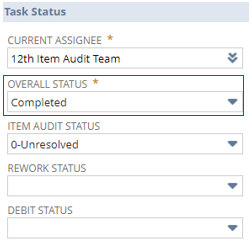
This completes the Inbound Item Audit process.
Measuring Guidelines
The below guidelines should be used when measuring item dimensions during the item auditing process. These guidelines can also be found here: https://advantus-wiki.azurewebsites.net/knowledge-base/measuring-guidelines/