Process Overview: After inbound inventory has been unloaded, palletized, counted and received into NetSuite it must be moved into an open bin for storage. The below process should be used to move received inventory from the receiving dock to the appropriate bin location.
Step 1: In RF-Smart, navigate to the Advantus Bin Putaway application.
- *Note– If needed, the Bin Transfer process can be used to complete the Putaway process as well.
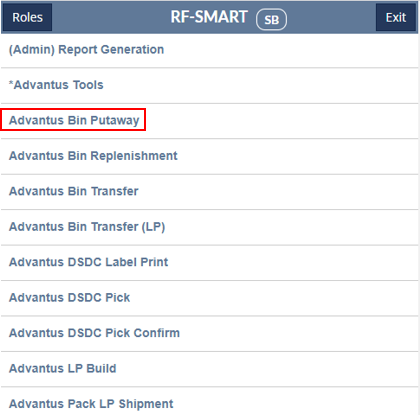
Step 2: Select the item that will be moved from the applicable RDOCK location to a bin.
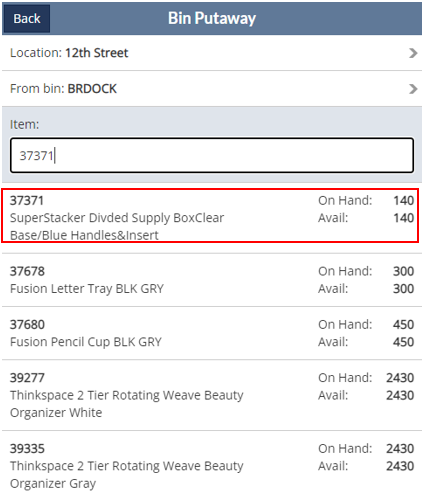
Step 3: Enter the quantity of the item being moved from the RDOCK location to a bin.
- *Note– If the full quantity of an item is not put away, the remaining balance will show up as available to be put away once the transaction has been completed.
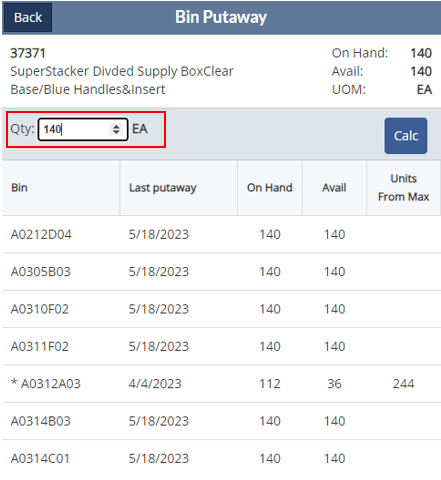
Step 4: Enter the bin that the item is being moved to and click Submit.
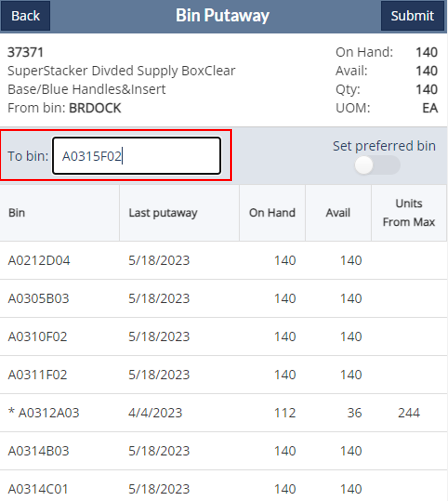
- *Note– If a bin already has another item in it, the user will receive an Error message stating “Single-Item bin. Mixed item numbers not allowed.”
Step 5: After hitting Submit, a pop-up will appear asking the user to confirm inventory is being moved to the bin listed. Click Confirm to proceed.
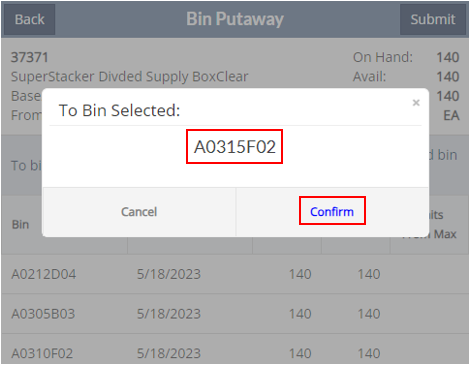
- *Note- After clicking Confirm, the screen will load and once the transfer has completed, a green ‘Bin transfer submitted’ message will appear.
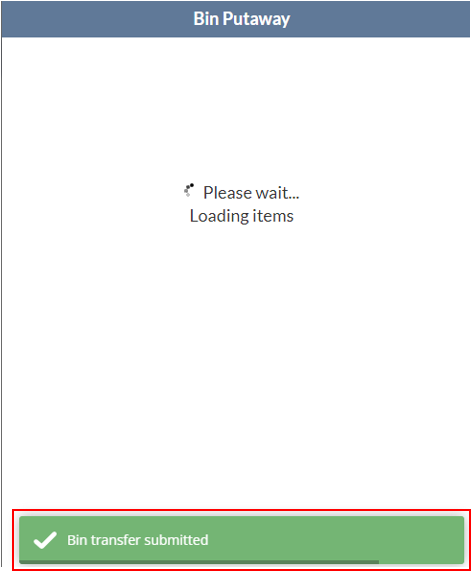
This completes the Inventory Putaway process.
