Each week you will receive an email from Accounts Payable asking you to review charges/fees from FedEx invoice(s). There will be a spreadsheet attached.
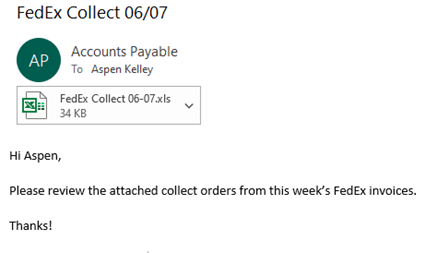
REBILLING OF SHIPMENTS
Note: Most common issue is rebilling of AAFES shipments.
- Open the spreadsheet and save it to the FedEx Freight Rebilling Folder in Sharepoint.
- Remove any UPS rebill info
- Delete the Created, Expense, Account, and Division columns
- Add columns for Total Freight Amount, Customer, Customer Account #, and Notes to columns H, I, J & K.
- Copy the Invoice Number & PRO/Tracking Number data from columns B & D
- Paste the data to columns F & G
- Highlight the data in columns F & G and Remove Duplicates
- Leave both Invoice Number & PRO/Tracking Number checked on the Remove Duplicates pop up screen
- This will remove duplicate tracking numbers from the same invoice
- Starting in column H Row 2 create the following formula – =SUMIFS(E:E,B:B,F2,D:D,G2)
- This formula combines the freight amount for duplicate PRO/Tracking Numbers so you have the correct total Freight Amount
- Drag the formula down for all rows of data in columns F & G
- Format cells in column H as currency
- Sort A to Z column F
- Hide columns B, D & E
- Locate the PDF versions of the FedEx invoices in Netsuite.
- Type the invoice number into the Global Search in NetSuite
- Click the PDF File result type
- Click the URL link to open the document
- Control F to search a tracking number listed for that invoice.
- Confirm the “Service Type” is Collect, Domestic.
- Search the Cust. Ref. number (our sales order number) in NS to find the customer the shipment should be billed to.
- If the customer is AAFES, move to the AAFES REBILLING section
- Obtain the Fedex Account number (Shipping Account) listed under the Shipping Information section of the sales order.
- Add the Customer & Customer’s Account # (Shipping Account) to the spreadsheet.
- Columns I & J
- Repeat steps 3 through 6 for each tracking number / invoice.
- If a charge is for an Address Correction ($11.25 fee), see the ADDRESS CORRECTION FEES section.
- When you have completed all steps for each invoice & tracking number, copy all non AAFES rebills to a new spreadsheet.
- Columns A, C, F, G,H, I & J (include column K if needed)
- Save the new spreadsheet as “Advantus Corp Freight Rebill – [date range]” to the FedEx Freight Rebilling Folder in Sharepoint.
- Email the spreadsheet & rebilling request to Sandy Coffey- sandy.coffey@fedex.com
- Record the rebill request and any resolution/denial on the FedEx tab of the Freight Billing Tracking Spreadsheet.
AAFES REBILLING
- The attached spreadsheet must be filled out to rebill AAFES Collect shipments.
- Fill out ALL fields in the attached spreadsheet.
- Column A can be found on the top right of the FedEx invoice
- Columns B-D are found in the spreadsheet from Accounts Payable.
- Columns F-K will be found on the FedEx invoice that can be found by searching the invoice number in NetSuite.
- Consolidate all lines with the same Tracking ID into one line. Add the dollar amount from duplicate tracking ID lines together and set it as the Original Amount Billed value for one of the lines, and delete the rest of the lines with the same Tracking ID. FedEx will reject the spreadsheet if duplicate tracking numbers are not consolidated.
- Email the completed spreadsheet to govt@fedex.com and CC both rinkers@aafes.com and lukinbilld@aafes.com

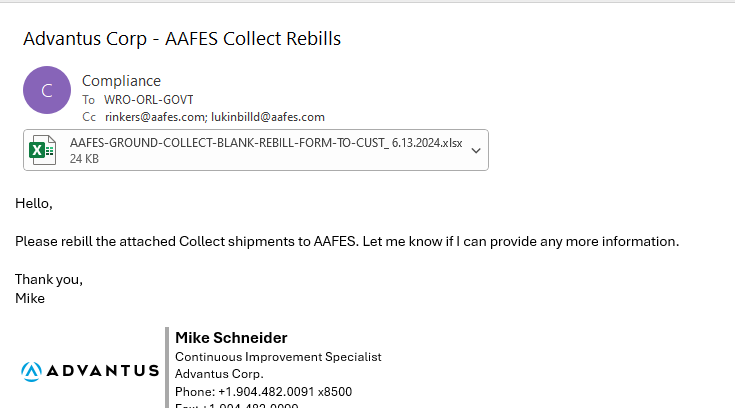
ADDRESS CORRECTION FEES
If a shipment has missing or incorrect address information, we will be charged for FedEx to correct the issue so the shipment gets to its intended destination. These fees are $11.25/per package.
- Record all shipments here: Address Correction Spreadsheet.xlsx
- Include the Order #, PO #, Carrier, Tracking Number, Charge, and who was at fault (customer or ADV).

2. Since most shipments are for an AAFES address, the most common reason for an address correction is Incorrect Stab Records. Send a copy of the address corrections to CS to review and update as needed.
3. Otherwise, search the PO on each order record in NetSuite under the Communication subtab > Files or reach out to the CS Rep for assistance to determine who is at fault.
4. Send the spreadsheet to Charlie Frohman at the end of the year.
5. After charges have been disputed, note that they’ve been disputed on: Freight Invoices Saved Search
- If you type the invoice number into the filter, it will bring up the invoice in question with the associated charges. On the right-hand side, update the ‘No’ by clicking on it and then checking the empty box. The result should then change to yes. Submit an IT ticket if you are unable to access the search.
In any instance where you are unsure how to proceed, forward the same to Amanda Acala, to determine the appropriate way to handle the issue.
