91TJX/02MAR/91HGO
- The PO’s for this account are manually entered. The email will come from Ralph, Tiffany K., or James W.
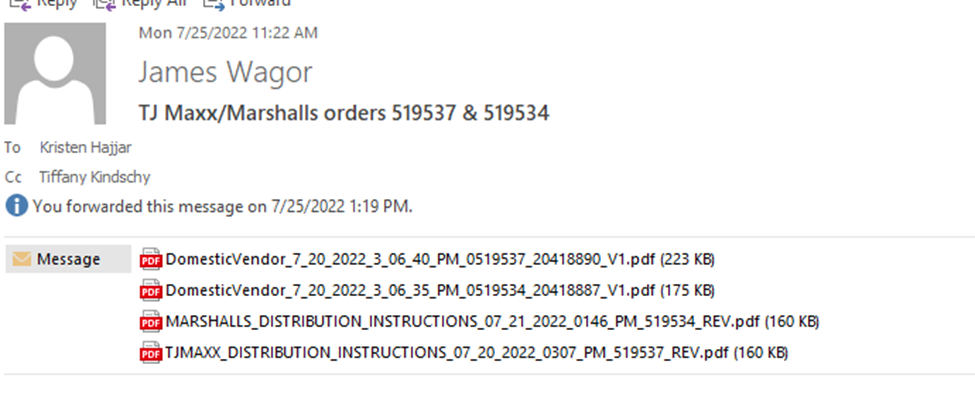
2. The attachment(s) that starts with “Domestic Vendor” will have the pricing and warehouse location listed on it.
- The state will determine the warehouse location (if ever unsure, check with Tiffany, James or Ralph)
- IL= Tuf-Tite
- FL= 12th street
- CA= Outside Domestic
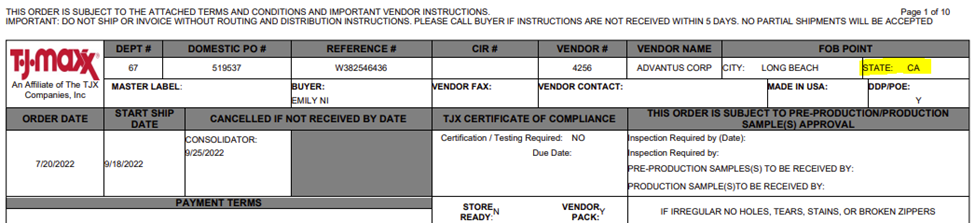
3. The price and item number for the PO is below:
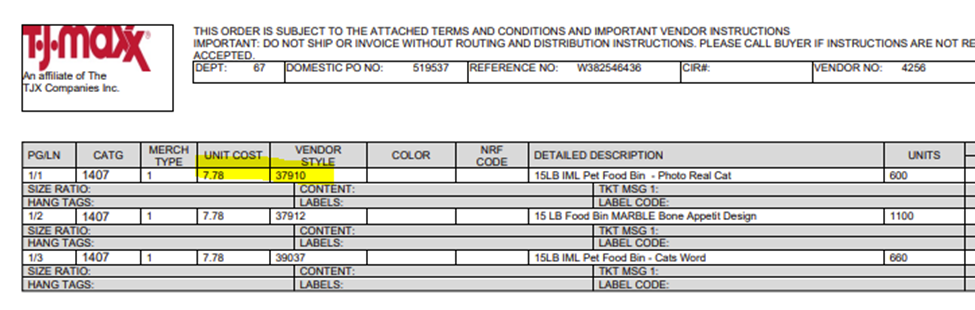
4. The attachment(s) that begins with “TJMAXX Distribution Instructions” contains the items and quantities to enter on the order.
5. Begin by selecting “New Order”. Enter the customer number, PO number and ship to location.
- The PO number should have a dash added between the numbers. On the example below, you would type the PO as 10-519537. The PO number changes for each location.
- Add the ship window in the Notes (internal) field. In the example below, you would add the note : s/w: 9/18-25/2022
- Change the PSD/CSD to the first day of the ship window (unless advised otherwise by Tiffany/James/Ralph).
- The department number will need to be added (in this example, the dept# is 067).
- This is added under the custom tab – mark for dept number.

- The DC# corresponds to the ship to address. For this example, you would type 891 in the ship to address, and the correct address will automatically populate.
- The vendor style is the Advantus item number (37910) and the TJX Style # (083058) will need to be added to the customer item number field on the SO.
- In the example below, there are 5 different locations, which would result in 5 different orders to be entered.
- Once you enter and save the first order with all of the information, you can use the “make a copy” option.
- On the copy, you will only need to update the PO #, ship to location, quantities of items for that location and the PSD/CSD.
Extra Notes:
- These accounts do not typically accept a backorder, confirm with James or Tiffany if any line does not fill in full.
- If the warehouse location is for Outside Domestic or Tuf-Tite and we are not showing current inventory available to commit, set the line to complete quantity, so the order will ship in full.
- Confirm the PSD/CSD match before releasing
- For the outside domestic location, you will have to manually allocate the items to the orders.
- James or Tiffany will send an email with the PO’s and items that need to be committed
- Use the “Commit Orders” screen to do this. Change Subsidiary to Advantus and filter by customer number.
- Use CTRL+F and search for the order number from the email. Select the items that you want to commit and click submit.

