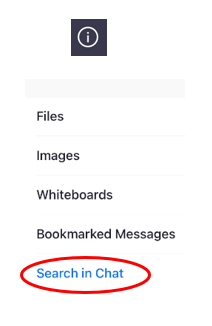Log in to the Desktop app
Logging into Zoom – Advantus 2.0 Wiki
Desktop App:
Global Search Bar:
- Locate the global search bar at the top of the desktop app.
- Type the word or short phrase you are searching for and hit “Enter.”

3. The results will return as messages and/or files. Click on either to see the results.

4. Hover over a message to see the viewing options: Click “View Content” to see a few lines of the conversation. OR Click “Jump” and the chat will jump to the conversation with the searched words. ![]()
Search in Individual Chats, Group Chats, or Channels:
- Click “More Action” located at the top right corner of your chat box.
- Click “Search in Chat.”
- Continue with steps 2-4 above to search for content.
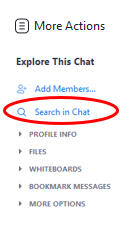
Mobile App:
Global Search Bar:
Locate the global search bar at the top of the mobile app.
- Type the word or short phrase then hit “Enter.”
- Indicate which search you would like: All, Contacts, Channels, Messages, or Files. (Results are mostly found in Messages.)
- A snippet of the message(s) will be shown. Click on the message to view.
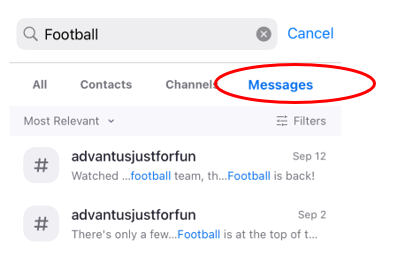
Search in Individual Chats, Group Chats, or Channels:
- When within a chat conversation or channel, click the (lowercase i within a circle) icon located at the top right corner of your chat box:
- Click “Search in Chat.”
- Search for a word or short phrase then hit “Enter.”
- Results will return as messages and/or files. A snippet of the message(s) will be shown.
- Click on the message to view.