This tool will assist with locating image files quickly. It’s called Everything.
Download here:
https://www.voidtools.com/Everything-1.4.1.988.x86-Setup.exe
After installation, you must add the locations/drive to search.
Under [Tools], select “Everything options” and then select “Indexes \ Folders” on the left.
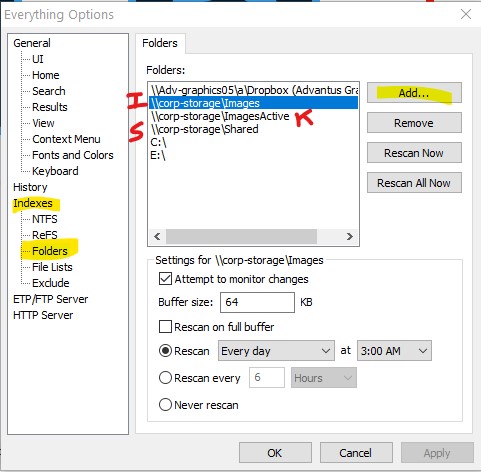
Add the network drives if needed, as shown in the picture.
K: \\corp-storage\imagesactive
Please note that the “match case” setting is not on, or it will not return results because it will look for exact matching, including capitalization, punctuation, etc.
Also, make sure “EVERYTHING” is selected under the Search option.
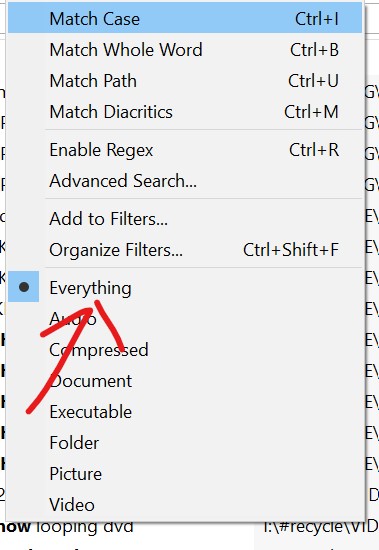
After the initial lengthy scan, it should be able to find any matches in about a second for your search term.
____
How do I index a mapped network drive/NAS/Network share?
To add a mapped network drive/NAS/Network share to your Everything index:
- In “Everything”, from the Tools menu, click Options.
- Click the Folders tab on the left.
- Click Add….
- Select the mapped network drive/NAS/Network share and click OK.
- Click OK.
If network drive is not listed in Everything, please try running Everything as a standard user:
- In “Everything”, from the Tools menu, click Options.
- Click the General tab on the left.
- Check Everything service.
- Uncheck Run as administrator.
- Click OK.
- Restart “Everything” (right click the Everything tray icon and click Exit).
