The fax port out to our new fax provider – FaxSIPIt/eFax – has been completed for the following two numbers:
904-482-0099 – info@advantus.com
904-482-0101 – ar@advantus.com
When we receive a fax to one of those numbers, it will arrive in the associated mailbox in the form of an email and look like this:
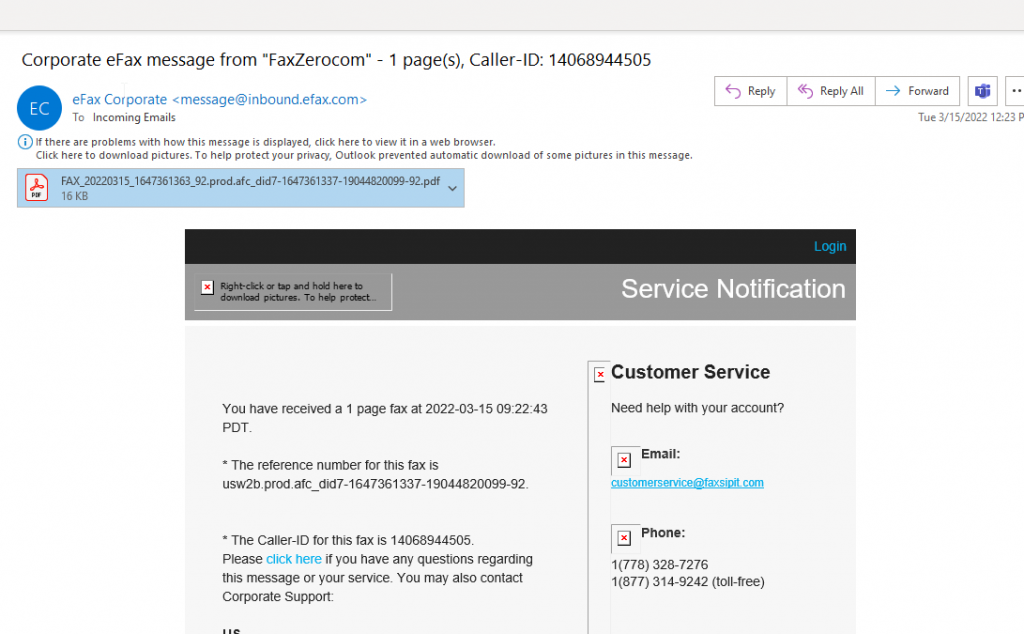
The PDF attachment contains the fax.
You can also review and send faxes from the web portal at:
https://www.efaxcorporate.com/myaccount/login
The login will be the phone number and the password for both accounts is located in BitWarden (you can search for “efax” or “faxsipit”)
To send a fax, you have two options:
Option #1: Send a fax from Outlook
- You must send the email as the fax licensed user (e.g. info@advantus.com or ar@advantus.com)
- Compose the cover letter in the body of your email
- Send the email to <faxnumber>@eFaxsend.com.
- * Within the USA – To send a fax to (312) 555-1212, you would use 13125551212@eFaxsend.com. Do not include any local or international dialing codes (e.g., 0, 011, 001)
- * International – To send a fax to a UK number, such as +44 207 555 1212, you would use 442075551212@eFaxsend.com.
- If you would like to include a file, attach that file to the email. Make sure the file is one we can accept. Click here for a list of acceptable file types. You may attach up to 4 attachments as long as the total message size does not exceed 6MB.
Option #2: Send a fax from the eFax Web Site
- Log on to your account at the eFax Corporate Home page
- Click on the “Send a Fax” button at the top of the page
- Fill in the recipient information, cover page text, and attach any files you want to include (up to a maximum of 5 files)
- Click “Send Fax”.
