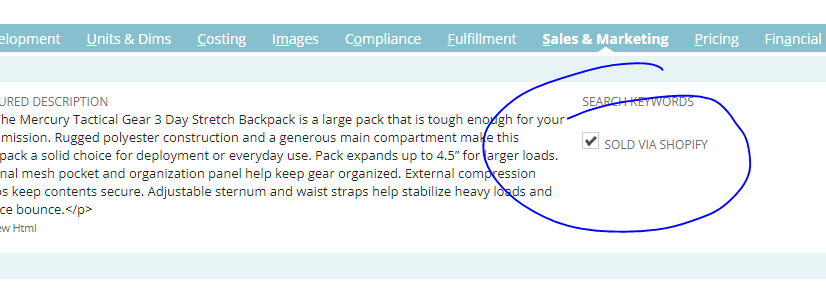Every week, items are moved to obsolete status. This means Advantus will no longer purchase the item, and there is no remaining inventory in stock to sell; therefore, the product must be removed from all active marketing materials, websites, portals, pricers, catalogs, etc.
Notification of products that have been moved to an Obsolete status can be found two ways:
- saved search in Netsuite (located under Reminders)
- automated weekly email (distributed on Friday).
Please take the following actions, each week.
- Log-in to NetSuite and navigate to the “Products Moved to Obsolete, within 7 Days” saved search located in the Reminders portal.
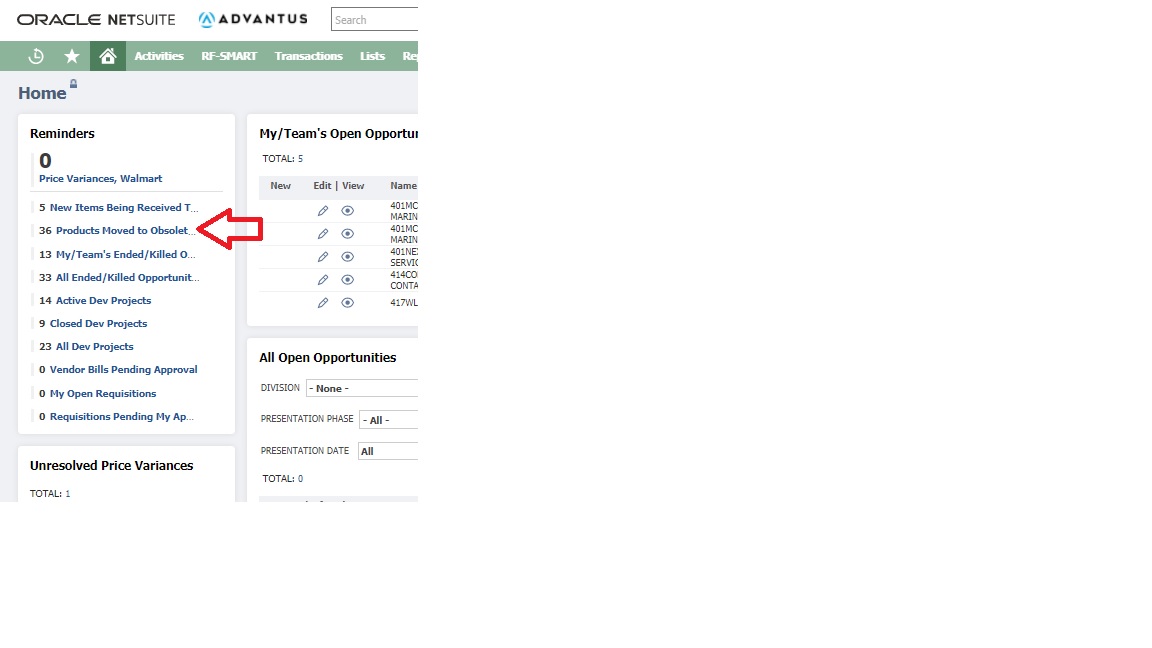 A listing of all the divisions/brands impacted will appear. Select your respective division/brand.
A listing of all the divisions/brands impacted will appear. Select your respective division/brand.
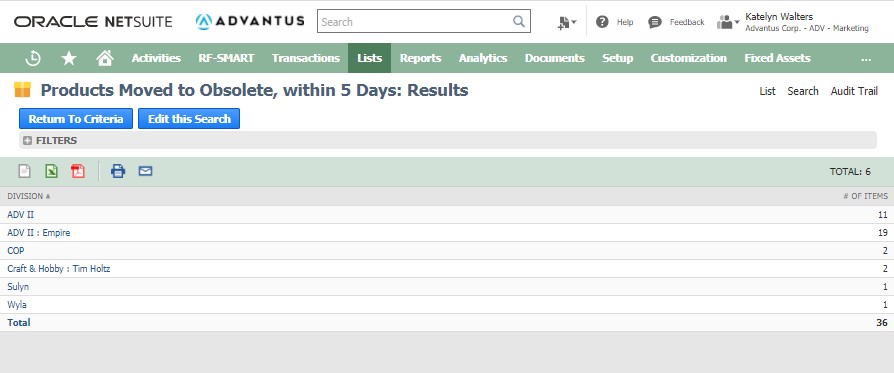
This will display a list of items and the customers who currently purchased those items.
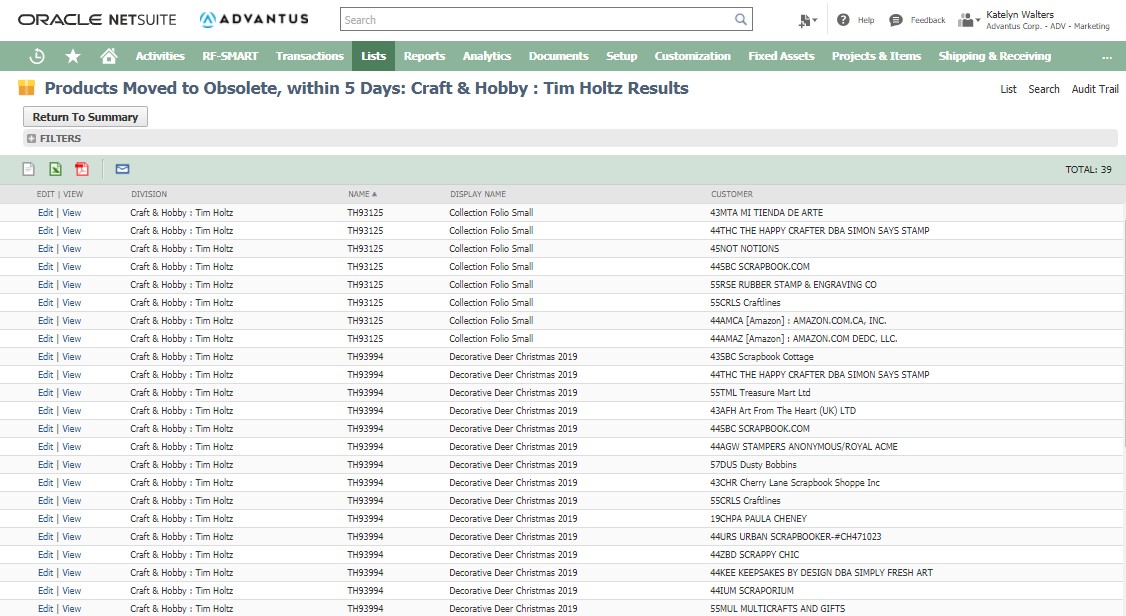
Now that you have a listing of items and customers, you will need to complete the following tasks:
- Submit Graphics and Web Requests that the item be removed from all websites, and catalogs.
- Notify sales team members if key accounts are impacted. You can find the assigned sales team member on the customer record.
***Please note that if an item is cross sold to a customer under a different division than the division the item falls under, the responsibility still falls to the Sales Ops Specialist for the item. The Sales Ops Specialist for the item should email the Salesperson and Sales Ops Specialist for the division the customer falls under to let them know that the item is now Obsolete so that they can then follow the steps to notify those customers***
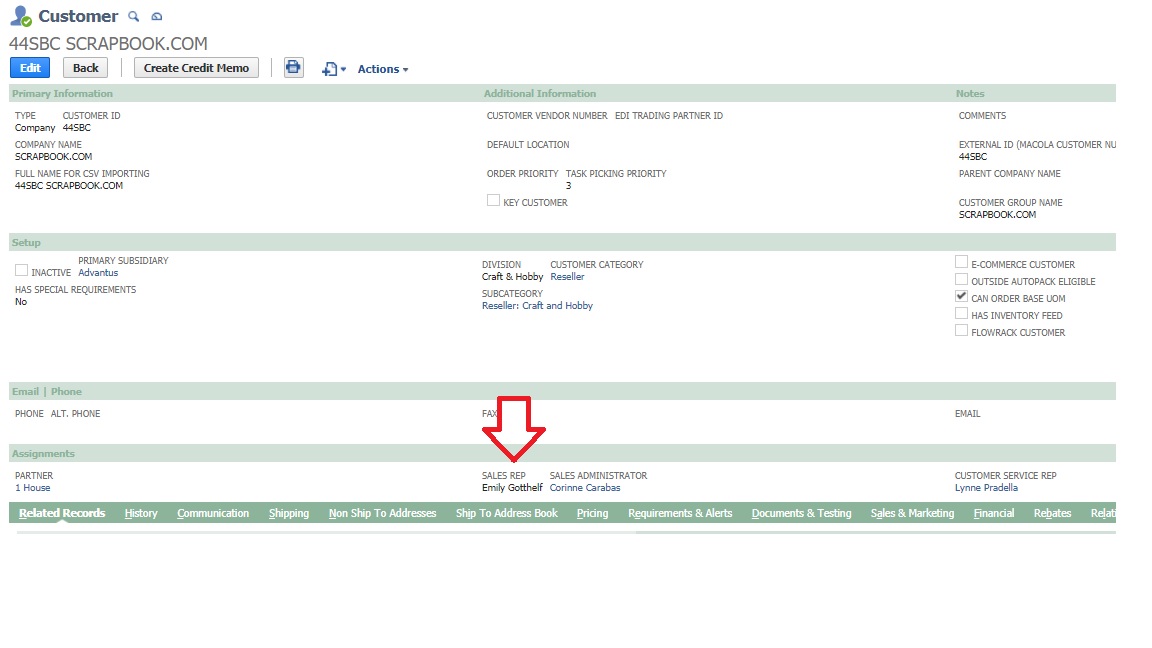
- Take specific action for your respective customers. For customer notifications, each customer has a different process, so please use the Customer Product Discontinuation Instructions spreadsheet as a guide. If sending an email directly to a customer, make sure to include the item number, UPC, item description, and customer item number (if available). See below for an example.
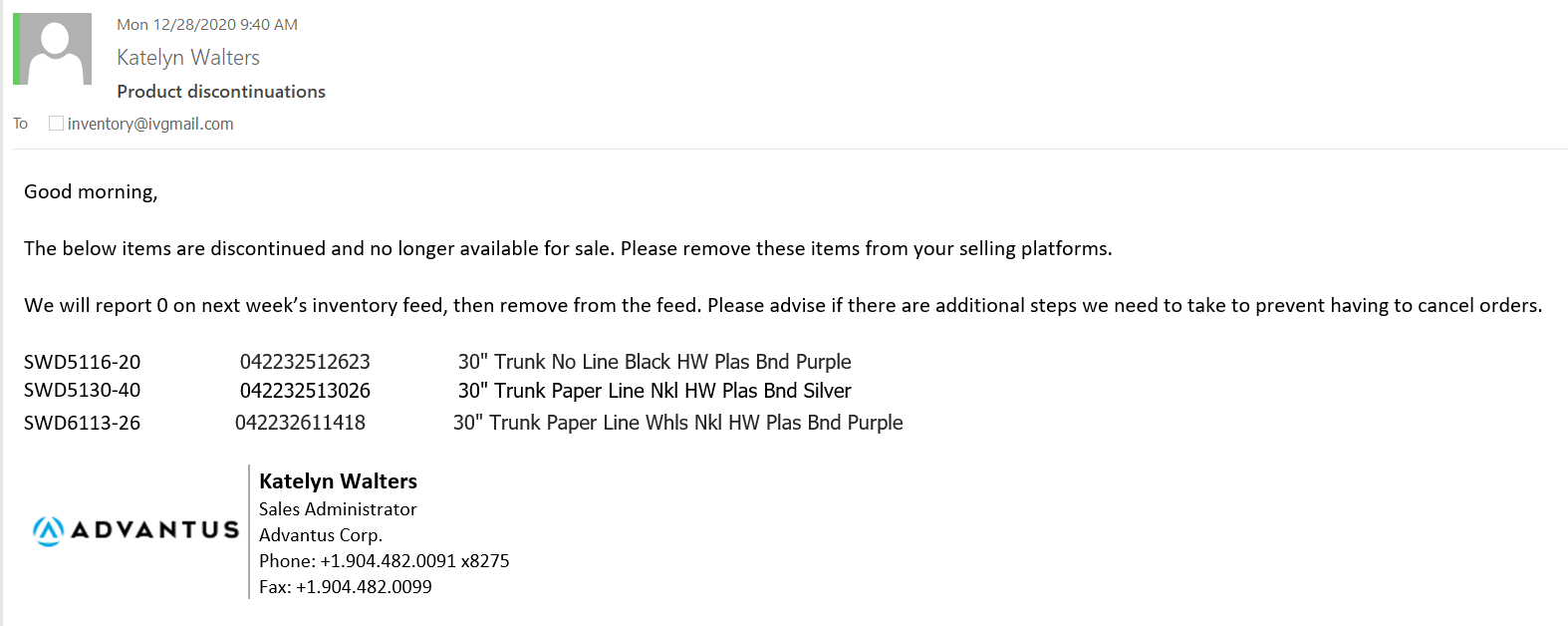
- Next, you will need to remove items from each customer’s inventory feed. In Netsuite, go to the Item Record, then the Sales & Marketing tab, go to the Customer Item Details, and in the View, make sure to select the “Customer Item Detail with QOH.”
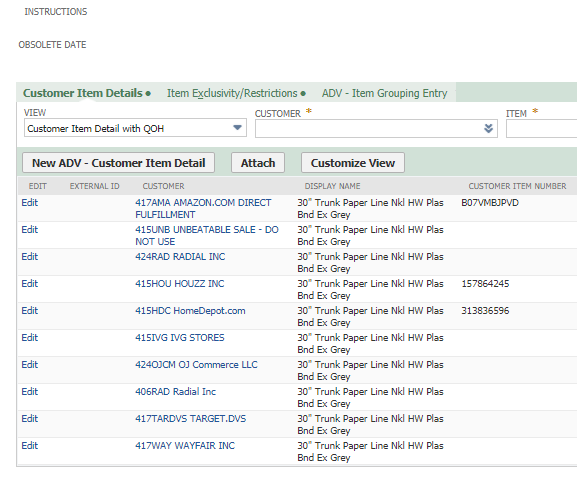
Once you are on the edit screen, REMOVE the check mark from the field “Include on Inventory Feeds” and submit. Do this for all Customer Item Detail Records.
You will also need to check the item record to see if the check box Sold Via Shopify is checked. If it is, you need to uncheck it and save the record so that it removes it form the OB Items Sold on Shopify Saved Search: